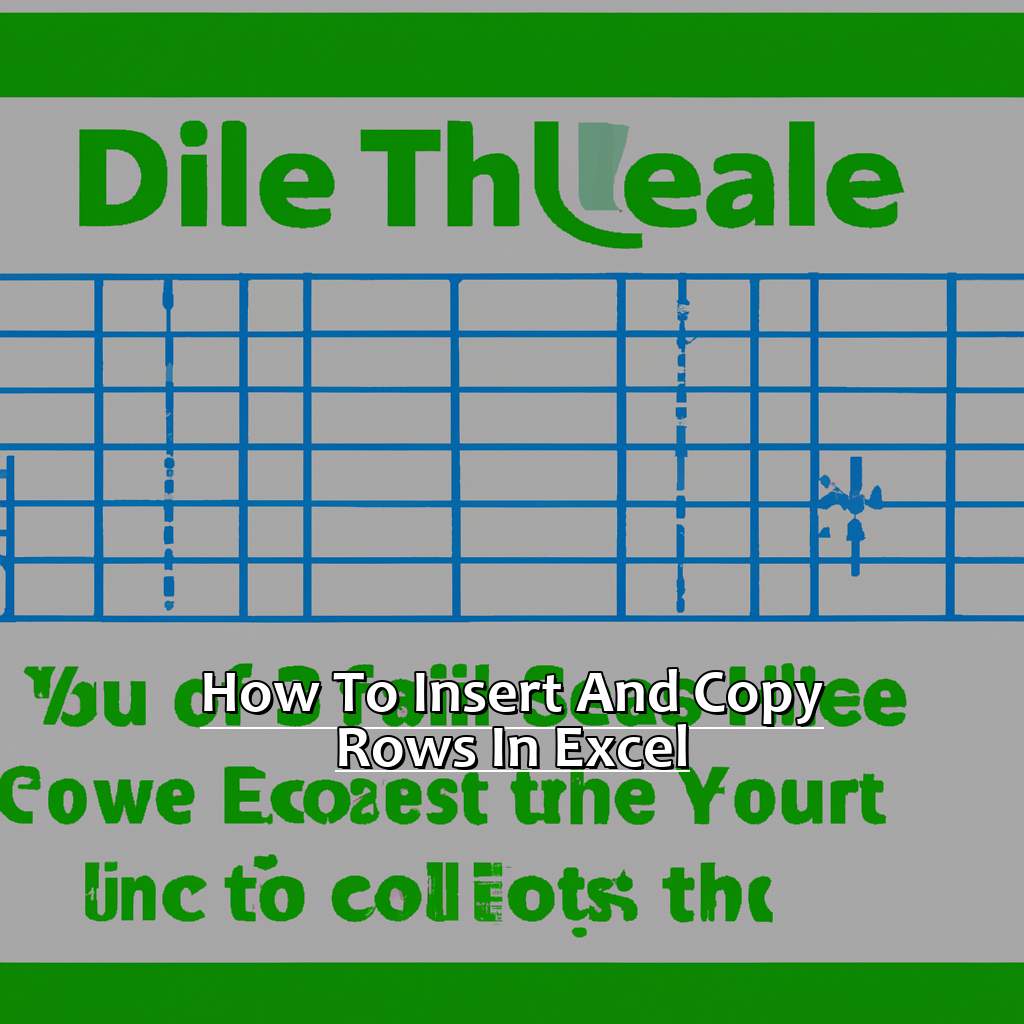Key Takeaway:
- Adding rows in Excel is an easy process that requires you to identify the location of the new rows and select the row(s) above it. Then, you can use the right-click function and select “Add Row” and choose the number of new rows to insert.
- Duplicating rows in Excel is also straightforward. Simply select the row(s) you want to copy and use the right-click function to select “Copy.” Then, select the row(s) above where you want to paste the copied row(s) and use the right-click function to select “Paste.” Choose the number of rows to paste and you’re done.
- Copying and pasting rows can save you time and effort when working with large datasets in Excel. By mastering this technique, you can streamline your workflow and focus on more important tasks.
Are you struggling to add and copy rows in Excel? With this simple guide, you’ll learn how to quickly insert and copy rows in no time! From organizing your data to creating tables, these steps will help you master Excel.
How to Add Rows in Excel
Struggling to keep data organised in Excel? Adding new rows is a key skill for managing data easily. Here are three methods:
- Firstly, learn how to identify the exact place for the new rows.
- Secondly, find out how to easily copy & paste rows.
- Lastly, discover the right-click function for adding new rows to an Excel sheet.
Let’s make data management a breeze!

Image credits: manycoders.com by Joel Woodhock
Identify the location of the new rows and select the row(s) above it
To add new rows in Excel, it’s important to identify the correct location. You can insert a single row or multiple rows at once. Here’s the 3-step guide:
- Select the cell which is on the same row as where you want to add new rows.
- Click ‘Insert’ in the Home tab of Excel.
- Choose ‘Insert Sheet Rows’.
Once completed, new rows will be added above the selected row(s). If any data is present in those cells, it will move down.
When adding new information, you must ensure it’s in the correct location. By selecting the row(s) above, your data will stay in context.
For example, John is working on an expense report spreadsheet. He needs to add several new lines. To keep calculations accurate, he selects several rows just before his most recent entry.
Another method is to use the right-click function and select ‘Add Row’.
Use the right-click function and select ‘Add Row’
To insert a new row in Excel:
- Right-click on the row number where you want to insert a new row.
- Select ‘Insert’ from the dropdown menu.
- Choose ‘Entire Row’ or ‘Shift Cells Down’.
- Hit ‘OK’.
- The row will be added above the one you right-clicked.
Adding rows with the right-click option is simple and saves time when dealing with large datasets. You can select multiple row numbers before right-clicking to add multiple rows at once.
Remember: Any formatting, formulas, or data in adjacent cells can be affected. Check for unintended consequences before adding many rows.
Pro Tip: Create a keyboard shortcut for ‘Insert Rows’ in Excel Options > Customize Ribbon > Keyboard Shortcuts.
To add multiple rows, follow these steps:
Choose the number of new rows to insert
Open your Excel worksheet and select the row below where you want to insert new rows. Right-click and a drop-down menu will appear. Choose “Insert” from the drop-down. A dialog box will show and you can choose how many rows you want to add. Click “OK” and they’ll be added!
Remember to be careful when adding new rows. Make sure there is enough space between existing data. If you have too much data, it could become difficult to work with.
It is much better to insert multiple empty rows than use Excel Command to insert blank lines one by one. This could lead to errors like invisible gaps or formatting clashes.
Now you know how to insert new rows in Excel swiftly. Let’s move onto duplicating rows!
How to Duplicate Rows in Excel
If you’re anything like me, Excel can be overwhelming. But, there’s a great feature – duplicate rows. Here’s how to do it step-by-step:
- Select the row(s) you want to copy.
- Use the right-click function to copy them.
- Select where to paste the copied row(s).
- Choose the number of rows to paste.
After this section, you’ll be able to effortlessly duplicate rows in Excel and save time!

Image credits: manycoders.com by James Arnold
Select the row(s) you want to copy
Text:
Select the row(s) you wish to copy by clicking on the number or letter of the row on the left-hand side of the Excel spreadsheet. Hold down the Ctrl key while clicking on each row to select multiple rows. Alternatively, click and drag your mouse over the rows to select consecutive ones.
Right-click one of the selected rows and choose “Copy” from the dropdown menu. Alternatively, press Ctrl+C (PC) or Command+C (Mac) to copy with keyboard shortcuts.
Using the “Copy” button in Excel’s Home tab is another option. First, select the desired rows. Then, head over to Home > Cells > Copy or click on the Copy icon (2 sheets of paper) in the Clipboard group.
For a faster way to copy multiple rows, select the desired rows and press Ctrl+Shift+Down Arrow (PC) or Command+Shift+Down Arrow (Mac). Finally, hit Ctrl+C/Command+C to copy and Ctrl+V/Command+V to paste. This method is useful for large data sets, allowing you to duplicate several rows quickly without having to manually select each one.
Use the right-click function and select ‘Copy’
Text:
Choose the row(s) you wish to copy by clicking the row number(s).
Right-click the selected row(s) and pick the ‘Copy’ option from the menu.
Move to where you want to paste the copied row(s).
Right-click again and select the ‘Insert copied cells’ from the drop-down menu.
This is a great way to make duplicate rows without having to enter the data or formulas again.
Remember that when you copy rows, the cell references within formulas get copied over too.
The references adjust so that if in Row 2 you had cells from Row 1, when you paste it in Row 3, it will automatically refer to cells in Row 2.
When I started using Excel for my job, I had no idea how to duplicate rows fast. I wasted lots of time trying to copy and paste each cell one-by-one. Then I found out about the right-click function and ‘Copy’ – it changed my life!
Now, let’s talk about selecting the row(s) above where you want to paste your copied row(s).
Select the row(s) above where you want to paste the copied row(s)
To select the rows above where you want to paste the copied rows, follow these 5 simple steps:
- Click the row number of the first row you want to select. Hold the shift key and click the row number of the last row you want. This will select all the rows in that range.
- Right-click any of the highlighted rows and pick ‘Insert’ from the drop-down menu. This will insert a new row or rows above the selected ones.
- Right-click one of the blank rows you just created and select ‘Paste’. This will duplicate your copied row or rows into each of the newly created spaces.
- Note that when you paste multiple rows, Excel will duplicate them continuously starting with the first cell of your selection.
- To make things easier, use keyboard shortcuts instead of right-click menus. For example, press Ctrl + Shift + “+” to insert a new row or press F4 after inserting one blank space to repeat actions.
Use the right-click function and select ‘Paste’
Want to duplicate rows in Excel without complicated formulas? Try using the right-click function and select ‘Paste’! It’s a quick and efficient way of replicating data.
Copying and pasting rows is great for adding additional information or data, while keeping the original intact. For instance, if you have a list of customers and their orders, you can use this method to add new orders quickly, without typing out all the customer info again.
So, don’t waste time retyping duplicated data. Use this technique and start improving your productivity today!
Choose the number of rows to paste
- Highlight the Rows You Want to Duplicate.
Select the cells by clicking on the top-left cell of the row and drag until all the required cells are selected. - Right-Click Anywhere on Your Selection.
Right-click anywhere within the selection. - Hover Over “Insert” or “Insert Copied Cells…”
Hover over “Insert”. Extra options will appear such as how many rows/columns, values, formatting and where to place additional cells. - Choose The Number Of Rows To Paste.
Decide how many copies you need (one-time copy) or the spacing between each copy. Press “OK” after selection.
Pro Tip: Double-check which cells have been selected before Step Three. This way, you won’t accidentally insert empty rows. Choosing the number of rows to paste is easy with these steps!
Some Facts About How to Insert and Copy Rows in Excel:
- ✅ One way to insert a new row is to right-click on the row number and select “Insert.” (Source: Microsoft Excel Support)
- ✅ Another way to insert a new row is to select the row above where you want to insert and then click on “Insert” in the Home tab. (Source: Excel Easy)
- ✅ To copy a row, select the entire row and press “Ctrl” + “C,” then select the row where you want the copy to go and press “Ctrl” + “V.” (Source: howtogeek)
- ✅ It is possible to insert multiple rows at once by selecting the number of rows you want to insert and following the same steps as for inserting one row. (Source: Excel Champs)
- ✅ Copying and pasting rows can also be done using the right-click menu options or the keyboard shortcuts “Ctrl” + “X” and “Ctrl” + “Y.” (Source: Lifewire)
FAQs about How To Insert And Copy Rows In Excel
How do you insert a row in Excel?
To insert a row in Excel, follow these steps:
- Right-click on the row number above where you want to insert the new row.
- Click “Insert” from the dropdown menu.
- A new row should appear, pushing the existing rows down.
How do you copy a row in Excel?
To copy a row in Excel, follow these steps:
- Select the row you want to copy by clicking on the row number on the left-hand side of the sheet.
- Right-click and then click “Copy” or press the “Ctrl” and “C” keys on your keyboard.
- Select the row below where you want to insert the copied row.
- Right-click and then select “Insert Copied Cells” or press “Ctrl” and “Shift” and “+” on your keyboard.
- The copied row will be inserted below the selected row.
Can you insert multiple rows in Excel at once?
Yes, you can insert multiple rows in Excel at once. Follow these steps:
- Select the number of rows you want to insert by clicking on the row number on the left-hand side of the sheet.
- Right-click and then click “Insert” or press “Ctrl” and “Shift” and “+” on your keyboard.
- The selected number of rows will be inserted above the row you right-clicked on.
What is the keyboard shortcut to insert a row in Excel?
The keyboard shortcut to insert a row in Excel is “Ctrl” and “+” on your keyboard.
What is the keyboard shortcut to copy a row in Excel?
The keyboard shortcut to copy a row in Excel is “Ctrl” and “C” on your keyboard.
Can you insert rows above the first row in Excel?
No, you cannot insert rows above the first row in Excel. The first row is always locked and cannot be edited or modified.