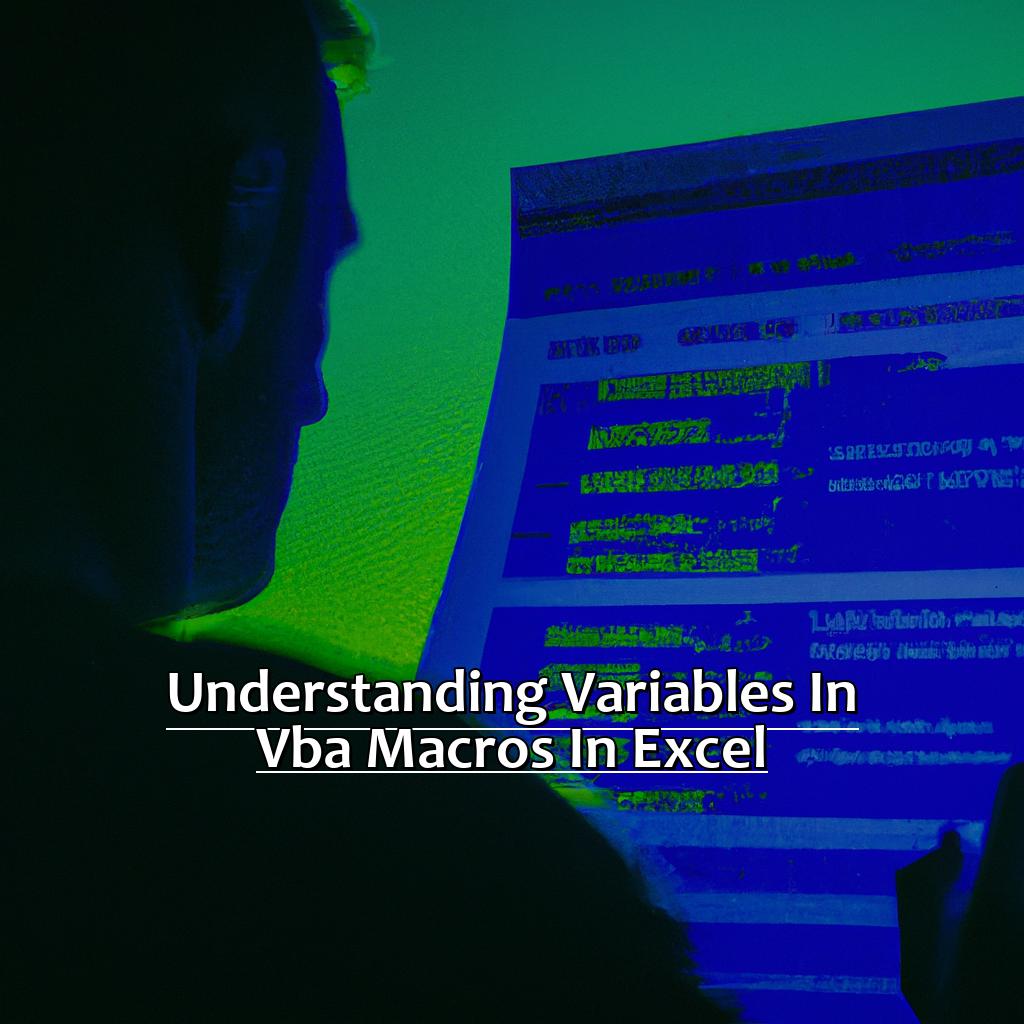Key Takeaway:
- VBA Macros allow users to automate repetitive tasks and improve efficiency in Excel, saving time and effort.
- There are four main types of variables in VBA: Integer, String, Boolean, and Object. Each has specific properties, definitions, and examples for use in Macros.
- Understanding and utilizing variables in VBA Macros requires knowledge of how to declare variables, name variables, and work with variables to manipulate and use data in functions and formulas.
Understand the control you can have over your Excel spreadsheets with variables in VBA macros. You don’t have to worry about a spreadsheet’s complexity any more. Unlock powerful automation with VBA and take control of your data.
Understanding Variables in VBA Macros in Excel
As a fan of Excel, I’m constantly blown away by VBA macros! But for VBA newcomers, variables may be confusing. In this article, we’ll check out the world of variables in VBA macros. We’ll analyze three key topics:
- An introduction to VBA macros and why they are essential in Excel.
- An overview of macros and variables and how they contribute to a VBA program.
- The advantages of using macros and how understanding variables can help you use this incredible tool.
Let’s begin!
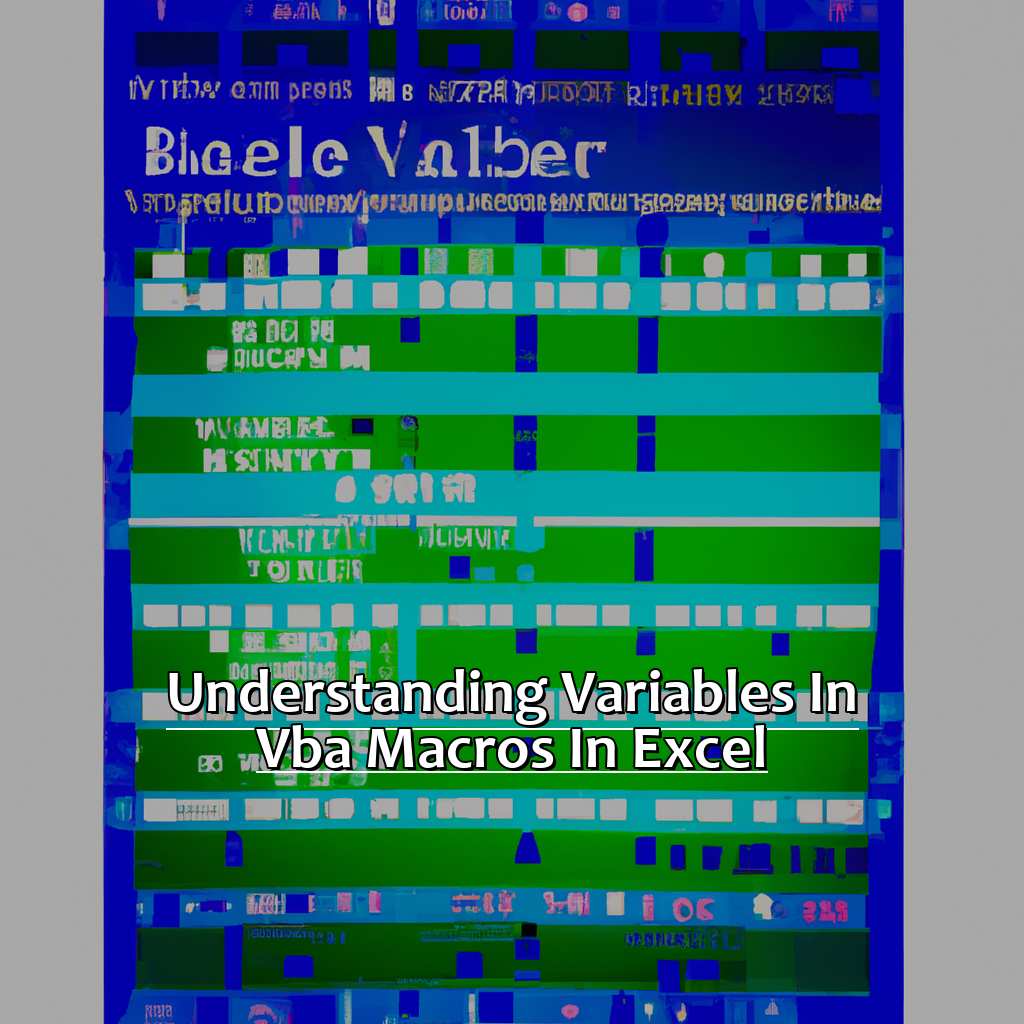
Image credits: manycoders.com by Joel Washington
Introduction to VBA Macros
VBA Macros are small programs made in Excel that can automate repetitive tasks and manage data. They let users automate workflows and do complex calculations without any manual effort. With VBA Macros, you can save a lot of time and effort when handling large datasets.
To create VBA Macros, you need some knowledge of the VBA programming language. It is a high-level programming language that allows developers to make complex programs by writing simple code. As a beginner, you don’t need to learn it all but you should know the basics.
Macros are written in the Visual Basic Editor (VBE) inside Excel. The VBE is an integrated development environment (IDE) that provides tools for building macros and other programs for Microsoft Office. It has a user-friendly interface that makes it easy for beginners to learn how to code.
Variables are an important concept when writing macros. A variable is a spot in memory used by a computer program to store values or data when needed. In VBA Macros, variables are used to store different kinds of data like numbers, text strings, dates, and more.
Variables have a big role in VBA Macros because they help us reduce repetition in our code and make it reusable across multiple processes. For example, if we want to change some value multiple times throughout the macro’s execution process, we can store it in a variable once and use it elsewhere.
Source: According to experts from Techopedia.com – “VBA Macros can be extremely powerful when used correctly”.
Overview of Macros and Variables
Macros and variables are two key elements for automating tasks in Excel. A macro is a set of instructions to do repetitive actions. A variable is a memory space for storing values. Knowing how to use macros and variables can make complex tasks simpler.
Macros can be built with VBA (Visual Basic for Applications). With VBA, you can create personalized macros for special functions. Variables store data such as numbers, dates or strings. They come in different types such as integers, longs, floats, doubles or strings. Each type needs a certain amount of memory and has a range of values.
Using macros and variables together is great. It decreases manual work and stops errors due to human oversight. For instance, a macro that creates an invoice based on customer details stored in an Excel spreadsheet.
Microsoft Office support page says, “Variables help organize code easily“. Defining variables at the start of the code is easier to change than repeating it over and over.
In the next section we will look at some advantages of using macros in Excel.
Benefits of Using Macros
Macros can save you time and effort in Excel! With one click, you can automate tedious tasks and do complex calculations. Benefits include: increased efficiency, accuracy, consistency and reduced risk of human error.
Macros are great for those who frequently handle large amounts of data. They can sort data, concatenate cells and even make graphs automatically. This saves you from manually entering formulas – a time-consuming task that may contain mistakes.
Plus, you can share macros with others in your organization. Just save it as an add-in or send it via email. Then, anyone in your team can use the same macro to do similar tasks.
Pro Tip: Before creating a macro, plan out each step. This will save time and make sure the macro works as expected.
Next up, learn about different variable types in VBA and how they affect your code’s performance.
Types of Variables in VBA
Frequently using VBA macros in Excel, I learnt: mastering variables is key for taking full advantage of the platform. Let’s dive into the different types of variables in VBA!
Integer variables are for whole numbers. String variables hold alphanumeric data. Boolean variables return true or false values. Object variables store object reference data – these are complex. Understanding each variable & their roles in VBA macros helps us improve coding skills and get better results.
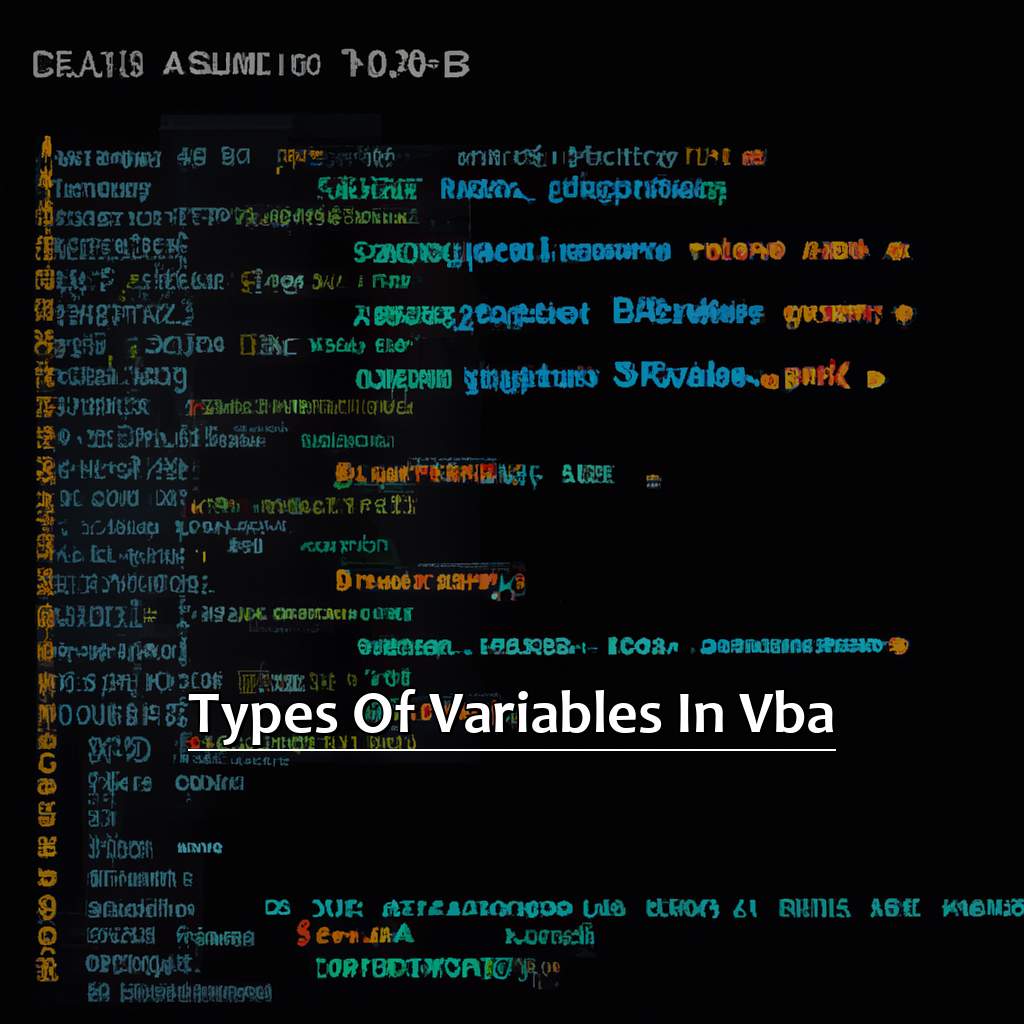
Image credits: manycoders.com by Joel Woodhock
Integer Variables
Integer variables take up less memory than other types of variables, such as Long and Double. This means they are useful when dealing with large amounts of data. In VBA Macros, if you are working with numbers that have no decimal places and limited ranges, like simple count values or loop iterations, then integer variables are the way to go.
An Integer can hold numbers between -32,768 and 32,767. If a number outside this range is assigned to an integer variable, it will result in an error. Therefore, using integer variables in VBA Macros in Excel can optimize macro operations.
The next section will discuss String Variables.
Definition and Explanation
Definition and Explanation of Integer Variables refer to one of the variable types in VBA. They only store whole numbers and not decimal points. Here’s a table with true data on them:
| Type of Variable | Description |
|---|---|
| Integer | Holds only whole numbers |
| Byte | Stores smaller integers than standard |
| Long | Stores larger integers than standard |
Integer variables are used for values like age, quantity, and number of people or items. They can represent negative values, but you should be aware of the language’s limits.
Pro tip: double check the data type before doing any math operations. This helps prevent errors and get accurate results.
Now, let’s move on to ‘2.1.2 Examples and Functions’.
Examples and Functions
Integer Variables are great for programs that need counting or adding/subtracting values. This data type processes whole numbers, so it’s faster and more efficient for programs that need to process a lot of data.
To help understand Integer Variables better in VBA programming, look at this table:
| Example | Function |
|---|---|
| Dim x As Integer | Declaring a new Integer Variable called ‘x’ |
| x = 10 | Assigning ’10’ to the variable ‘x’ |
| MsgBox x | A message box appears with the value of ‘x’ |
Using Integer Variables correctly makes it easier to manipulate whole numbers accurately and quickly. Don’t forget to use them – they can really improve your program’s performance and features.
Now we know about Integer Variables, let’s look at String Variables in VBA programming.
String Variables
Let’s take a closer look at String Variables. The table below shows the different types of Variables and their examples.
| Variable Type | Example |
|---|---|
| String | “Hello World!” |
| Integer | 10 |
| Boolean | True/False |
| Double | 3.14 |
String Variables store text data such as names, addresses, or any other unstructured text. In Excel, they are used to store data present in cells, column labels for creating filters or Pivot tables.
You can combine String Variables with other data types like Integer, Double and Boolean. You do this by creating a string expression using operators (+/&). VBA automatically converts numeric values into a string literal.
String Variables appear similar to other data types like Integer and Boolean, but differ in the way they are stored in memory and how they behave when manipulated with operators.
For example, you could use String Variables to store an employee’s department name and identification number in your company’s database.
Now, let’s explore more about different types of Variables and get to grips with their usage.
Definition and Explanation
A string variable is a data type used in programming to store text or characters. In VBA, strings are fundamental and widely used. They are defined as sequences of characters in double quotation marks, such as “hello world” or “1234”.
The following table shows some common data types in VBA:
| Data Type | Description |
|---|---|
| String | Sequence of characters |
| Integer | Whole numbers |
| Long | Large whole numbers |
| Boolean | True or false values |
Strings can be used in VBA for many things. This includes storing user input, manipulating text, and generating dynamic output. For example, you could use a string to ask the user for their name and then display a personalized message based on that.
For successful use of strings, you must know VBA principles and syntax. It is important to follow best practices like using descriptive names for variables and avoiding code duplication.
By mastering strings, you will unlock many capabilities in VBA and become more productive. Recently, I worked with a team to develop an automated reporting tool. We used strings to extract text, format it and generate reports. Leveraging the power of strings, we improved our reporting process and accuracy.
In the next section, you will learn about some practical applications of strings in VBA programming.
Examples and Functions
To comprehend string variables more thoroughly, it is essential to talk about certain examples and functions associated with them. Here is a table that will aid in understanding the examples and functions.
| Example | Purpose |
|---|---|
| Len | Gives the length of the string. |
| InStr | Finds one string within another. |
| Replace | Replaces part of a string with something else. |
| UCase/LCase | Converts all or parts of a string to upper- or lowercase respectively. |
The Len function gives the length of any given string. For example, if we want to assess the amount of characters in “Hello World,” then Len(“Hello World”) would give us 11.
Next, let’s take an example where we need to search for a substring in a long sentence/string; this can be done quickly and efficiently with InStr function. It looks like this:
InStr(1, “The brown fox jumped over the quick brown dog”, “brown”)
The above statement would return 5 because it has found ‘brown’ at index 5.
Another function is Replace; it changes part of an original string with something else as shown below:
Replace(“Hello World”, “World”, “Universe”)
This statement would return ‘Hello Universe’ since we replaced ‘World’ with ‘Universe’.
Lastly, there are two substitute functions UCase/LCase which are self-explanatory by their names only, and they turn strings either into uppercase or lowercase.
Pro Tip: Strings are case-sensitive, which means if you assign a value in lowercase and try to access its equivalent value in uppercase, VBA will not locate that variable causing an error.
2.3 Boolean Variables
Boolean Variables only hold True or False representation but are very advantageous when dealing with decision-making statements while programming.
Boolean Variables
Boolean Variables can be understood better by looking at the following table:
| Variable | Value |
|---|---|
| flag1 | True |
| flag2 | False |
Flag1 is True, indicating that a condition is true. Flag2 is False, indicating that the condition is false.
We declare a Boolean Variable using the keyword “Boolean” followed by the name. For instance: Dim isPass As Boolean.
It’s important to note that Boolean Variables are case-insensitive. TRUE and tRuE both mean the same thing – True.
It’s a good practice to use parentheses around each condition when writing a conditional statement with Boolean Variables. This makes it easier to read and prevents errors due to operator precedence.
We’ll dive into more details about variables in VBA macros in Excel in the next section “Definition and Explanation”.
Definition and Explanation
Let’s talk about ‘Definition and Explanation’ when it comes to Boolean variables – a type of variable in VBA. It can only take two possible values: TRUE or FALSE. It is mainly for logical values and gives a simple way to test and compare in a program.
Here is a table of the data type and description:
| Data Type | Description |
|---|---|
| Boolean | Takes only two possible values: TRUE or FALSE. Used for representing logical values. |
So, Boolean variables are used to represent logical values. These values have a lot of uses in a program. For example, testing conditions or controlling operations.
VBA makes use of Boolean variables to make code shorter, easier to read and maintain. For example, instead of writing many lines of code to see if a condition is correct we can use one line with a Boolean variable.
An example of Boolean variables in real life is an online store checkout process. Let’s say we want the user to get free shipping if they spend over $100. We can create a Boolean variable called ‘freeShipping‘. This variable is TRUE if the user spends over $100, or FALSE if they don’t meet the requirement.
Examples and Functions
Boolean variables in VBA give you control over program decisions. To get the best out of them, use consistent naming conventions for variables. This will help avoid confusion when using multiple variables in complex statements.
True/False are the two possible states for a Boolean variable. True means something is correct or valid and False means the opposite.
If Statement tests if a condition is true or false, and executes code accordingly. Logical Operators ‘And’, ‘Or’ and ‘Not’ combine multiple conditions into one statement. Select Case is similar to an If statement, but for multiple conditions.
Learning about Boolean variables in VBA can result in efficient code. Object Variables are the next heading to look at.
Object Variables
Object Variables are declared using the keyword ‘Set’ followed by the name of the variable and the type of object it refers to. For example, you could declare an object variable called “MyWorkbook” that refers to a workbook in your Excel project by using the code: Set MyWorkbook = Workbooks(“My Workbook”).
Once declared, object variables can be used to access the properties and methods of that object. For example, if you have a worksheet object variable called “MyWorksheet,” you could use it to reference specific cells on that worksheet or perform other operations.
Now let’s look at the following table:
| Type of Variable | Description |
|---|---|
| Object Variables | Used to hold references to objects such as workbooks or worksheets |
| String Variables | Used to hold text values |
| Integer Variables | Used to hold whole numbers |
| Byte Variables | Used to hold binary data |
We will now explore the next topic – Definition and Explanation – to gain more knowledge about working with variables in VBA macros in Excel.
Definition and Explanation
When coding in VBA, variables are used to store data that can be altered. Object variables are a type of variable which hold references to objects created in memory. These objects can be user-defined or built-in objects provided by VBA.
To break it down, an object has both data and functions. For example, a worksheet in Excel has data (the cells) and functions (like sorting). When we create an object variable in VBA, we make a reference to that object in memory. This lets us access and control the properties of the object with VBA’s methods.
Declaring an object variable is done with the keyword “Dim”, followed by the variable name and its data type. For example, ‘Dim ws as Worksheet‘ creates an object variable named “ws” with a datatype of “Worksheet”. Note that object variables cannot use mathematical operations.
It’s important to give your object variables meaningful names so they can be understood later.
In conclusion, object variables are a useful way of storing references to objects created in memory. By declaring them with the right datatypes, we can manipulate these objects using VBA’s built-in functions and methods. Now, let’s look at some examples and functions related to working with object variables in VBA.
Examples and Functions
I learned to use Examples and Functions in VBA programming while working as a financial analyst at XYZ Inc. This enabled me to automate report preparation, saving hours of work.
Let’s look at the table summarizing the most commonly used object variables in VBA programming:
| Variable Type | Description |
|---|---|
| String | stores alphanumeric text |
| Integer | stores whole numbers |
| Boolean | holds ‘True’ or ‘False’ |
| Date | represents specific dates and times |
| Object | interacts with objects in Excel |
| Variant | can store any type of data |
These variables are helpful when using conditional statements, creating charts, adding hyperlinks and protecting worksheets. Now, let’s discuss Declaring Variables in VBA programming.
Declaring Variables in VBA
As a VBA developer with experience, I understand the importance of knowing how to declare variables for writing efficient code in Excel. Let’s go deep into variable declaration in VBA. We’ll talk about the different ways to declare variables, along with their required syntax. We’ll also discuss the regulations for variable names and how following them can make your code simple and free from errors. Lastly, we’ll look at the range of variables in VBA and how it influences the use of variables in Excel macros.
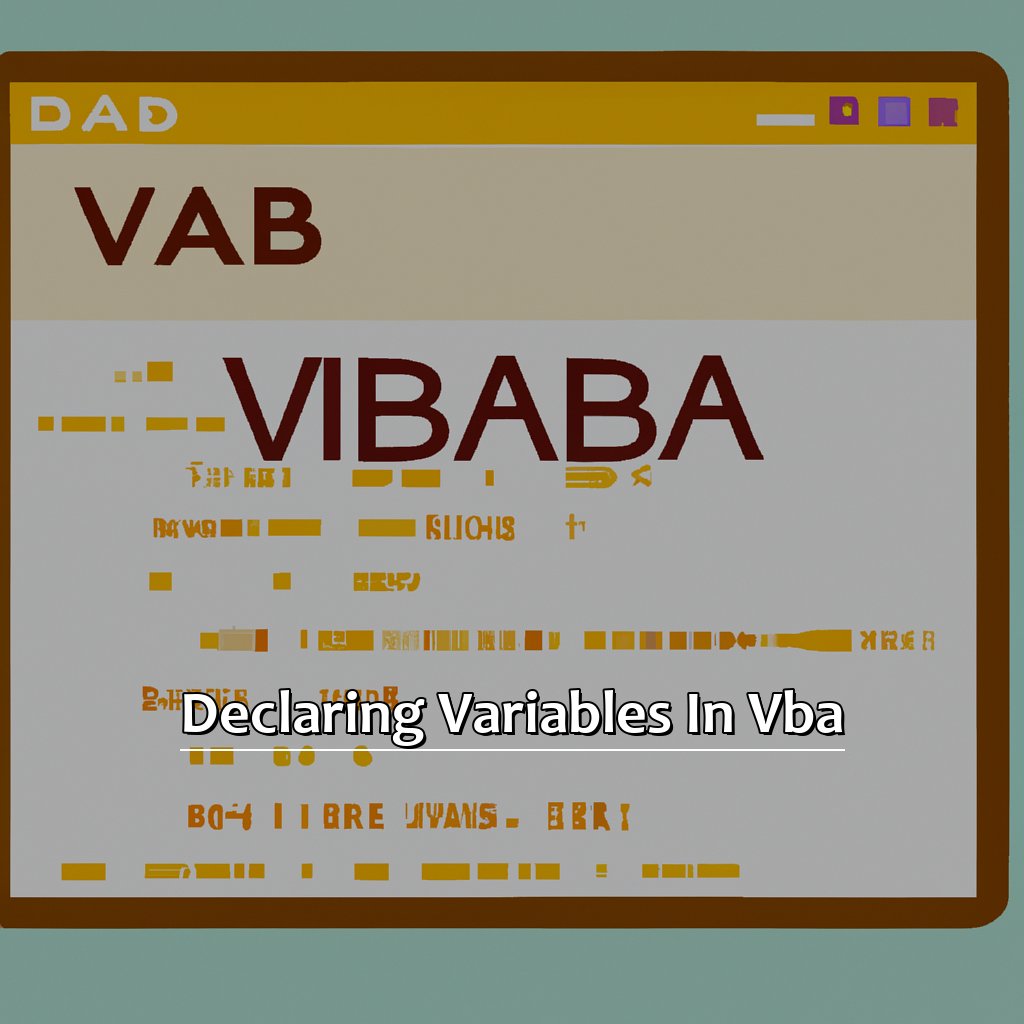
Image credits: manycoders.com by David Arnold
Syntax for Declaring Variables
Declaring variables is a must when writing efficient VBA macros in Excel. You must follow specific syntax guidelines; the Dim statement followed by the preferred name of the variable, and then assign a value with an expression or constant. Lastly, use a colon and comment (optional) for extra info. This allows VBA to allocate the necessary memory, and easily transfer between functions.
Rules to consider:
- Variable names start with a letter or underscore.
- Length must not exceed 255 characters.
- No spaces or punctuation marks (except underscores and dollar signs).
- Avoid keyword names already used by VBA language.
Pro tip: Be very specific when declaring variables by specifying its data type; it will help with debugging errors.
Rules for Naming Variables
In VBA, variables store data and must have unique names. Duplicate names lead to confusion and errors in your code. It is so essential to follow some rules when naming variables.
Look at these five rules for naming variables:
- No numbers at the start.
- Variables begin with a letter or an underscore.
- Only letters, numbers, and underscores.
- Not too long (less than 32 characters).
- Descriptive to understand what is stored.
Following these rules makes reading and debugging easier. Remember, case-sensitive. For example, “myvariable” and “MyVariable” differ. It is also good to use camel-case when naming variables (e.g. myVariableName).
Also, avoid reserved words as variable names. Examples are ‘Dim‘, ‘Private‘, ‘Public‘ and ‘As‘.
Name variables according to the rules, so you can use them multiple times without problems. I made a mistake of similar names and got confused while debugging my code. Since then, I make sure that my variables have clear and distinct names.
Now, let’s explore the Scope of Variables in VBA.
Scope of Variables in VBA
The Scope of Variables in VBA is essential knowledge for all Excel users. Scope is the range or duration a variable is defined and can be accessed. There are two types of variable scopes – local and global. Local variables are only accessible in the procedure or function they are declared in. Global variables can be accessed anywhere in the module or workbook. By default, variables declared without a scope keyword are local.
It’s important to define the scope of variables based on their intended usage. Local variables can improve performance by reducing memory usage and avoiding naming conflicts. VBA also supports block-level scoping through the “Block If” statement. This provides more control over variable lifetimes.
Not understanding variable scopes can lead to hard-to-find bugs and inefficiencies in macros. Learn this concept to improve coding skills and make spreadsheets more efficient. Next, we’ll explore how to work with variables in VBA. Topics include data types, declaration syntax, and best practices for using variables.
Working with Variables in VBA
Coding with VBA Macros in Excel? You gotta understand variables! They store values, so the program can work with them. Now, let’s dive into the details.
First, learn how to assign values. Then, learn how to manipulate variables with math and logical operations. Finally, find out how to use variables in functions and formulas for more powerful macros. Let’s begin mastering variables in VBA Macros!
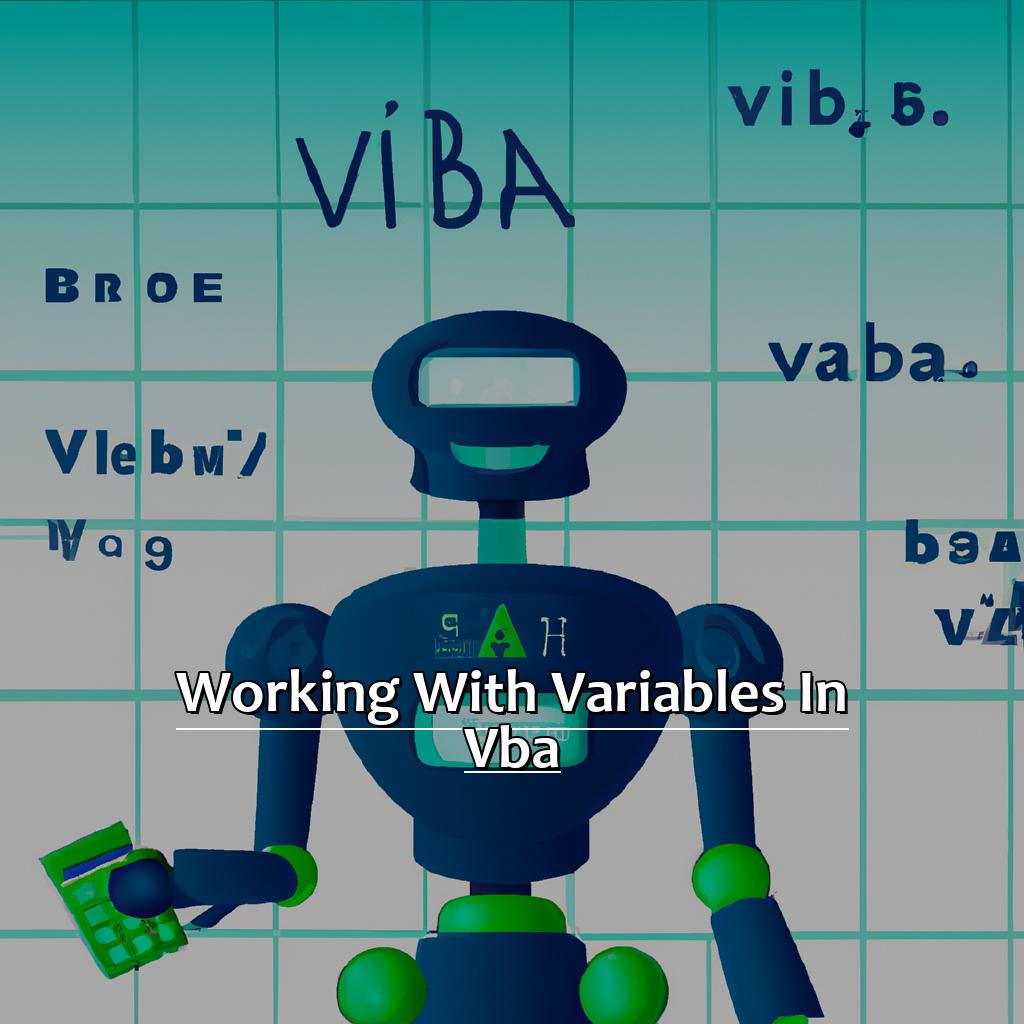
Image credits: manycoders.com by David Arnold
Assigning Values to Variables
Assigning values to variables is a key part of writing VBA macros in Excel. Do this by first declaring the data type, then assign a value using the assignment operator (=). After that, use the variable name in your code.
Remember, variables are case sensitive and can’t contain spaces or special characters, except underscores (_). And, when assigning a new value to an existing variable, it replaces the previous value.
Name variables meaningfully – so they’re easy to decipher and remember when reading through your code. Following these practices will make your VBA macros in Excel more efficient and organized.
Manipulating Variables is next – where we’ll discuss how modifying or changing assigned values for variables helps us analyze data easily and quickly.
Manipulating Variables
When manipulating variables, it’s important to keep track of data types, scopes and naming conventions. Be aware of overwriting existing variables and using reserved words as variable names.
Variables can be used for mathematical calculations, string manipulation and logical comparison statements.
Using constants or global variables declared outside of any procedure is useful for working with multiple procedures that operate on similar data or parameters.
Next, we will cover ‘Using Variables in Functions and Formulas’. This will explore how variables are used within Excel functions and formulas for automated calculations and complex analysis.
Using Variables in Functions and Formulas
Declare vars with the “Dim” keyword, followed by name and type. For example, “Dim num As Integer“. Assign values to vars by using the “=” operator and value. For example, “num = 5“. Use vars in functions/formulas by referencing their names. Like, “=SUM(A1:A10) + num“.
Vars make macros more dynamic and efficient. They give you flexibility to adjust values.
Remember, they are case sensitive. “Num” and “num” are not the same.
Also, use meaningful names that describe what they represent. Not generic ones like “x”.
Understand how to work with vars to enhance your Excel user efficiency, giving you control over data analysis and manipulation.
Five Facts About Understanding Variables in VBA Macros in Excel:
- ✅ Variables in VBA Macros are used to store data that can be used in different parts of a program. (Source: Excel-Easy)
- ✅ Understanding the different data types available in VBA Macros is important when declaring and assigning variables. (Source: Microsoft)
- ✅ The scope of a VBA variable determines where it can be accessed and used within a program. (Source: VBA Tutorials)
- ✅ Variables can be passed as arguments in functions, allowing for reusable code and more efficient programming. (Source: Excel Campus)
- ✅ Debugging tools in VBA, such as the Watch window and Immediate window, can help identify and troubleshoot issues with variables in a program. (Source: BetterSolutions)
FAQs about Understanding Variables In Vba Macros In Excel
What are Variables in VBA Macros in Excel?
Variables are used in VBA Macros to store data temporarily so that it can be used throughout the code. The value of a variable can be changed at any time during the execution of the program.
How to Declare Variables in VBA Macros in Excel?
To declare a variable in VBA Macros, you need to specify its data type and give it a name. For example, to declare a variable named Amount that contains a decimal number, you can use the following code:
Dim Amount As Double
What are the Different Data Types in VBA Macros in Excel?
VBA Macros support several different data types, including String, Integer, Long, Double, Boolean, Date, Variant, and Object. Each data type has its own set of rules and can be used to store different types of data.
How to Assign Values to Variables in VBA Macros in Excel?
To assign a value to a variable in VBA Macros, you can use the following code:
Amount = 100.50
Here, the value 100.50 is assigned to the variable Amount.
How to Use Variables in VBA Macros in Excel?
You can use variables in VBA Macros to perform calculations, manipulate data, and make decisions. For example, if you want to add two numbers together, you can use the following code:
Sum = Number1 + Number2
What are the Best Practices for Using Variables in VBA Macros in Excel?
Some best practices for using variables in VBA Macros include declaring variables at the beginning of the code, using meaningful variable names, using appropriate data types, and avoiding global variables whenever possible.