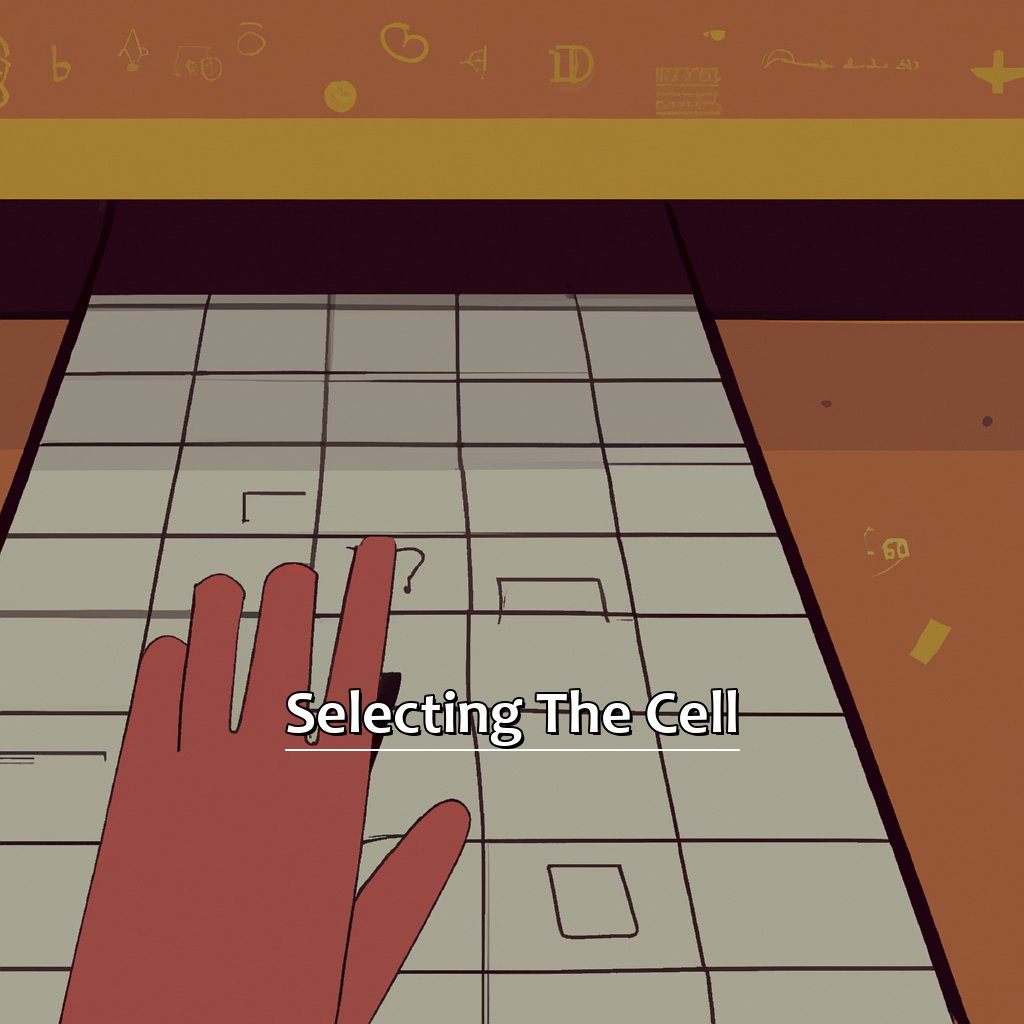Key Takeaway:
- Quickly insert a cell’s value in another cell in Excel by selecting the desired cell, copying it, placing the cursor in the cell where the value should be inserted, and pasting the copied cell.
- Use the cell reference formula in Excel to quickly insert cell values by typing the equal sign followed by the cell’s reference in the formula bar.
- Take advantage of advanced cell reference techniques, such as using relative and absolute cell references and the OFFSET and INDIRECT functions, to streamline the process of inserting cell values in Excel.
Are you struggling to quickly insert the value of one cell into another in Excel? You’re not alone! This article will show you the simple steps to do just that – and save you time. So read on to learn how!
Selecting the Cell
Time-saving tricks in Excel can boost productivity. We’ll take a look at selecting a cell and breaking it down. Firstly, we’ll see how to highlight a cell. Secondly, how to copy a selected cell. By mastering these skills, you’ll be able to work faster and get more done!
Image credits: manycoders.com by Harry Washington
– How to select and highlight a cell in Excel
Selecting and highlighting cells in Excel is simple. Just follow these 6 steps:
- Open Microsoft Excel.
- Find the worksheet with the cell you want.
- Use your mouse to click the cell.
- It should be highlighted with a dark border.
- If you need multiple adjacent cells, click and drag.
- To deselect, click another blank space.
When using Excel, selecting cells is essential for entering data, manipulating formulas and formatting spreadsheets. It streamlines workflow and improves accuracy.
Pro Tip: To quickly select cells in a row or column, click the header. This will automatically highlight all cells in that row or column without extra clicks or drags.
Copying a selected cell in Excel can save time and reduce errors. Here are tips on how to copy and paste cell values in Excel:
– Copying a selected cell in Excel
Need to quickly replicate data in your Excel spreadsheet? Copying cells is the way to go! Here’s how to do it in just three simple steps:
- Select the cell you want to copy.
- Right-click and click “Copy,” or press Ctrl+C on your keyboard.
- Move to the cell where you want to paste the data, right-click it, and click “Paste,” or press Ctrl+V on your keyboard.
Want to speed up copying data? You can select multiple cells and copy them all at once. For an even faster experience, use your keyboard shortcuts! Hold down the Ctrl key and press C to copy, and press V to paste.
Now you’re ready to insert the cell value into another cell!
Inserting the Cell
Do you ever get stuck on how to insert a cell’s value into another cell in Excel? You’re not alone. Inserting a cell can be helpful for copying values or formulas. Here’s how to do it.
First, position the cursor where you want the cell to go. Then, paste the copied cell into the new cell. By the end of this article, you’ll be able to insert cells in Excel quickly and easily!

Image credits: manycoders.com by Adam Washington
– How to place the cursor in the desired cell for insertion in Excel
To insert a cell’s value in Excel, follow these 6 simple steps:
- Open the Excel worksheet.
- Select the cell where to insert the value.
- Click on the ‘Formulas’ tab.
- Look for the ‘Insert Function’ button and click it.
- Type “CellValue” in the search bar. Hit enter.
- Choose “CellValue” from the list and click “OK”.
For correct insertion, slowly follow the steps until you’re comfortable.
The formula bar will open with “=CELL(“address”,A1)”. This means A1’s value will be inserted in the target cell. Changing A1’s position affects the pasted value.
CellValue function and copy-pasting values speeds up data manipulation. Don’t manually type everything — take advantage of all available tools offered by programs like Excel!
Now, let’s paste copied cells into new ones!
– Pasting the copied cell into the new cell
To paste a copied cell into a new one, here are the steps to take:
- Select the new cell.
- Right-click on it and choose “Paste Special.”
- A window will appear and in the “Paste” section, select “Values.”
- Click “OK” and the copied cell’s value is pasted into the new cell.
This process is useful when you need to copy and paste lots of data, or don’t want to format your new cells. Double-check that there are no spaces or symbols before or after the value; otherwise, it might cause problems.
Now, let’s learn how Cell Reference can make your workflow faster.
Cell Reference
I’m a huge fan of Microsoft Excel. Often, I need to get the value from one cell into another quickly. Excel provides us with the awesome tool of cell references – perfect for the job! Let’s explore cell references and how they make our work easier. We’ll cover two things: using cell reference formulas to quickly insert cell values, and the different types of cell references available to us in Excel. After this section, you’ll be able to insert values into cells quickly, with just a few clicks!

Image credits: manycoders.com by Harry Jones
– Using the cell reference formula in Excel for quick insertion of cell values
The cell reference formula in Excel can be a useful tool. It lets you quickly insert cell values into another cell, without typing them manually. Here’s a 3-step guide to get you started:
- In the cell where you want to insert the value, type an equal sign (=).
- Type the name of the cell or select it by clicking on it, while holding down the mouse button.
- Press Enter and the value from that cell will appear.
Using this formula saves time, especially when working with large data sets. It also helps you keep track of data entries and avoid mistakes.
For example, when creating business models or charts that need multiple inputs for complex calculations, the formula can be used repeatedly throughout a sheet. This helps ensure consistency across multiple cells that may refer to a single source value.
Knowing different types of cell references in Excel can help you navigate complex worksheets and get tasks done faster.
– Understanding the different types of cell references in Excel
Knowing the various kinds of cell references in Excel is key when dealing with formulas and functions. There are three main types:
- Relative Reference
- Absolute Reference
- Mixed Reference
Relative reference is the default type. When copying a formula to other cells, the relative reference adjusts to the new position but stays the same distance away. Absolute reference uses dollar signs ($) to keep the row or column of a cell the same, even when you copy the formula.
Mixed reference fixes either the row or column with $, but lets the other change.
These skills are important for productivity and accuracy. Shortcut keys like F4 make it easier. It toggles between relative and absolute references for chosen cells.
Understanding these basics sets you up for more advanced tasks, like data analysis and reporting. To get better, practice using different types of cell references on spreadsheet exercises. You can also use advanced cell references for even better results.
Advanced Cell Reference
Excel user here! I’ll show you the methods I use to quickly insert a cell value in another cell. These include relative and absolute references, as well as the OFFSET and INDIRECT functions. Implement these tips and you can save time and energy when working with big or complex spreadsheets. Boom!

Image credits: manycoders.com by Harry Arnold
– Using relative and absolute cell references in Excel
Using relative and absolute cell references in Excel can drastically improve productivity. It lets you reference one or more cells within the same worksheet or workbook, updating their value when other values change. Here’s a quick guide to using them:
- Enter a value (e.g., “=A1”) into a formula in any empty cell.
- Highlight the cell with the formula and press “Ctrl + C” to copy it. Then, select another empty cell and press “Ctrl + V” to paste.
- Choose between an absolute ($A$1) or relative (A1) reference based on your requirements.
Relative references are great for dragging formulas across multiple cells and updating them accordingly. While absolute references keep referencing back to specific cells no matter where they’re moved. Combining both depends on the complexity of your spreadsheet – allowing you freedom in formulae design.
My small online business recently needed quarterly projections in Excel which I was recalculating each time. Thankfully, my colleague introduced me to relative/absolute referencing which streamlines my work and makes it easier to adjust if projections change.
– How to use the OFFSET function for inserting cell values in Excel
Text:
Select the cell to insert a value. Type “=OFFSET(” in the formula bar. Select the reference cell, add its range address. Insert commas, specify rows and columns displacement values.
Offsets used to only refer within one worksheet, but now can go beyond the area in Excel 365. The OFFSET function is essential to update data display.
Fun fact: Microsoft Office Specialist certifies an individual’s knowledge of Word, PowerPoint, Access, and Excel.
Now, let’s talk about using the INDIRECT function for inserting cell values in Excel!
– Using the INDIRECT function for inserting cell values in Excel
The INDIRECT function in Excel can be great for quickly adding cell values without manual entry. It’s a time-saving tool to learn, as spreadsheets become more efficient.
To use it, follow these three steps:
- Enter the cell location of the value you want (e.g. A1).
- Add an ampersand (&) after the cell location.
- Put quotation marks around any text before/after the reference (e.g. &”Total Sales: “&A1).
Dynamic references update automatically if changes are made. This saves time when copying/pasting formulas across cells; no manual adjustment needed.
The INDIRECT function has many uses beyond this. Examples include conditional formatting and data validation rules.
Don’t miss out! Improve productivity in spreadsheets by mastering this technique. Troubleshooting tips are next!
Troubleshooting
Using Excel for a while? Inserting cell values can be tricky. Even experts make mistakes. So let’s discuss common errors. Plus, how to fix them. We’ll dive into the F9 key. It can help check formulas when troubleshooting. Trace Precedents and Trace Dependents are powerful tools too. They help trace issues and navigate through formulas. With these techniques, we can get the best from Excel.
– Understanding the common errors and how to fix them when inserting cell values in Excel
When working with Excel cell values, common errors can occur. Knowing how to deal with them will save time and trouble. Here’s what to do:
- Check formatting. Sometimes, a value won’t appear in another cell due to mismatched formatting, especially for number formats. Make sure both cells are the same.
- Verify references. Another issue is when cells reference each other wrong, leading to errors or missing values. Double-check formulas and make sure all cells are correct.
- Try the Insert Function tool. If needed, use Excel’s Insert Function feature. It can help identify problems and offer solutions.
These errors can affect not just one cell, but entire worksheets and workbooks. To avoid them, use absolute referencing when creating formulas – this keeps references constant and reduces mistakes.
One last tip: Use the F9 key to check the formula while troubleshooting in Excel. Simple yet effective!
– Using the F9 key to check the formula while troubleshooting in Excel
Press F9 to check formulas in Excel when troubleshooting – it’s an awesome way to spot any errors or problems in spreadsheets. Here’s a 3-step guide to get the most from F9:
- Pick the cell with the issue.
- Press F2 to enter edit mode.
- Press F9 to see what value or calculation result is returned.
Using this method, you can quickly detect issues like data type mismatches and referencing problems. It saves time and effort, eliminating guesswork and allowing you to find issues accurately.
You don’t need to break down complex formulas into smaller steps – this method updates all values automatically. If you find any problems, go back and correct them. Make sure all parts of the formula match up with other cells.
In addition to F9 checking, use error checking tools in Excel – like spell check for formulas or formula auditing features. With these resources alongside F9, you’ll be a pro at troubleshooting Excel!
– How to use the Trace Precedents and Trace Dependents feature for troubleshooting in Excel
Troubleshoot in Excel with Trace Precedents and Trace Dependents! This feature is especially useful when dealing with complex formulas or large spreadsheets. Here are the steps to follow:
- Select the cell.
- Go to the Formulas tab and click Trace Precedents or Trace Dependents from the Formula Auditing group.
- Arrows will appear, showing the cells related to (precedents) or relying on (dependents) the chosen cell.
- To remove arrows, click Remove Arrows or press Esc.
- Double-click a precedent arrow to trace back further.
- Double-click a dependent arrow to move forward.
Trace Precedents displays arrows pointing towards cells referenced in the chosen formula. Trace Dependents shows arrows pointing away from the cell, indicating which cells pull information from it.
This feature helps you identify how changes to one area of the spreadsheet can affect the rest. It can help you catch errors and make sure data remains consistent.
Fun fact: Excel spreadsheets worldwide contain over 17 billion cells with formulas, according to Microsoft’s 2016 internal data analysis! So, Trace Precedents and Trace Dependents can be quite handy for troubleshooting.
Five Facts About How to Quickly Insert a Cell’s Value in Another Cell in Excel:
- ✅ You can quickly insert a cell’s value in another cell by using the copy and paste function. (Source: Excel Easy)
- ✅ Another way to insert a cell’s value in another cell is by using the fill handle. (Source: Microsoft Support)
- ✅ You can also use the formula “=A1” (or whatever cell you want to reference) to insert a cell’s value in another cell. (Source: Excel Jet)
- ✅ To quickly copy a cell’s value to a nearby cell, use the shortcut “Ctrl + D” for PC or “Command + D” for Mac. (Source: Business Insider)
- ✅ If you want to insert a cell’s value and keep the formatting, use the “Paste Special” function and select “Values” and “Keep Source Formatting.” (Source: Excel Campus)
FAQs about How To Quickly Insert A Cell’S Value In Another Cell In Excel
How to quickly insert a cell’s value in another cell in Excel?
To insert a cell’s value in another cell in Excel, follow these steps:
- Select the cell where you want to insert the value.
- Type the equal sign (=) in that cell.
- Select the cell whose value you want to insert.
- Press Enter.
Can I use a shortcut key to insert a cell’s value in another cell in Excel?
Yes, you can use the shortcut key “Ctrl + D” to insert a cell’s value in another cell in Excel. To do this, select the cell with the value you want to copy, press “Ctrl + C” to copy it, then select the cell where you want to insert it, and press “Ctrl + D”.
Is it possible to insert a cell’s value in multiple cells at once in Excel?
Yes, you can insert a cell’s value in multiple cells at once in Excel. To do this, select the cell with the value you want to copy, press “Ctrl + C” to copy it, then select the range of cells where you want to insert it, and press “Ctrl + Alt + V”, then select “Values” and click OK.
What is a faster way to insert a cell’s value in another cell in Excel?
You can use the “Drag and Drop” method to insert a cell’s value in another cell faster in Excel. To do this, select the cell with the value you want to copy, click and hold the mouse button on the bottom right corner of the cell, drag it to the cell where you want to insert it and release the mouse button.
Can I insert a cell’s value in another cell without linking them in Excel?
Yes, you can insert a cell’s value in another cell without linking them in Excel. To do this, select the cell with the value you want to copy, press “Ctrl + C” to copy it, then select the cell where you want to insert it, right-click, select “Paste Special”, then select “Values” and click OK.
Is it possible to insert a cell’s value in another cell using a formula in Excel?
Yes, you can insert a cell’s value in another cell using a formula in Excel. To do this, type the equal sign (=) in the cell where you want to insert the formula, select the cell with the value you want to copy, then press Enter. The formula will be displayed in the formula bar, which will look something like “=A1”.