Key Takeaway:
- Random name selection in Excel can be useful in a variety of scenarios, such as choosing winners for contests, selecting participants for surveys, or assigning tasks to team members.
- The RAND and RANDBETWEEN functions are useful tools in Excel for generating random numbers, which can be paired with a list of names to select a random name.
- Adding constraints to the random name selection process can be done using the IF function, allowing for specific conditions to be set and ensuring a more refined selection process.
You know it’s time to get organized- but how can you do it quickly and easily? With Excel’s random name generator, you can select names with just a few clicks! Read on to learn how to select random names in Excel.
Selecting Random Names in Excel – An Overview
Random selection in Excel is essential. As an Excel user, I’ve needed to do it for various reasons. Let’s explore why it’s important and what tools we can use. We’ll also look at two Excel functions: RAND and RANDBETWEEN. At the end of this article, you’ll know how to select random names in Excel, and why it’s a useful tool.

Image credits: manycoders.com by Harry Washington
Importance of Random Selection in Different Scenarios
Random selection is very important in many situations. From deciding who wins a contest to assigning tasks to employees, it is a fair way to choose. Here is a 4-step guide to help understand why random selection is so important:
- It is unbiased – Excel can be used to randomly select names or numbers. This takes away any personal feelings that can come with manual selection.
- It encourages participation – People will stay interested and motivated if they have a chance to win. Employers can use random selection to assign projects or training.
- It saves time – Excel can generate hundreds and thousands of random names with one click.
- It reduces conflict – People are less likely to argue if they know the choice was random. This can help both sides avoid grievances.
Random selection also ensures anonymity and stops preconceptions about people. For example, if an employer needs to pick someone for a presentation but has no idea who, Excel’s random name generator can make the decision.
At a charity event I attended, raffle tickets were sold. When the winners were announced, people questioned whether they were really chosen fairly. This made me think of how important transparency is when picking winners and how beneficial it would have been to have a randomized system.
In conclusion, random selection is more than meets the eye. Excel has tools to easily create these systems. In the next section, we will look at two functions, RAND and RANDBETWEEN, for generating random numbers in Excel.
Tools to Generate Random Numbers in Excel – An Introduction to RAND and RANDBETWEEN Functions
The RAND and RANDBETWEEN functions generate random numbers. These functions are volatile, meaning that when the workbook changes, the generated values also change.
You can combine these with excel formulas to create complex scenarios. For example, if you want to simulate a dice roll, you can use the =RANDBETWEEN(1,6) formula.
Or, if you need to pick 10 random names from a range of cells, you can use the =INDEX(A2:A12,RANDBETWEEN(1,COUNTA(A2:A12)),1) formula.
The RAND function makes a new random number each time the worksheet is calculated. So be sure to select the cell for the result carefully. If you edit another cell with F2, all the previous random numbers will recalculate.
For example, I needed to choose five random employees for an award event. Using the RANDBETWEEN formula, I created a custom list with only those five names in seconds – even though there were over 1000 employees!
Generating random names is great for forming groups or choosing winners without bias. In the next section, we’ll discover how more powerful excel functions can help us randomly select unique names with an additional feature.
Generating a List of Random Names
Do you need to make a list of random names? Maybe for a school project or game? Excel has you covered! Here’s a guide with two methods. First, we’ll go through a step-by-step process. Then, we’ll explore RAND or RANDBETWEEN functions. With this info, you can create a list of names in no time!
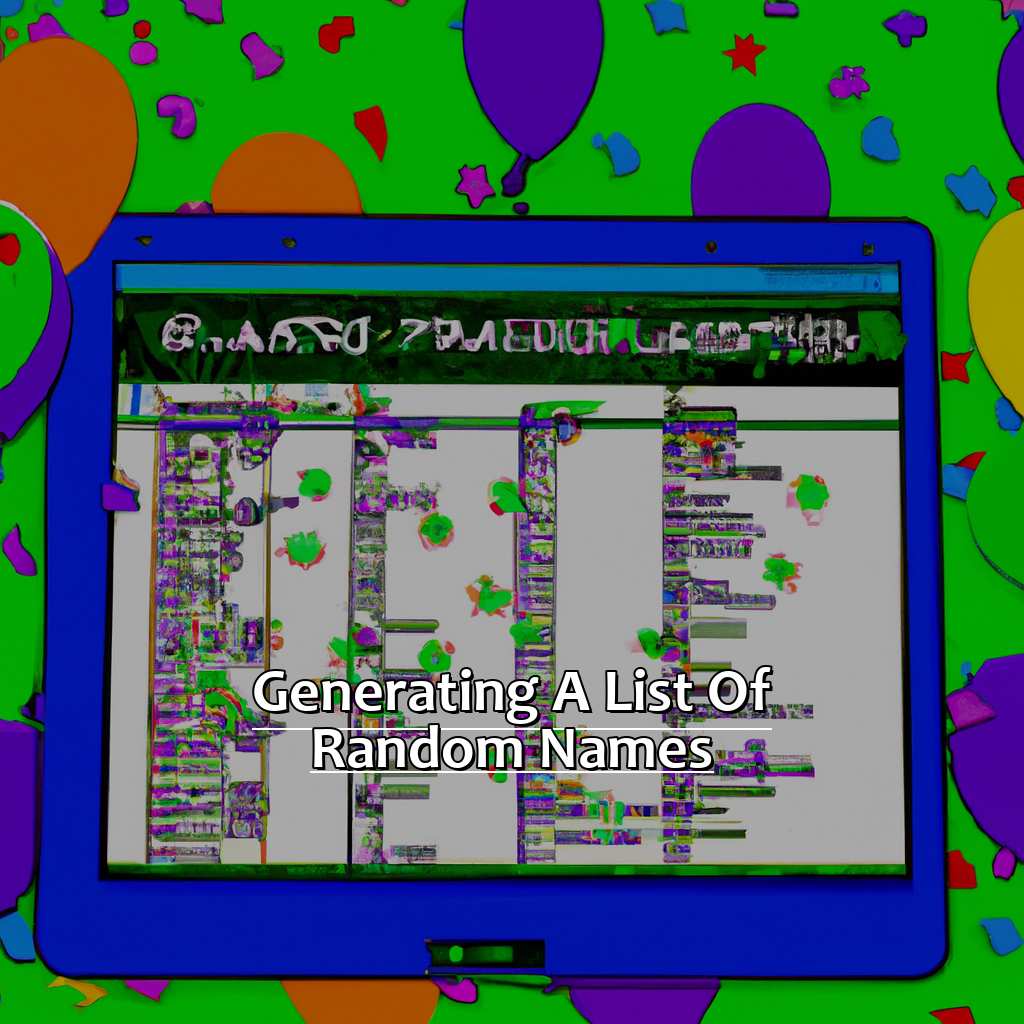
Image credits: manycoders.com by Yuval Jones
Creating a List of Names in Excel – An Easy Guide
Ready to make list of names in Excel? Here’s how!
- Begin with a new sheet and click on cell A1.
- Enter the first name.
- Drag your mouse down to the last row and release the button.
Voila! Your list is ready. To save time, you can also type in all the names in one column and highlight them before proceeding to step three. This is useful for conducting surveys or constructing customer databases. Once the list is created, it becomes easier to arrange data and update details as needed.
Remember to turn off caps lock prior to typing – this is essential to avoid mistakes during data entry. Otherwise, it may cause confusion between entries and disrupt the data analysis.
If you want to choose random names, you can use the RAND or RANDBETWEEN function.
Using the RAND or RANDBETWEEN Function to Select Random Names
Create a list of names you want to choose from.
Type =RAND() in an empty cell for decimal values between 0 and 1.
Or type =RANDBETWEEN(1,100) for whole numbers between 1 and 100.
Drag the formula cell down to fill the required rows.
Names in the original list will be randomly selected based on formula values.
Using the RAND or RANDBETWEEN Function is easy and efficient. It generates large sets of random names without manual selection. RAND() offers flexibility, as it translates decimal values into any range.
RANDBETWEEN(1,100) generates integers for control over specific numbers.
Generating Random Names with Specific Constraints works great for criteria like length restrictions or letter counts.
Generating Random Names with Specific Constraints
Fed up with searching through random name generators? Let’s take a look at how to generate random names with specific criteria using Excel. We’ll learn how to set conditions for random name selection, making the process precise. Moreover, we’ll explain how to use IF function in Excel to generate names that meet certain requirements. Making the right name choice is essential, and Excel helps make it easy.

Image credits: manycoders.com by James Duncun
Defining Conditions for Random Name Selection
First, decide what type of name you want to make. Is it first names, last names, or both?
Second, pick the number of names you want to generate.
Third, identify any length requirements for these names. Character limits or minimum lengths, for example.
Fourth, if you need it, set up alphabetical or numerical constraints – like using only letters or digits.
Fifth, determine if there are any other specifications you need to include.
By doing this, you can be sure that the generated names will fit your needs and expectations.
We have a story: a friend once used an online name generator but didn’t set any limits. It gave them wildly unsuitable names and they had to spend time changing them.
Finally, let’s talk about how the IF Function in Excel can help you choose random names. This gives you more rules and makes it easier to pick the right names quickly and efficiently.
Using the IF Function in Excel to Generate Random Names with Constraints
- Constraints should be listed, including any rules or limitations for the random name choice, such as the number of letters, first letter, or disallowed words.
- Generate a list of possible names utilizing Excel’s RAND function, which will create a list of random numbers between 0 and 1.
- Apply the constraints to the list of random numbers using the IF function, such as checking if the first letter of each name equals a specific letter.
- Sort and filter the final list, removing any outcomes that do not meet the constraints.
- Excel’s IF function can be used to generate random names with constraints, allowing for finding names based on specific parameters.
- Different constraints can be applied using Excel formulas to create specific lists of names for different needs.
- To save time when searching for unique names, learn how to use Excel’s IF function.
- Another way to generate random names is by creating a database to offer more varied choices for tailored results.
Generating Random Names from a Database
Generating random names from a database in Excel? Try not to stress! I’ve found a few tricks to make it easy.
Don’t want to spend hours manually selecting names? Automate it with the click of a button! Here’s how:
- Create a database of names in Excel.
- Step-by-step process? You got it.
- Then, use the VLOOKUP function to generate random names.
Get started now!

Image credits: manycoders.com by Harry Duncun
Creating a Database of Names in Excel – A Step-by-Step Process
To make a names database in Excel, do these 6 steps:
- Open Microsoft Excel and start a new workbook.
- Label column A “First Name” and B “Last Name“.
- Type the first name in A2 and the last name in B2. Keep going for as many names needed.
- Select all data, including the labels, by clicking on A1 and dragging to the last row with data.
- Click “Insert” from the menu and pick “Table“. This creates a formatted table with auto filters.
- Choose any formatting options you want, then save your file.
Now you have a names database! In the paragraphs below, learn how to use it for different purposes.
Pro Tip: Include columns like “Name,” “ID,” or other attributes if you plan to add more information than first and last name.
Using VLOOKUP Function in Excel to Generate Random Names from Database:
To generate random names from your database, use the VLOOKUP function.
Using VLOOKUP Function in Excel to Generate Random Names from a Database
Generating random names from a database is often needed in applications. VLOOKUP in Excel is a great way to do this quickly and easily.
To do this with VLOOKUP, you need to:
- Organise the data in two columns. The first should have unique identifiers or keys, the second should have the names.
- Pick the cell where you want the random name to be.
- Enter the VLOOKUP formula, referencing the two columns. Use RANDBETWEEN to choose a range of numbers.
VLOOKUP is ideal for generating test data or making decisions based on a pool of people. It’s accurate, fast and allows you to customise parameters like the number of times each name is randomised.
If you need a quick and efficient way to generate random names from a database, try VLOOKUP! Don’t miss out on this simple but powerful technique that could save you time!
Five Facts About Selecting Random Names in Excel:
- ✅ Excel’s RAND function can be used to generate a random number between 0 and 1. (Source: ExcelEasy)
- ✅ The RANDBETWEEN function can be used to generate a random integer between two specified values. (Source: ExcelJet)
- ✅ VLOOKUP can be used to select a random value from a range of data in Excel. (Source: Ablebits)
- ✅ The CHOOSE function can be used to randomly select a value from a list of options based on a randomly generated number. (Source: Excel Campus)
- ✅ Random name selection in Excel can be useful for creating contests, raffles, or other games of chance. (Source: Excel Off The Grid)
FAQs about Selecting Random Names In Excel
What is the process for selecting random names in Excel?
The process for selecting random names in Excel involves using a special function called “RAND” or “RANDBETWEEN” to generate a random number, and then using that number in combination with other formulas or macros to select a random name from a list.
Can Excel select multiple random names at once?
Yes, Excel can select multiple random names at once using special formulas or macros. One common method is to use a combination of the “INDEX” function and the “RANDARRAY” function to extract a random selection of names from a larger list.
Is there a way to prevent Excel from selecting the same name twice?
Yes, there are a variety of methods that can be used to prevent Excel from selecting the same name twice when generating random selections. One common approach is to use a macro or formula that randomly sorts the list of names and then selects names in order, ensuring that each name is only selected once.
What are some common applications of selecting random names in Excel?
There are many potential applications for selecting random names in Excel, ranging from picking random winners for contests or giveaways to adding a bit of variety to group assignments or classroom activities. Randomly selecting names can also be useful for generating test data or creating randomized surveys.
Are there any Excel add-ons or plugins that can simplify the process of selecting random names?
Yes, there are several Excel add-ons and plugins that can simplify the process of selecting random names, such as the “Random Generator for Excel” tool or the “Excel Random Data Generator” plugin. These tools often provide a user-friendly interface for generating random selections and can save time and effort for those who need to perform this task frequently.
Is it possible to use Excel to generate random names or usernames?
Yes, Excel can be used to generate random names or usernames using a combination of formulas, macros, and external data sources. For example, you could use a list of first names and a list of last names to generate random full names, or use a list of words and phrases to create unique usernames.

