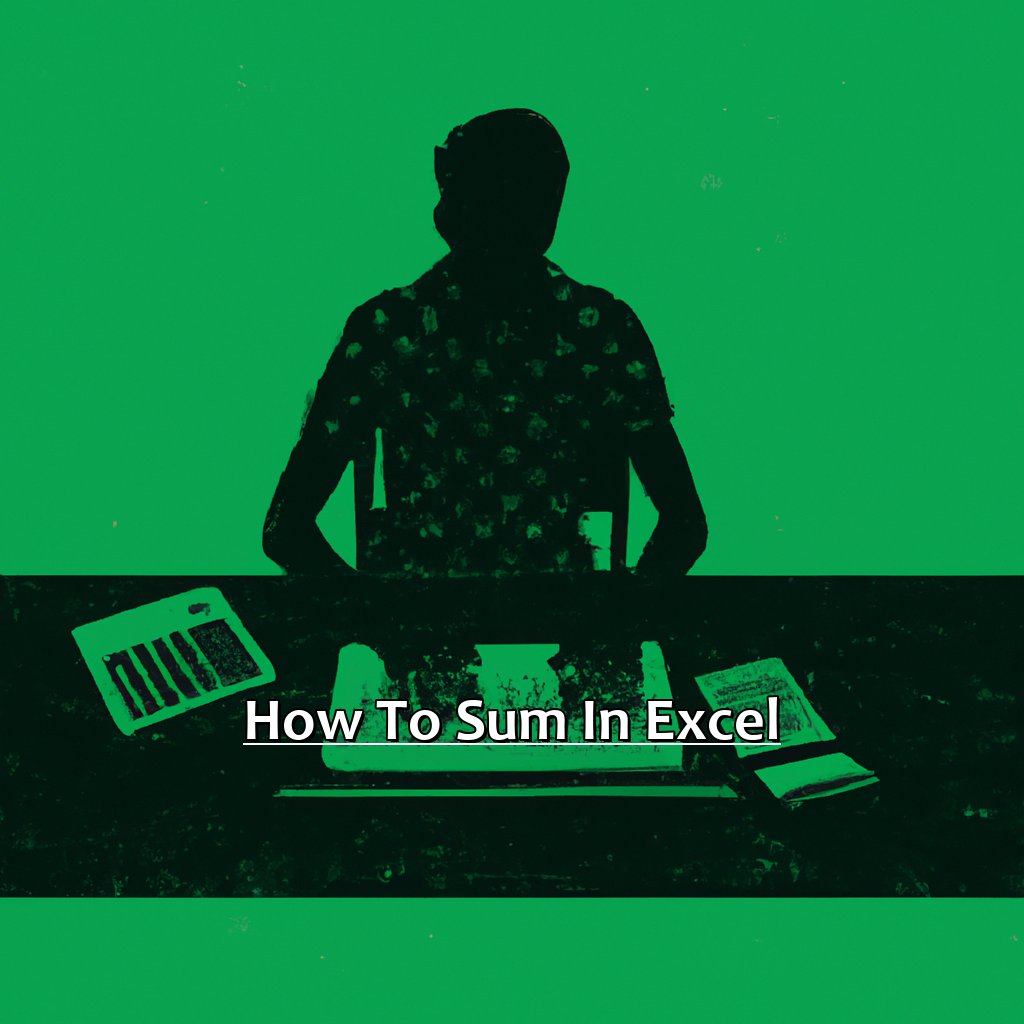Key Takeaway:
- Understanding the syntax of the Sum function is essential when it comes to mastering it in Excel. This will allow you to perform various summing techniques depending on your needs, and make your data analysis more efficient.
- Basic summing techniques involve summing cells in a single row or column, as well as across multiple rows and columns. This is often used to calculate totals and averages of numerical data in a spreadsheet.
- Advanced summing techniques using criteria allow you to sum cells based on specific values, text or date criteria. This is particularly useful in complex spreadsheets with large amounts of data, where you need to filter and analyze information more precisely.
Do you ever struggle to calculate a total from a range of numbers in Excel? This article provides an easy step-by-step guide on how to sum in Excel, so you can quickly and easily get the results you need.
Mastering the Sum Function in Excel
I’m an Excel enthusiast and I understand the usefulness of mastering the sum function. Let’s investigate why this tool is so essential. Data from surveys and studies will back up the advantages of using the sum function. We’ll also examine the syntax of the sum function and give you useful hints to comprehend it in Excel. Time to get started! Let’s unveil the power of the sum function for Excel.

Image credits: manycoders.com by Yuval Arnold
When and Why to Use the Sum Function
The sum function in Excel is a useful tool for quickly calculating the total of a range of numbers. Use it whenever you need to total some data, for budgeting, accounting, or any other task. Here’s a 3-step guide to when and why to use the sum function:
- Identify the range of cells that contain your data.
- Select an empty cell where you want the sum to appear.
- Type “=SUM(” then select the range of cells you want included in the calculation.
Using the sum function saves both time and effort when working with large amounts of data. Instead of manually adding numbers, let Excel do the work. This not only saves time but cuts out errors from manual calculations.
The sum function can help identify trends or patterns within data by quickly calculating sums over different subsets. This can inform decisions or policy changes based on criteria.
Did you know there are three variations of the SUM formula? These include SUMIF, which allows you to specify a condition, such as “greater than” or “less than,” for cells in an assigned range to be included in the final result.
Finally, learn how to use syntax with the Sum Function.
Understanding the Syntax of the Sum Function
Select the cell where you want the result of your sum to appear. Type ‘=sum(‘ into that cell. Then, enclose the range of cells you want to add up in brackets, like this: ‘=sum(A1:A5)’.
Commas or colons within parentheses or a function must separate the range of cells selected for summing. It may be confusing at first to understand the Syntax of the Sum Function, but with practice, it gets easier. It adds all values within a given range automatically, saving you time and effort.
Pro Tip: If you need to add up several ranges simultaneously, separate them with a comma and put another set of parentheses over them. For example: =SUM((A1:C3),(E4:E9)).
Now that we know the syntax, let’s move on to Basic Summing Techniques – commonly used in everyday work.
Basic Summing Techniques
Working with Excel? You need to know the basics of summing up. In this section, I’m talking about two sub-sections:
- Summing cells in one row/column
- Summing cells across many rows/columns
This will help you to be more efficient! Let’s go!

Image credits: manycoders.com by Harry Arnold
Summing Cells in a Single Row or Column
There are a few ways to sum cells in one row or column. Remember, the cells must contain numerical values.
- Select the cell where you want the sum to appear.
- Go to the “Formulas” tab in the ribbon and select “AutoSum”.
- Excel will show the range it is going to add up. Press Enter if it looks right.
- If Excel doesn’t select the range, click and drag over the cells you need and press Enter.
- As an alternative, type =SUM( in the formula bar, select the desired range, and type ).
Be mindful of hidden cells or rows/columns that might influence the calculation. Also, text and errors (#VALUE! or #REF) won’t be included in the sum. If you often have to sum long lists, use named ranges. It groups data under one label, making calculations simpler and faster.
So, long story short, knowing how to add values in a single row or column is essential for spreadsheets. You can save time with the AutoSum feature once you know how to use it properly. Now, let’s learn how to add multiple rows and columns at once.
Summing Cells Across Multiple Rows and Columns
To Sum Cells Across Multiple Rows and Columns – first, select what cells you’d like to sum. You can drag across multiple rows or columns, or use Ctrl to select individual cells. Then, click the AutoSum button in the Home tab of the Excel ribbon. This will add up the selected cells and display the result in a new cell beside or below them.
Alternatively, you can use the SUM function. Simply type “=SUM(” into an empty cell and select the cells you want to sum before closing the parenthesis. Summing Cells Across Multiple Rows and Columns is great for quickly analyzing large sets of data. You can see trends and patterns that might not be visible from each individual cell.
Be careful when selecting your cells, and double-check formulae for errors before using them. Format your results for clarity by changing font size, color, or highlights. Stay tuned for Advanced Summing Techniques with Criteria!
Advanced Summing Techniques with Criteria
On our journey to master Excel, we often rely on the SUM function. But do you know there are more advanced summing techniques? Let’s explore three of these! First, we’ll look at adding cells with specific numerical values. Next, we’ll learn how to add cells with text criteria. Lastly, we’ll look at how to add cells based on date criteria. This can be great for financial reports and project timelines.

Image credits: manycoders.com by Joel Washington
Summing Cells with Specific Numeric Values
Open the Excel worksheet with the cells you want to sum. Highlight the range of cells you want to compute. Type = and then SUMIF( in the cell for the answer. Add the range of cells you want to sum, with a comma after. Add criteria for selecting numerical values, like <10″ or “>50“, in quotation marks and another comma. Press enter and the summation result appears.
This technique is useful for isolating specific numerical data. For instance, you can use it to identify expenses below $100 in financial records. An example of this is when students are budgeting. They can input all their expenditures daily and use this feature to find out how much they are spending.
For more complex lists of text data required for calculations, use SUMIFS instead of SUMIF.
Summing Cells with Specific Text Criteria
Start by selecting the cell to display the result. Go to “Formulas” then “More Functions” then “Statistical” in Excel. Else, type “=SUMIF()” into the cell. Select the range of cells you want to sum up. Add criteria argument with text strings and wildcard characters, like “?“, “*“.
Remember that text criteria is case-sensitive in Excel, however, you can use logical operators or UPPER()/LOWER() function to work around this limitation. You can also add conditional formatting rules to convert data into specific formats for aggregating values.
For frequent use of SUMIF & SUMIFS functions, create an automated process with VBA tools like named ranges & user-defined functions (UDFs). Stay tuned for ‘Summing Cells with Specific Date Criteria‘, delving into techniques for summing date values!
Summing Cells with Specific Date Criteria
Put your formula-solving skills to the test with the SUMIF function! Select the cell you want to display the sum in, then type ‘=’ to begin. Include the range of cells containing dates, and the date criteria (enclosed in quotes, or as a reference to a cell with a date). Close it out with an end-parenthesis, then press enter or control-shift-enter to execute.
This technique comes in handy when counting items that match a particular criteria. For instance, if you’re looking for sales figures on a specific day of the week, this method can help. It’s also useful for large data sets, where manual filtering of info isn’t feasible. The SUMIF function is not only for dates, but for any type of data set – making it a very versatile tool.
After mastering the SUMIF function, dive into the world of Summing Cells with Multiple Criteria. You won’t regret it!
Summing Cells with Multiple Criteria
Are you an Excel user? You know the worth of SUM function. But what if you need to sum cells with multiple criteria? That’s when it gets tricky. No worries! In this article, we’ll be learning about how to sum cells with multiple criteria in Excel. We’ll look at two scenarios:
- summing cells with criteria in the same column
- summing with criteria in different columns
So, by the end of this, you’ll be showing off your Excel skills!

Image credits: manycoders.com by David Duncun
Summing Cells with Multiple Criteria in the Same Column
- Step 1: Select the cell where you want to display your result. Then type the SUMIF function. This function takes 3 arguments – range, criteria, and sum_range.
- Range is the set of cells that we want to test against our criteria.
- Criteria is the condition or conditions that we need to meet.
- Sum_range selects the data that we’d like Excel to sum if our criteria are met.
- Step 2: Define your range by typing in your column header name followed by colon. Then add two numbers (separated by a comma). This indicates which rows you would like Excel to search through.
- Step 3: Write any criteria you’d like to establish within that same column. For example, if you only wanted to add up values in columns A1:A20 where they match “Banana,” use this in the second argument of your formula.
SUMIF can be useful for daily work routines. Suppose you run an e-commerce website. You want to see how many items were purchased per product category each month. With multiple products and hundreds of orders, SUMIFS is crucial for accurately tracking these values.
Recently, I was in a taxi after my niece’s graduation. It started raining heavily. My driver mentioned he uses Excel’s SUMIF to add all trips completed across different programs. This is based on different parameters.
Moving on to Summing Cells with Multiple Criteria in Different Columns, this is more complicated. But it’s still achievable without much complexity.
Summing Cells with Multiple Criteria in Different Columns
Summing Cells with Multiple Criteria can be tricky. Imagine having a sales data table with columns like name, product type, region, sale amount, etc. Finding the total sales amount in such an unstructured format can be difficult.
Therefore, SUMIF and SUMIFS come in handy. SUMIF can test one field/criteria like employee’s name from Name Column. Whereas, SUMIFS can take multiple fields/criteria like Product Type from Product Type Column, Region from Region Column and Sales Amount column between specific dates into account simultaneously.
Though users were struggling initially, they got a grip on it due to their learning and exploration nature plus user guides provided by Microsoft.
The upcoming heading ‘Unlocking Capability with Array Formulas‘ will shed light on utilizing multiple formulas and functions for a single range of data, resulting in array output.
Unlocking Capability with Array Formulas
Working with Excel? Got a problem? There are lots of ways to solve it. But some are more effective than others. Let’s find out about array formulas. We’ll look at how to sum cells quickly and accurately. First, the basics of summing with an array formula. Next, the benefits of summing with an array constant formula. Finally, mastering complex summing with array function formulas. Mastering these techniques will help you improve your Excel data manipulation & streamline workflows.

Image credits: manycoders.com by Adam Arnold
Summing Cells with an Array Formula: Basic Concepts
Text:
Choose the cells you’d like to add up. Then type in “=SUM(” and highlight the cells once more. Finally, close the parentheses with “)”. This way, one single function is applied to the range instantly. No need to calculate each cell separately. Excel will automatically multiply the values and perform the sum operation until it’s told to stop.
Absolute references or relative addresses can affect your results. Setting up secure data referencing methods using named ranges makes it easier for non-experts.
Using array formulas when dealing with large amounts of data saves time and helps avoid formatting mistakes. It also adds another layer of complexity when working with groupings of information within an association in Excel.
Summing Cells with an Array Constant Formula
- Pick the cell to show the sum.
- Type “=SUM(Array)” in the formula bar. Replace “Array” with the range of cells you want to add up. E.g. “=SUM(A1:A5)”.
- Press Enter. Excel will display the sum in the cell from Step 1.
Array Constant Formulas work differently than regular formulas. It treats a range of cells as one entity. Any changes in the range will be reflected in the formula.
Regular SUM formulas can add up a few rows or columns of data. But if the data set is big, Array Constant Formulas can be useful.
Someone I know used Array Constant Formulas to analyze customer purchase data. He worked out total revenue from different regions and product categories quickly. This technique helped him to spot patterns and opportunities for growth faster. It saved him time on manual data entry and let him focus on more analysis.
Mastering Complex Summing with Array Function Formulas
Do you want to ace complex summing in Excel? Mastering array function formulas is essential. These formulas enable you to carry out calculations and operations on multiple cells at the same time, saving time and energy. Here’s a four-step guide to get you started on summing with array function formulas in Excel:
- Select the cells where you want to insert the formula.
- Type the formula using curly braces instead of regular parentheses. i.e {=SUM(A1:A5)} instead of =SUM(A1:A5).
- Press CTRL+SHIFT+ENTER to enter the formula as an array function.
- The result will come up in a single cell.
Array functions can be used for more than just sums. They can be used for complex calculations with multiple criteria or data ranges. For example, if you have a table with sales data for various regions and products, you could use an array formula like =SUM(IF(region=”East”, sales)) to calculate the total sales of the East region.
Array formulas may seem intimidating first, but they give you amazing capabilities in Excel that make your work quicker and easier. There are numerous resources online to help you learn and practice using these formulas.
In fact, a study by Microsoft suggests that having the know-how to work with arrays can increase salaries and job opportunities in many industries. So why not take some time to explore this powerful feature?
Five Facts About How to Sum in Excel:
- ✅ To sum a range of cells in Excel, use the SUM function followed by the range of cells to be summed enclosed in parentheses. (Source: ExcelJet)
- ✅ The SUM function can be used with a number of criteria, including summing only cells that meet certain conditions. (Source: Microsoft)
- ✅ If the range of cells to be summed changes frequently, it’s best to use a named range in the SUM function for flexibility. (Source: Vertex42)
- ✅ Excel also has a shortcut for quickly summing a range of cells by selecting them and pressing ALT + =. (Source: Excel Campus)
- ✅ The AutoSum feature in Excel is another quick way to sum a range of cells, which can be accessed by clicking on the formula bar next to the cell where the sum is to be placed. (Source: Lifewire)
FAQs about How To Sum In Excel
1. How to Sum in Excel?
To sum in Excel, select the cell where you want the sum to appear, and then click on the AutoSum button in the Editing group on the Home tab. Excel will automatically detect the range of cells to sum.
2. Why can’t I Sum in Excel?
If you are unable to Sum in Excel, it may be because the cells you are trying to sum are not formatted as numbers. Check the cell formatting by right-clicking on the cell and selecting “Format Cells”. Make sure the cells are formatted as numbers, and then try the Sum function again.
3. How do I Sum a Range in Excel?
To Sum a Range in Excel, select the cells you want to sum and then click on the AutoSum button in the Editing group on the Home tab. Excel will automatically detect the range of cells to sum and place the Sum formula in the selected cell.
4. What is the formula for Sum in Excel?
The formula for Sum in Excel is “=SUM(range)”, where “range” represents the range of cells you want to sum. For example, “=SUM(A1:A5)” would Sum the values in cells A1 through A5.
5. How do I Sum Multiple Columns in Excel?
To Sum Multiple Columns in Excel, use the Sum function and specify each column you want to sum as a separate argument. For example, to Sum the values in columns A and B, you would use the formula “=SUM(A:B)”.
6. Can I Sum Excel Rows?
Yes, you can Sum Excel Rows by using the same Sum function and specifying the range of cells for each row you want to sum as separate arguments. For example, to Sum the values in rows 1 through 3 in column A, you would use the formula “=SUM(A1:A3)”.