Key Takeaway:
- Entering data in a cell in Excel is simple: select the cell and input the data. This is the first step in creating a functional Excel spreadsheet.
- Editing data in a cell is just as easy: choose the cell you want to modify and make your adjustments. This allows for review and changes to be made as needed.
- Formatting data in a cell helps to visually organize and showcase the information. There are various formatting options available, and choosing the right one can enhance the presentation and readability of the spreadsheet.
- Inserting formulas into cells is a feature that allows for calculations and analysis to be performed. Select the cells where you want to enter a formula, input the required formula, and use the desired functions to supplement it.
- Working with multiple cells at once can save time and increase efficiency. Select multiple cells that require input or edit, enter or edit data, and apply formatting to multiple cells at once. This is an essential skill for managing large datasets and creating comprehensive spreadsheets.
Are you having trouble entering data into your Excel spreadsheet? Excel’s cell entry feature is the answer to all your data entry woes. You can easily learn how to enter within a cell and make the most of your Excel spreadsheets.
How to Enter Data within a Cell in Excel
To enter data into an Excel spreadsheet cell, select the desired cell. Then, based on the type of data you’re using, choose a technique to input the data. Here are some tips to help you work with data in Excel cells more efficiently and get the most out of this powerful tool:

Image credits: manycoders.com by Harry Arnold
Select the Cell where you want to enter the Data
To select a cell for data entry, open your Excel sheet. Navigate to the worksheet and use the mouse cursor or arrow keys to move to the desired cell. It will be highlighted in blue. To select multiple cells, click and hold down the mouse and drag it. Alternatively, use Ctrl + Click to select individual cells or Shift + Click to select a range of cells.
Double-click the existing cell to activate edit mode. Be aware of the formatting and formulas in adjoined cells. Align the selected cells with columns and rows according to the calculation format.
For large worksheets, Excel provides shortcut keys/features to select multiple cells. Now, you can input the data in the selected cell using the guidelines provided in the next section.
Input the Data in the Cell
Inputting data into cells in Excel is easy. Here’s a practical guide:
- Click on the cell where you want to add the data.
- Type the value.
- Press Enter or Tab to confirm the entry.
- Do this for all other cells that need data.
- To input formulas, use an equal sign (=) at the start of each command.
For easy reference, make sure rows and columns line up when they have particular meaning or significance. Put only one piece of info in each cell, as it helps organize your worksheets.
Tip: When working with dates, enter them directly and select date category (under Home tab) if it doesn’t display correctly.
Editing data in a cell? We’ll discuss it in detail soon!
How to Edit Data in a Cell in Excel
Staring blankly at a spreadsheet? Have no fear! Editing data in Excel need not be daunting. Let’s explore how to edit a cell.
- First step – select the cell.
- After that, you are one step closer to modifying the data.
- With these tips and tricks, you’ll be an Excel editing pro soon!

Image credits: manycoders.com by Joel Duncun
Choose the Cell which you want to Edit
Pick the cell that needs changing. Enter anything you want in it – characters, data sets and so on.
If you have to add more characters near the edit point in one cell, first move your cursor to the start or end of the word.
Choosing the right cell is very important in Excel. It lets you move between cells and refine the data.
Once you have edited the worksheet, you can modify the data by following standard procedures.
Modify the Data as Required
Need to change the data in a cell? No problem! Here’s how:
- Pick your cell with the data you want to change.
- Click the formula bar at the top of the Excel window, or press F2.
- Use your keyboard arrows or your mouse to go through and edit the text.
- When you have finished, press Enter or click outside the cell to apply the changes.
- If you made a mistake, press Ctrl+Z to undo.
It’s simple to modify data in Excel! You can alter any piece of info within a cell by activating the formula bar and making your changes there.
Remember to double-check your work before pressing enter or clicking outside of the cell. This will help avoid mistakes and ensure everything is correct.
Fun Fact: Excel first came out on Macintosh computers in 1985 and then made it to Windows systems.
Next, we’ll talk about how to format data within a cell in Excel.
How to Format Data within a Cell in Excel
Excel is useful for manipulating and examining data. A popular feature of Excel is cell formatting. This helps make data clearer and easier to interpret.
Let’s look at how to format data within a cell. We’ll learn how to select the cell(s) for formatting. Then, we’ll look at different formatting options and apply them. Let’s start transforming plain-looking data into something impressive!
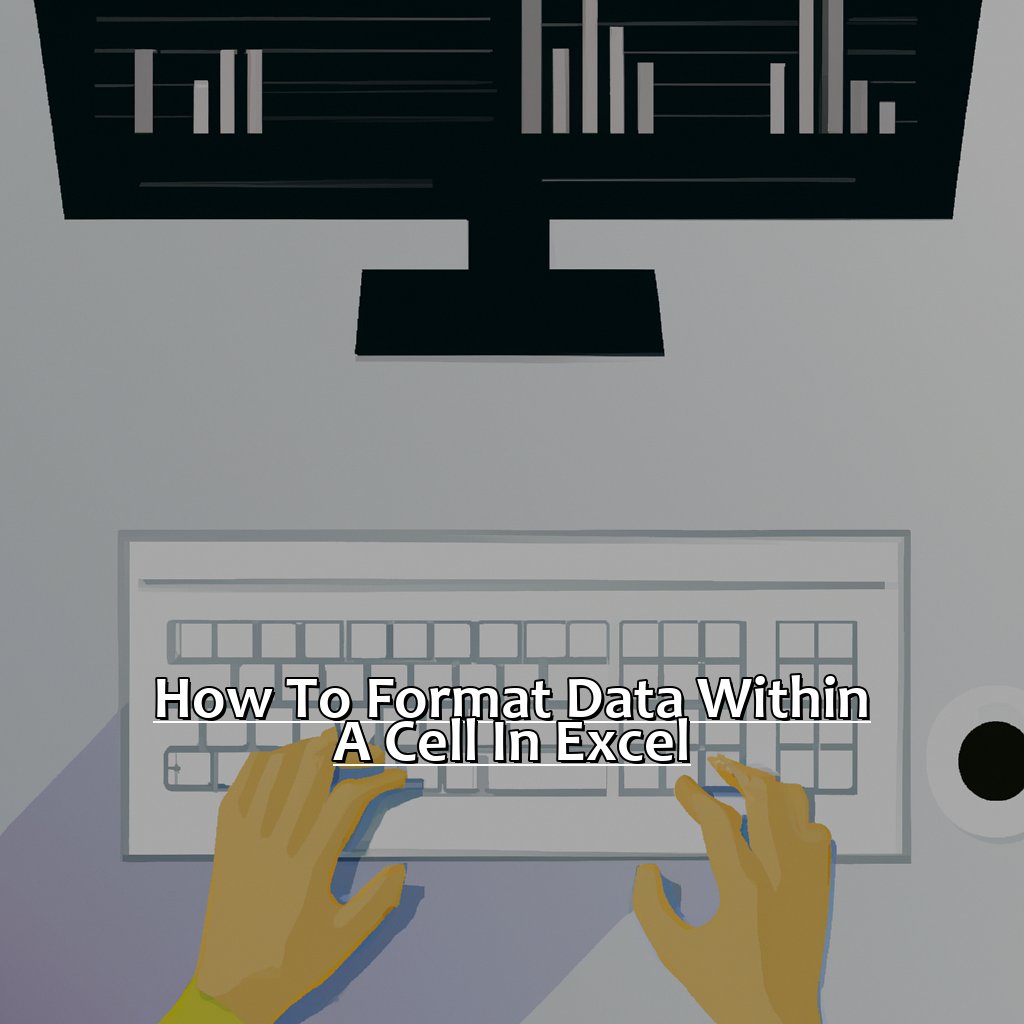
Image credits: manycoders.com by Yuval Arnold
Select the Cell/Cells to be Formatted
To format cells in Excel, open a workbook and navigate to the desired worksheet. To select a cell, click on it. To select a range of cells, hold your mouse button and drag your cursor over the desired range. Release your mouse button, and the selected area will be highlighted. To deselect, simply click on any other cell. Double-check your selection before formatting data!
Now, let’s explore how to apply styling options to these static areas.
Apply the Desired Formatting to the Data within the Cell/Cells
Open the ‘Format Cells’ window and start changing font size, color, borders, shading, and more. Make sure data is easy to read, like highlighting differences and making values stand out. Formatting adds organization and hierarchy too, like bold text or shading on headers. Don’t forget proper formatting – it can save time looking for answers! Now, let’s take a closer look at ‘Choose from Different Formatting Options’.
Choose from Different Formatting Options
Want to present data neatly? Here’s a 5-Step Guide on how to choose from different formatting options in Excel:
- Select the cells you want to format.
- Go to the Home tab.
- Click on the Format Cells option in the Number group.
- A Format Cells dialogue box will appear, with tabs for different formatting categories.
- Select a category and continue formatting.
Choosing from different formatting options helps in visual communication of data. It makes it easier to understand large amounts of information quickly, while still being accurate. Plus, it gives a professional look to documents.
In 1969, flight controller Steve Bales used formatting to cross-reference paper logs with computer output. He was able to discover an error that could have caused disaster. This proves how important it is to present complex data clearly.
Now, let’s move on to ‘How to Insert Formulas within a Cell in Excel’.
How to Insert Formulas within a Cell in Excel
Stumped when it comes to inserting formulas in Excel cells? It can be tricky! Let’s break it down.
First, highlight the cell or cells where you want to insert the formula. Next, input the desired formula. Finally, use the required functions to supplement the formula. Follow these tips and you’ll be a pro at entering formulas in Excel in no time!

Image credits: manycoders.com by Adam Woodhock
Highlight the Cell/Cells where you want to enter the Formula
It’s important to highlight only the cells that are involved in a formula calculation, and to double-check they are all highlighted before typing the formula.
To enter formulas in Excel:
- Open the Excel file.
- Find the worksheet containing the cell(s) you want to use.
- Identify the cell where the result will appear.
- Click the cell and drag across all other cells you want included.
- Check you are on the correct sheet before highlighting.
- Type an equals sign (=) followed by the formula.
Hold down the Control (Ctrl) or Shift key while clicking each individual cell with your mouse pointer, for more precise highlighting.
Now you know how to highlight the relevant cells for entering a formula – the next step is to input the formula!
Input the Required Formula into the Cell
Inputting formulas into a cell is an important part of using Excel. First, select the cell you want the formula in. Then type an equal sign (=) and the formula. Don’t forget the parentheses and operators. Press enter or click outside the cell to let Excel process it. You’ll see the results in the cell.
Check the formula in the formula bar above the worksheet. To edit, click the cell and make changes in the cell or the formula bar.
Double-check the parentheses to make sure they all match. This prevents errors. Excel’s built-in functions save time and make calculations simpler. Insert them into cells instead of creating complex formulas from scratch.
The next heading is “Using Desired Functions to Supplement Formulas.” We’ll explore how these functions can help you use Excel even more.
Use the Desired Functions to Supplement the Formula
Open Excel and click the Formulas tab. In the Function Library, pick a category that suits your requirements. Choose a particular function from the list. Fill in any details or parameters connected with the function. Press Enter.
Using functions makes it easier to do complex calculations and saves time. For example, when you need to calculate an average of a large dataset, you can use the AVERAGE formula instead of adding all numbers manually.
Adding cell references to your formula also helps. It keeps your answers up-to-date as data changes. Plus, it lets you create more elaborate spreadsheets with multiple calculations.
John was working on an accounting project. He needed to calculate ratios, but there were hundreds of rows. Calculating manually was hard and slow. He used avg() and other formulae in Excel. This allowed him to process information quickly and make fewer errors while producing reports.
Finally, working with multiple cells in Excel is a great way to get things done across sheets accurately.
How to Work with Multiple Cells in Excel
Tired of editing one cell at a time in Excel? Been there, done that. Fortunately, there’s an easier, more efficient way. This section teaches you how to manage multiple cells.
Sub-section one: selecting the cells that need input/editing.
Sub-section two: entering/editing the data.
Sub-section three: formatting multiple cells.
With these tips, you’ll be able to easily edit and format multiple cells in no time.

Image credits: manycoders.com by Yuval Washington
Select Multiple Cells that require Input or Edit
Selecting multiple cells for input or edit in Excel is easy. Here are five steps:
- Click the first cell and drag the mouse to select other cells.
- Hold down CTRL for non-adjacent cells.
- Release mouse.
- Selected cells will be highlighted with a black border.
- Begin editing or entering data in any one cell by pressing ENTER.
Why select multiple cells? It can save time if making changes to specific groups of data. Plus, any formatting changes or edits will apply across all selected cells simultaneously. For example, I once had to reformat a column with thousands of data points. By selecting the entire column and shift-clicking, I managed to make uniform corrections in a few minutes.
Now that we know how to select multiple cells, let’s consider entering or editing actual data.
Enter or Edit Data in the Selected Cells
To enter/edit data in Excel, follow these simple steps:
- Select the targeted cells.
- Start typing/editing content within each cell.
For more efficiency and speed, use 4 easy steps:
- Double-click the cell to activate the cursor.
- Use mouse/arrows to navigate.
- Enter/edit data carefully.
- Press “Enter” or “Tab” to move onto the next cell.
Copying and pasting info into Excel from other programs like web browsers and Word docs can add extra spaces between words, compromising formatting and making it harder to find/fix errors.
I encountered this problem recently when updating monthly revenue figures. Wrong details were added, slowing down the deadline. I was overwhelmed until my IT colleague suggested double-clicking the problematic cells and re-entering the info, which fixed it.
Apply Formatting to Multiple Cells at Once
- Select the cells by clicking and dragging or with a Ctrl + Shift + Arrow Keys shortcut.
- Go to the Home tab and click the Number Format dropdown list.
- Select the desired format from the list. E.g. currency or percentage.
- Click OK and the formatting will apply to all selected cells.
- To copy and paste to other cells, select the cells, use Ctrl + C to copy, select the target cells and use Ctrl + V to paste.
Other methods like Conditional Formatting or creating a custom style may require more advanced Excel knowledge.
Pro Tip: Create a template or use existing ones for consistent formatting across all sheets. Saves time!
Facts About How To Enter within a Cell in Excel:
- ✅ To enter data within a cell in Excel, simply click on the cell and start typing.
- ✅ To move to the next cell in a row, press the right arrow key on your keyboard.
- ✅ To move to the previous cell in a row, press the left arrow key on your keyboard.
- ✅ To move to the cell above, press the up arrow key on your keyboard.
- ✅ To move to the cell below, press the down arrow key on your keyboard.
FAQs about How To Enter Within A Cell In Excel
How do I enter within a cell in Excel?
To enter text on a new line within a cell, press Alt + Enter on your keyboard.
Can I only enter text within a cell using Alt + Enter?
No, you can also enter text within a cell by typing directly into the formula bar at the top of the Excel window and pressing Enter.
What if I want to enter a formula within a cell?
To enter a formula within a cell, start by typing an equal sign (=) followed by the formula or function. Then, press Enter to calculate the result.
How do I enter a date or time within a cell?
To enter a date or time within a cell, simply type the date or time in a recognizable format (such as MM/DD/YYYY or hh:mm:ss) and then press Enter. Excel will automatically recognize the input as a date or time.
Can I use keyboard shortcuts to enter data within a cell?
Yes, you can use a variety of keyboard shortcuts to enter data within a cell. For example, you can press Ctrl + ; to enter the current date or Ctrl + Shift + ; to enter the current time.
What if I make a mistake while entering data within a cell?
If you make a mistake while entering data within a cell, you can quickly undo the mistake by pressing Ctrl + Z on your keyboard. Alternatively, you can use the “Undo” button in the “Quick Access Toolbar” at the top of the Excel window.

