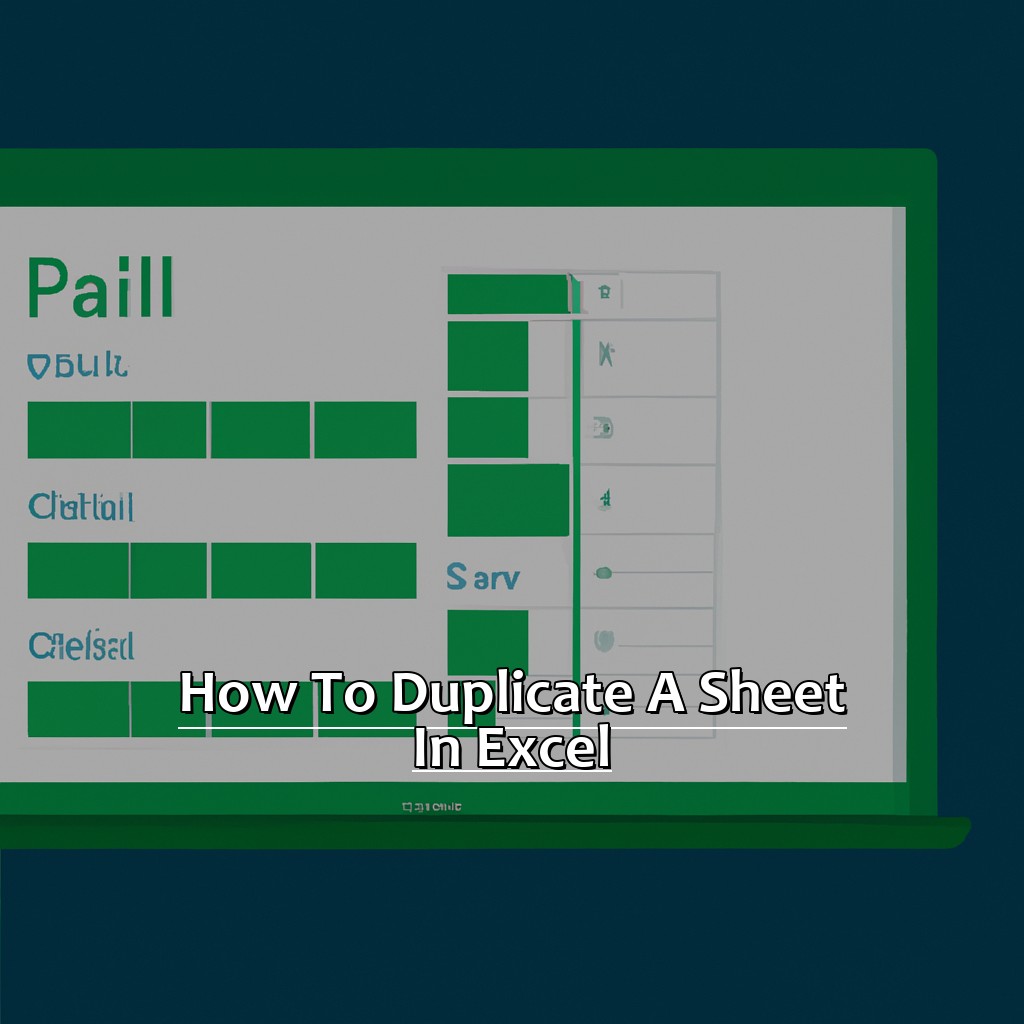Key Takeaways:
- Duplicating a sheet in Excel provides an easy and efficient way to create new sheets with a similar format and structure, ultimately saving time and effort in content creation.
- Advanced techniques, such as using the move or copy feature, copying formulas, and formatting in duplicated sheets, can increase productivity and enhance the quality of work in Excel.
- Understanding the importance and advantages of duplicating a sheet in Excel can benefit anyone working with spreadsheets, from beginners to advanced users, in various applications across industries.
Are you stuck trying to duplicate sheets in Excel? We’ll show you the simple steps needed to quickly duplicate your sheet and save time. You can get started making the most of your spreadsheet in minutes!
Understanding the Importance of Duplicating a Sheet
Duplicating a sheet in Excel is an important job. It helps you be more productive when you have multiple copies of the same document. It saves time and effort because all the formatting and formulas are copied from the original sheet.
It is important to understand why duplicating sheets is important. This is critical for being efficient and effective with your work in Excel. Here is a 3-step guide to the importance of duplicating a sheet:
- You can create many copies of the same document
- Formats and formulas stay the same as the original
- You can streamline your work process and improve efficiency
Understanding this concept is vital as Excel can be used for different tasks. Duplicating sheets helps customize it for your needs and keeps data safe. When dealing with lots of data, referencing data between different sheets helps maintain data integrity. Duplication also helps keep data safe and reduces the risk of losing it.
Pro tip: Use Share-to-Duplicate if you often use the same template or format. This will save time compared to manually recreating formats, functions, formulas or other values.
Next up: Advantages of Duplicating a Sheet in Excel.
Advantages of Duplicating a Sheet in Excel
The “Advantages of Duplicating a Sheet in Excel” are plentiful! It can save you time and energy. To start, you can create multiple versions of the same data without having to re-enter everything. Plus, it lets you work on parts of a large workbook without affecting other sheets. Experimenting with different scenarios or calculations is also possible, while keeping the original data secure.
Follow these four steps to duplicate a sheet:
- Right-click on the sheet tab and select “Move or Copy.”
- Choose “Create a copy” and select the location for the new sheet.
- Then click OK and your new worksheet will be created.
Duplicating a sheet also makes it easy to share work with others without revealing confidential info or allowing them to edit the original file. Test changes before they’re committed to the main worksheet.
In short, duplicating a sheet is a great skill for streamlining your workflow and increasing productivity. For example, I once needed to make multiple versions of a financial report for my company. Instead of starting each version from scratch, I duplicated the original worksheet and made minor adjustments. This saved me hours of tedious work and allowed me to focus on more important tasks.
A Beginner’s Guide to Duplicating a Sheet in Excel
Excel is a great way to manage and analyze data. But, for beginners, it can be tough to use. So, in this guide, I’m going to help you duplicate a sheet in Excel. This is a simple yet important task, which can help with productivity.
First, open Excel and your file. Then, select the sheet you want to duplicate. After that, initiate the Duplicate Sheet feature. Finally, rename the new sheet. So, let’s go!

Image credits: manycoders.com by James Jones
Launching Excel and Opening the File
Launch Excel and Open The File in 3 Steps:
- Press Windows Key + S to open the Windows search bar.
- Type “Excel” in the search bar and select ‘Microsoft Excel‘ from the list of results.
- Click ‘File‘ at the top left corner of your screen and select ‘Open‘.
When Microsoft Excel opens, you’ll be able to create spreadsheets. You can locate and open an existing spreadsheet with the sheet you want to duplicate by using File Explorer or clicking “Recent Workbooks” under “Open Other Workbooks“.
Quick Tip: You can quickly launch an existing file by right-clicking its icon in your document folder and selecting “Open with” followed by “Microsoft Excel“.
Now that we know how to Launch Excel and Open A File let’s move on to Duplicating a Sheet.
Selecting the Sheet to be Duplicated
To duplicate a sheet in Excel, open the spreadsheet with multiple sheets. Click on the tab of the sheet you want to duplicate. Right-click the tab and select “Move or Copy” from the list. A new window will appear. Choose “Create a copy” then click “OK“. Remember that each sheet has a unique name, so check the name before duplicating. Additionally, you can double-click on the tab to rename it. Now we can move on to initiating the duplicate sheet function.
Initiating the Duplicate Sheet Function
Duplicating a sheet in Excel is easy and time-saving. To make a copy, right-click the sheet you want to duplicate. Select ‘Move or Copy’ from the drop-down menu. In the ‘Move or Copy’ dialogue box, tick the ‘Create a copy’ checkbox. You can also rename the new sheet here if you want.
This function is useful for making exact copies of a sheet, without affecting any existing data. For example, you can use it to create financial statements or inventory counts.
Duplicating sheets saves time and effort, and ensures accuracy and consistency throughout your document. Not taking advantage of this functionality will limit your productivity and efficiency.
Once you’ve duplicated a sheet, you can rename it. Let’s look at how to do that now.
Renaming the New Sheet
Want to rename that freshly duplicated sheet? Here’s how:
- Double-click on the tab at the bottom of the Excel window. This will highlight the current name.
- Type in a new name and press Enter. Make sure it’s relevant to the data and easy to understand.
- Right-click on the tab and select “Rename” from the drop-down menu.
- Want to do it quickly? Press and hold down “Alt” + “H” + “O” + “R.” A dialog box will appear, allowing you to change the name.
- To rename multiple sheets at once? Hold down “Shift” or “Ctrl” while selecting them. Then, use one of the methods above to name them.
Remember: Excel will keep track of both versions of the worksheet name.
Pro tip: Use a macro or VBA code to automate the task, so you don’t have to manually rename each time you duplicate.
Plus, our next section covers advanced techniques for duplicating sheets, like copying formatting info and moving sheets between workbooks.
Advanced Techniques for Duplicating a Sheet in Excel
Ever wished Excel workflows could be sped up? Frustrated when trying to duplicate a sheet – copying cells one-by-one or retyping it all? Fear not! In this section, advanced techniques for duplicating a sheet in Excel will be explored.
Go beyond the basics and discover different methods, like the Move or Copy feature and duplicating sheets across multiple workbooks. Also, copying formulas and formatting to duplicated sheets saves time and effort in creating new ones.

Image credits: manycoders.com by Joel Woodhock
Leveraging the Move or Copy Feature
Text:
Select the sheet you want to copy. Right-click on the sheet tab and choose “Move or Copy.” A pop-up dialog box will appear. Select where you want to copy the sheet (e.g. “Before Sheet 2”). Check “Create a Copy” and click OK.
Leveraging the Move or Copy Feature has many benefits. You can quickly rename your copied sheet, saving time. Keyboard shortcuts (Ctrl + X for cut, Ctrl + C for copy) can speed up the process even more. You can also create duplicates with different formatting options easily. For example, make different column widths or font styles after copying and renaming the sheet.
To reap these advantages, Leveraging the Move or Copy Feature is the way to go! Let’s move on to Duplicating Sheets Across Multiple Workbooks for greater efficiency.
Duplicating Sheets Across Multiple Workbooks
Text:
Right-click the sheet tab you want to duplicate in the source workbook. Select “Move or Copy” from the menu that appears.
A dialog box opens. Choose the destination workbook from the “To Book” dropdown list.
Choose where to place it in the destination workbook. You can select “Before sheet” or “Create a copy”.
Once you have moved it, it is a regular worksheet. So, you can modify it as required.
Remember, moving between workbooks may alter cell references in formulas.
Did you know Excel supports up to 1,048,576 rows and 16,384 columns? This makes it very powerful for big data sets.
The next feature we will discuss is Copying Formulas and Formatting in Duplicated Sheets.
Copying Formulas and Formatting in Duplicated Sheets
Open the original worksheet that contains the formulas and formatting you want to copy. Right-click on the sheet tab and select “Move or Copy” from the pop-up menu.
In the Move or Copy dialog box, check the “Create a copy” box. Then select where you want to place the duplicated sheet, either before or after a specific sheet. Click OK.
Now you have two identical sheets. You can switch between them by clicking their tabs at the bottom left corner of your workbook window.
Remember to adjust cell references if you copy formulas manually. This is important to make sure calculations are accurate.
When copying formulas and formatting between worksheets in Excel, it’s an advanced technique which may produce unexpected results due to how people use Excel or the complexity of the spreadsheets.
Microsoft’s official Excel Support page notes that unlike HTML Tags, Table cells do not have any attributes for size, column span or row span as these adjust automatically based on string lengths entered within them.
We’ve learned how to copy formulas and formatting from one worksheet to the other. Moving, renaming and deleting worksheets is now easier and saves time and effort.
Recap of the Process Involved in Duplicating a Sheet
Duplicating a sheet in Excel can be a great help for making several copies of the same worksheet, without needing to start all over. To make it easier, here’s a 5-step guide:
- Open the workbook with the worksheet you want to copy.
- Right-click on its tab.
- Select “Move or Copy” from the drop-down menu.
- Check “Create a copy” and select its new location.
- Press OK.
This method is great for copying an entire worksheet including all its formatting, columns, rows, borders, and more.
The advantages of duplicating sheets are numerous. It saves time, increases productivity, and ensures accuracy when managing data.
In conclusion, duplicating worksheets with these steps should be an important skill for anyone who uses Excel. Don’t miss out on this useful workflow tool – start duplicating sheets in Excel today!
Significance and Broad Applications of Duplicating a Sheet in Excel
Duplicating a sheet in Excel is super useful! It lets you save time and effort by copying and reusing existing workbooks. Whether you’re starting a new project based on a template or just want to try different data sets, it’s a great tool for spreadsheet management.
Understand the significance of duplicating a sheet easily!
- Simple to use, even for those not familiar with advanced Excel features.
- Saves time by quickly creating multiple copies of worksheets.
- Offers flexibility to edit each copy without affecting the original.
This feature has lots of applications. For example, if you need to change a template but keep the data safe, duplicating the sheet can help. Researchers often use Excel workbooks with lots of formatting and data manipulation. Duplicating sheets is essential for them, as they need to make copies often without losing primary data.
Here are our tips for making the most of this feature:
- Save time with shortcut keys like ‘CTRL+SHIFT+’.
- Copy/Paste Special Values only when working with coloured cells, charts or pictures, so the copied worksheet looks the same.
Five Facts About How to Duplicate a Sheet in Excel:
- ✅ Duplicating a sheet in Excel can save time by copying all of the formatting and formulas to a new sheet. (Source: Microsoft support)
- ✅ To duplicate a sheet, right-click on the sheet tab and select “Move or Copy”. (Source: Excel Easy)
- ✅ Users can select where they want the duplicated sheet to appear in the workbook. (Source: Business Insider)
- ✅ The “Create a Copy” option in Excel allows users to duplicate a sheet, and make changes to the copy without affecting the original. (Source: Excel Campus)
- ✅ Keyboard shortcuts, such as “CTRL + D”, can also be used to quickly duplicate a sheet in Excel. (Source: Excel Jet)
FAQs about How To Duplicate A Sheet In Excel
What is the process to duplicate a sheet in Excel?
The process to duplicate a sheet in Excel is simple. Right-click on the sheet you want to duplicate and select “Move or Copy” from the dropdown menu. In the “Move or Copy” dialog box, select the “Create a copy” checkbox and choose the location where you want to place the duplicate sheet. Click “OK” to finish.
Is it possible to duplicate multiple sheets at once in Excel?
Yes, it is possible to duplicate multiple sheets at once in Excel. Simply hold down the CTRL key and click on each sheet you want to duplicate. Then, right-click on one of the selected sheets and follow the steps mentioned in the above answer to create copies of the selected sheets.
What is the keyboard shortcut to duplicate a sheet in Excel?
The keyboard shortcut to duplicate a sheet in Excel is “CTRL + SHIFT + F11”.
Will the formulas and formatting be copied while duplicating a sheet in Excel?
Yes, the formulas and formatting of the original sheet will be copied while duplicating a sheet in Excel.
Can I rename the duplicated sheet in Excel?
Yes, you can rename the duplicated sheet in Excel. Simply right-click on the duplicated sheet and select “Rename” from the dropdown menu. You can then enter a new name for the copied sheet.
What is the importance of duplicating a sheet in Excel?
Duplicating a sheet in Excel is important in various scenarios, such as creating a backup copy of a sheet, making a template for a new sheet, creating multiple versions of a sheet, or sharing a copy of a sheet with others without changing the original content.