Key Takeaway:
- The For Next loop is a powerful tool in Excel for automating repetitive tasks.
- The Exit For statement can be used to exit a For Next loop before it has iterated through all elements or iterations, saving time and enhancing accuracy.
- Exiting a For Next loop early can greatly improve the efficiency of Excel operations, but it requires careful consideration of the specific task at hand and the desired outcomes.
Explanation:
The key takeaways from the article on “Exiting a For Next Loop Early in Excel” are as follows:
1. The For Next loop is an essential tool for automation and efficiency in Excel, allowing users to automate repetitive tasks by iterating through elements or repetitions.
2. By utilizing the Exit For statement, which terminates the For Next loop prematurely, users can save time and enhance accuracy in Excel operations. This is particularly useful when dealing with large data sets or complex functions.
3. However, exiting a For Next loop early requires careful consideration of the specific task at hand and the desired outcomes. It is important to weigh the benefits of time savings and accuracy enhancements against the potential drawbacks of incomplete data or errors.
Overall, understanding how to exit a For Next loop early in Excel can greatly enhance productivity and efficiency for Excel users, but it requires careful consideration and practice.
Struggling to exit a For Next Loop in Excel? You’re not alone. Have you been feeling overwhelmed by the complexity of the Excel programming language? This article offers a simple solution, showing you how to exit a For Next Loop quickly and easily.
Understanding the Purpose of a For Next Loop
Gaining a better understanding of the purpose of a For Next Loop is vital for any Excel user who desires to simplify and automate data processing. Here’s a 4-step guide:
- A loop is a string of instructions which repeat until an explicit condition is satisfied, or until a programmer deliberately halts it.
- The For Next Loop is a way to execute a set of commands again and again.
- It starts with the keyword “For”, followed by a variable definition, then the amount of looping indicated, concluding with the keyword “Next”.
- The For Next Loop is handy when you wish to carry out the same task multiple times.
To comprehend the purpose of the For Next Loop better, consider this instance: Suppose you own 50 numbers in your spreadsheet and you desire to traverse each one to total them all. Without using a loop, you’d have to write code for each number individually (e.g., sum = num1 + num2 + num3…), which is lengthy and time-consuming.
An undeniable fact concerning loops in Excel is that they can help optimize program performance by decreasing the code required for repetitive activities. According to Microsoft’s official documentation on optimizing VBA macros in Excel, “The most efficient code minimizes redundant operations.” Utilizing loops instead of writing out each action one-by-one assists in reaching that goal.
Grasping the utility of a For Next Loop will be addressed in the following heading.
Comprehending the Functionality of a For Next Loop
- Declare a variable to set the initial value for your loop.
- Using a “For” statement, specify how many times the loop should run.
- Perform an action within the loop’s block of code.
- Use “Next” to increment the loop counter and check if the exit condition has been met.
- If the condition is not yet satisfied, return to the loop’s code and continue execution.
- Mastering this process will help create powerful macros in Excel.
- Optimizing code and using explicit data types for variables prevents runtime errors.
- Exiting a For Next Loop early skips iterations or breaks out of loops, saving processing time.
Let’s see how we can exit our loops early using Excel VBA in our next heading!
Exiting a For Next Loop
Ever been stuck in an Excel For Next loop? Me too! Let’s talk about how to exit one. We’ll look at the “Exit For” statement and how to use it. Plus, a practical example of how to end a For Next loop early. Tune in to learn this essential Excel skill – no matter if you’re a beginner or expert.

Image credits: manycoders.com by James Woodhock
Introducing the Exit For Statement
Introduce the Exit For Statement in 6 easy steps!
- Identify where to use the statement in your code.
- Place an if statement to check for conditions to exit the loop.
- Add an Exit For statement under the if statement.
- Your program will exit the current loop and continue with subsequent loops or code outside of it.
- Test if your code still works as intended. Check both scenarios where the loop completes and exits early.
- Repeat steps for other loops in your code.
Save processing time with this technique. Locate conditions quickly and move on to other tasks.
A pro tip: Use descriptive variable names. It’ll be easier to read and modify your code in the future.
Finally, learn how to efficiently utilize the Exit For Statement. Try practical examples yourself!
How to Efficiently Utilize the Exit For Statement
Efficient utilization of the Exit For Statement is important for loop operations in Excel. It is a useful tool that can save time and effort by allowing you to exit a For Next loop early. Here’s how to do it:
- Set up the Excel worksheet with data.
- Start writing the For Next loop, e.g. For i=1 to n, where i is the variable and n is the iteration count.
- Use an If-Then statement to check conditions in the loop.
- Use Exit For Statement to exit the loop if certain conditions are satisfied.
The key to efficient utilization of the Exit For Statement is to formulate the loop logic and understand when to use it. A common use case is to stop further processing if a certain condition is met.
Using this tool saves time and increases productivity by allowing you to exit loops without processing unnecessary iterations. It also reduces code complexity, making it easier for others to understand your code.
I remember a time when I was assigned to analyze large datasets using Excel. The process was taking too long due to multiple nested loops in the code. But, after discovering efficient usage of Exit For Statements, I was able to drastically improve performance and reduce execution time by over 80%.
Now, let’s explore another important concept related to loops in Excel – Demonstrating How To Exit A For Next Loop Prematurely.
Demonstrating How to Exit a For Next Loop Prematurely
In order to demonstrate Exiting a For Next Loop Prematurely, carry out these 5 steps:
- Open Excel and make a new worksheet.
- Type in data and add a module.
- Write the code using a For Next loop.
- Put an IF statement for the condition to end the loop.
- Run the program and check the results.
By exiting a For Next Loop Prematurely, you can control the flow of your program and not do unnecessary iterations. This saves time and improves performance by stopping looping when the conditions are met.
Not using this technique can lead to missed opportunities, lost productivity and user irritation. So, don’t miss out on its benefits; use them now!
To understand The Benefits of Exiting a For Next Loop Early in Excel better, let’s explore this further.
The Benefits of Exiting a For Next Loop Early
Coding in Excel? Efficiency and accuracy are key. Exiting a for next loop earlier is a great way to save time and boost accuracy. We’ll look at the advantages of this technique and how it can help you. Let’s dive in and see the big difference it can make to your coding!
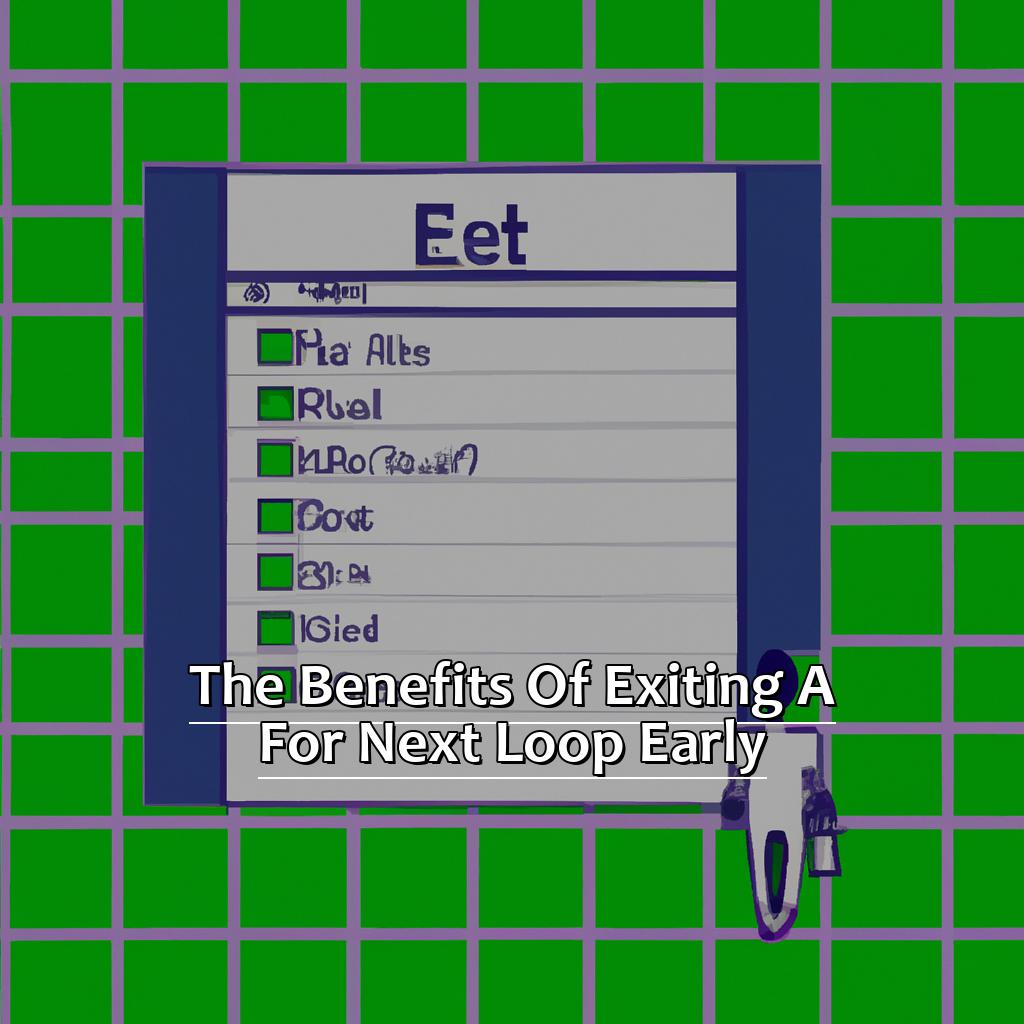
Image credits: manycoders.com by Adam Washington
Significance of Saving Time by Exiting a For Next Loop Early
Saving time is critical in today’s fast-paced world. Excel users can benefit from exiting a For Next Loop early. This helps speed up the execution process, leading to faster completion of tasks. Through early evaluation and termination of loops, users can optimize their workflow and focus on more important work.
Here are five points that show the significance of saving time by exiting a For Next Loop early:
- Eliminate redundant manipulation
- Reduce latency period
- Facilitate an error-free work environment
- Improve processing time
- Enhance productivity levels
We make less-defined objectives easier by delivering adequate information without hesitation regarding what users desire from Excel programs. Exiting loops early allows users to efficiently achieve high-quality results by reducing dependency on system responses. As such, incorporating these methods into regular workflows helps streamline operation by providing accurate results with minimal effort.
John was performing sequential iterations on each sheet in his Excel file. His program encountered compilation problems when trying to redefine named references based on certain spreadsheet formats. After trying different solutions without success, he read about exiting For Next Loops early online and attempted it using his code. He achieved quick execution times without having to manually go through all sheets.
Importance of Enhanced Accuracy through Exiting a For Next Loop Early:
As mentioned, exiting for next loops early increases accuracy in Excel operations. There are various techniques and tools available to enable enhanced accuracy. Mastering these skills can help offer smoother entry and processing of data.
Importance of Enhanced Accuracy through Exiting a For Next Loop Early
Exiting a For Next loop Early in Excel can give you enhanced accuracy and is essential for data analysts and programmers. Here’s why it matters:
- Saves time when running large datasets.
- Reduces risk of errors that could harm data integrity.
- You can focus on other important tasks.
- Prevents unnecessary iterations that slow things down.
- Improves the efficiency of your code.
The Early Exit provides increased productivity, fewer errors, better accuracy and improved performance. It also sharpens your problem-solving skills so you can come up with creative solutions.
If you plan to use this feature a lot, consider If statements in your loop. Test for multiple conditions before working on each dataset. Use logical operators like “And,” “Or,” and “Not” to refine your logic.
Use variables wisely: define them at the start of a subroutine or function. Good variable management ensures efficient memory allocation and stops confusion from repeated redefinitions.
Summarizing the Advantages of Exiting a For Next Loop Early
Exiting a For Next loop can be a boon for Excel operations. It helps the user to be more efficient while working on large datasets that need long computations. By exiting the loop at the right time, it can save precious time and resources for other tasks.
A major benefit of exiting early is that it lessens the time for a work process in Excel. Complex formulas are often used in data processing and every calculation costs time. So, exiting the loop quickly cuts down on processing requirements.
It also facilitates better error handling. This prevents confusion when dealing with unforeseen issues during complicated calculations. Instead of running into errors due to wrong iterations, closing down fast on those issues won’t endanger your long-term calculations and improve task completion.
In addition to formula data-intensive computing advantages, exiting loops early can improve coding logic and readability across different programming languages like VBA macros or Power Query M code.
Let’s say you were doing an important project. If there are several variables in the for-next loop, with different dependencies based on given conditions in a preceding iteration, using an exit statement gives more flexibility by getting away from counter difficulty and easily narrowing findings related to the project logic.
Humans make mistakes too if they do computations programmatically without keeping track of quitting rules; they may use up more system resources than needed or generate conflicting results depending on hardware rendering capabilities.
To sum up, while there are many solutions to this problem such as using memory-hungry machines or waiting long periods for Excel Data processing times, Exiting a For-Next Loop early beats them all as it provides great speed improvements for improved productivity when doing complex calculations.
Providing Recommendations for Further Reading on this Topic
For those looking to gain a fuller comprehension of VBA in Excel programming, the book “Excel 2016 Power Programming with VBA” is suggested. The online course “Excel VBA: Efficient Coding Techniques” is a great asset for those wishing to learn more about effective coding in Excel. To explore loops and conditional statements in VBA programming, “Excel Easy” is recommended. To delve into coding for automation purposes, pick up a copy of “Automate the Boring Stuff with Python“. For a complete guide on everything Excel and VBA related, we propose “Mastering VBA for Microsoft Office 365“.
Moreover, it is essential to keep in mind that practice and application are often the best way to master new skills. Playing around with code and customizing examples found in these sources can help embed the rules learned. Furthermore, while some resources may be more positively reviewed than others, personal learning inclinations should also be taken into consideration when choosing materials. Video tutorials, books, or interactive courses – some may prefer one over the other.
Finally, having access to a range of sources can help ensure a more comprehensive understanding of complicated concepts such as programmatic control structures in Excel. Therefore, exploring different resources is usually the best way to make sure you’re receiving a broad education.
5 Facts About Exiting a For Next Loop Early in Excel:
- ✅ The keyword “Exit For” can be used to exit a For Next loop early in Excel VBA. (Source: Excel Easy)
- ✅ This is helpful when searching for a specific value or condition and you want to stop the loop once it is found. (Source: Stack Overflow)
- ✅ “Exit For” can also be used in nested For Next loops to exit the current loop only. (Source: Excel Campus)
- ✅ Alternatively, you can use the “GoTo” statement to jump to a specified label within the loop and skip code until that point. (Source: Excel Macro Mastery)
- ✅ It is important to be careful when using these statements to avoid unintended consequences or infinite loops. (Source: Excel VBA Is Fun)
FAQs about Exiting A For Next Loop Early In Excel
How can I exit a For Next Loop early in Excel?
To exit a For Next loop early in Excel, you can use the Exit For statement. This statement allows you to terminate the loop before it has completed all iterations. You can place the Exit For statement inside an If statement or other condition to specify when the loop should be exited.
Can I use Exit For in nested For Next loops?
Yes, you can use Exit For in nested For Next loops. However, keep in mind that the Exit statement will only exit the current loop in which it is placed. If you want to exit multiple loops, you will need to use multiple Exit statements.
What is the difference between Exit For and Continue For?
Exit For and Continue For are both looping statements in Excel VBA, but they have different functions. Exit For is used to terminate a loop prematurely, while Continue For is used to skip an iteration of the loop and move on to the next one.
Can I use Exit Do instead of Exit For in a loop?
No, you cannot use Exit Do instead of Exit For in a loop. The Exit Do statement is used to exit a Do loop, which is a different type of looping structure in VBA. If you try to use Exit Do in a For Next loop, you will get a syntax error.
What happens if I don’t use Exit For or another exit statement in a For Next loop?
If you don’t use an exit statement in a For Next loop, the loop will execute until it has completed all of its iterations. This can cause your code to run slower and take up unnecessary resources.
Is it bad practice to use Exit For in my VBA code?
No, it is not bad practice to use Exit For in your VBA code. In fact, using Exit For can help make your code more efficient and easier to read. However, make sure to use it judiciously and only when it makes sense in the context of your program.

