Key Takeaway:
- Generating a serial number in Excel can be achieved by creating a new column and entering a formula to automate the numbering process, and then formatting the column according to your preference.
- To edit the serial number in Excel, you can sort the data to rearrange the serial numbers, insert or delete rows to adjust the numbering, and filter the data to make fine-tuning changes.
- Automating the serial number in Excel is possible using the AutoFill feature to quickly generate the serial number, utilizing the ROW() function for an automatically updating number, and using the COUNTIF function to create a unique serial number.
Are you looking for an efficient way to quickly determine a unique serial number in Excel? This article provides an easy-to-follow guide to help you understand and use the auto-number functionality in Excel. You’ll be able to assign each row with a unique value in no time!
How to Generate a Serial Number in Excel
Ever struggle to generate a serial number in Excel? You’re not alone. In this article, I’m breaking down easy steps to create one. Firstly, create a new column. Then, enter the formula. Lastly, format the column to display the number. Let’s get started!

Image credits: manycoders.com by Adam Woodhock
Creating a new column for the serial number
- To enter a serial number in Excel, start with Step 1! Select the first cell where you want to add it.
- Next, head to the Home tab on the ribbon menu and click the “Insert” drop-down box in the “Cells” section.
- Finally, select “Insert Sheet Columns.”
Create a header for this new column. It’s also wise to keep a backup of your data before editing.
Excel will remember the serial number series from the selected cell onwards. Whenever you edit, delete, or add rows in your spreadsheet, it will adjust the serial numbers accordingly.
To avoid mistakes, select only one cell and include appropriate headers or names in each column. Now let’s take a look at entering the formula for the serial number, which is important for managing your data.
Entering the formula for the serial number
Open an Excel spreadsheet and create a new column. Name it “Serial Number“.
Type in “1” in the first cell of the Serial Number column. This is the start point.
Click on the next cell where you want to generate the next serial number.
Type in “=cell above+1” (without quotes) and press Enter.
The formula will auto-generate sequential numbers starting from “1” and increase by one with each row/record.
To make your work easier, sort data before applying the formula. Note any skipped rows or records.
Protect the worksheet (if needed) so no one can edit or delete the formulas.
Formatting the column correctly is the next step. This will ensure the serial numbers appear correctly and cleanly.
Formatting the column to display the serial number appropriately
Formatting your serial number column in Excel is essential! To make it happen, follow these 6 simple steps:
- Click the column header.
- Right-click and choose “Format Cells”.
- Select “Number” in the Category list.
- Choose a format that works for you (e.g. “General”).
- Set decimal places or adjust other settings if needed.
- Click OK to apply.
Once formatted correctly, serial numbers will automatically generate in sequential order as you enter data into each row. This makes it easy to search and sort through large sets of data.
I once forgot to format the serial number column and had to manually enter the numbers for hundreds of rows. It was super tedious and could have been avoided with proper formatting.
Let’s look at editing serial numbers in Excel and how to make changes when needed.
Editing the Serial Number in Excel
I’m always on the hunt to make my data as neat and useful as possible. Editing serial numbers is a vital part of this. In this section, let’s look at a few methods for editing serial numbers in Excel. We’ll discuss sorting, inserting/deleting rows, and filtering. By the end, you’ll have a better grasp of how to edit serial numbers in Excel and make your data more efficient!

Image credits: manycoders.com by David Arnold
Sorting the data to change the order of the serial numbers
Text:
Highlight the whole dataset with the serial numbers you want to edit.
Go to the “Data” tab in Excel. Click “Sort”.
Choose the column with the serial numbers. You can sort in ascending or descending order.
The other columns will move too, letting you change the serial numbers quickly. Using this method can make sorting large data sets easier.
Be careful when choosing the column to sort. Avoid merging cells and conflicting formats.
Fun fact – “data” comes from Latin and means “things given“.
Now, insert or delete rows to adjust the serial number.
Inserting or deleting rows to adjust the serial number
To insert a new row and adjust the number series, follow these steps:
- Click the row you wish to add something above.
- Right-click and select ‘Insert’. A new row will show up.
- In the first cell, enter the next number in the series.
Deleting a row is just as easy:
- Click the row you want to delete.
- Right-click and select ‘Delete’.
- Choose whether to shift cells up or left before deleting.
Adjusting the numbers can be hard if you have sorted the data alphabetically or numerically. Thus, always check to make sure you don’t modify other columns as this can lead to formula and analysis errors.
Highlight all of your data before inserting or deleting rows. Doing so prevents unexpected changes outside of your desired range, so that your adjustments apply only to certain areas of your worksheet.
Next is filtering the data to fine-tune the serial number. We will discuss this more in depth in the following paragraphs.
Filtering the data for fine-tuning the serial number
To refine serial numbers in Excel, you need to filter the data. Click the “Data” tab and then select “Filter.” Drop-down menus will now appear in each column header. Click on the drop-down arrow for the column containing your serial numbers.
Step 1: Select “Number Filters” from the drop-down menu.
Step 2: Choose “Custom Filter.”
Step 3: A dialog box will appear. Select “Greater Than or Equal To” and enter your starting serial number. Then, select “Less Than or Equal To” and enter your ending serial number.
This will display rows with serial numbers within that range. Additional filters such as Text Filters and Date Filters can be found by clicking the drop-down arrow for each column header.
When filtering, make sure to include all relevant columns. This stops important info from being missed. It also helps with accidental duplicates.
My colleague once spent hours adjusting serial numbers before he discovered filters. He was surprised at how much time he could have saved.
Finally, Automatic Serial Numbering in Excel is a quick way to populate cells with sequential numeric values.
Automating the Serial Number in Excel
Ready for the next part of our Excel journey? We’ll be automating the serial number process. Tired of making them manually? Don’t worry. We have techniques to make it easy.
Let’s cover AutoFill to generate quickly, ROW() to update automatically, and COUNTIF to get a unique number each time. Save time with these tools. And who doesn’t love a shortcut in Excel?

Image credits: manycoders.com by James Washington
Using the AutoFill feature to quickly generate the serial number
Pick a cell to start your serial number.
Enter the 1st number manually (e.g. 001 or A001).
Highlight the cell containing the first number. Put cursor in bottom-right corner. It should change to a plus sign.
Hold down left mouse button and drag down for entire series.
Release left mouse button when cells are selected.
Cells should be populated with a continuous series of numbers, incrementing by one with each new row.
Using AutoFill saves time and makes creating sequential data in Excel easy. Rather than typing each value, AutoFill allows users to populate cells with formulas or values following patterns they set.
This technique is popular with those who work with Excel sheets needing sequence numbers. It decreases errors and progression inconsistencies. It uses existing info, streamlining processes to aid employees in real-time.
In 2020, companies added automation to their software’s Excel spreadsheets for improved workplace results. The ROW() function can be used for an automatically updating serial number. This helps control resources within an Excel spreadsheet setup.
Utilizing the ROW() function for an automatically updating serial number
You can utilize the ROW() function to get an automatically updating serial number with this simple guide:
- Add a new column beside your data, named “Serial Number”.
- In the first cell of the “Serial Number” column, put the formula “=ROW()-1“. This means the first row should start from 0 and subsequent rows will increment by 1.
- Press Enter to use the formula in the first cell.
- Select the cell again and place your cursor on the bottom right corner until it becomes a small crosshair cursor.
- Drag downwards and highlight all cells you wish to put the formula in.
- Release your mouse to apply the formula in the range.
This is really useful if you’re dealing with big datasets or if you need a serial number that updates when new entries are added.
This technique lets Excel give unique serial numbers matching each row of data accurately. You don’t have to enter numbers manually, saving you time, reducing errors and ensuring accuracy of your records.
If your spreadsheet already has data, remember to adjust the formula so it starts from 1 rather than zero. You might also run into scenarios where you don’t want a serial number for every row, or need custom formatting for certain rows.
Next, the COUNTIF function can give a unique serial number that correctly identifies even when duplicate information is present in various columns.
Using the COUNTIF function to create a unique serial number
This method assigns each cell a specific, one-of-a-kind serial number based on its position in the spreadsheet. Great for keeping inventory or orders in check.
No extra apps or plugins are needed, just Excel and a basic understanding of formulas. Plus, the serial numbers let you sort and filter data, making analyzing easier.
Start utilizing serial numbers in your Excel spreadsheets now! The COUNTIF function can generate unique ones, saving you time and making data accuracy a guarantee.
More methods for creating serial numbers in Excel are coming soon. Keep watching for more techniques to streamline and increase productivity!
Advanced Serial Number Formulas in Excel
When it comes to advanced Excel formulas, serial number generation can be really helpful. This part explores three formulas to create unique serial numbers.
- The first one is the IF function, which creates a serial number based on the values in a cell.
- The second formula is the SUMPRODUCT function. It’s great for generating serial numbers based on multiple criteria.
- Lastly, there’s the CHOOSE function. It lets you generate numbers based on varying criteria. By the end, you’ll master generating serial numbers in Excel – useful for many spreadsheet applications!
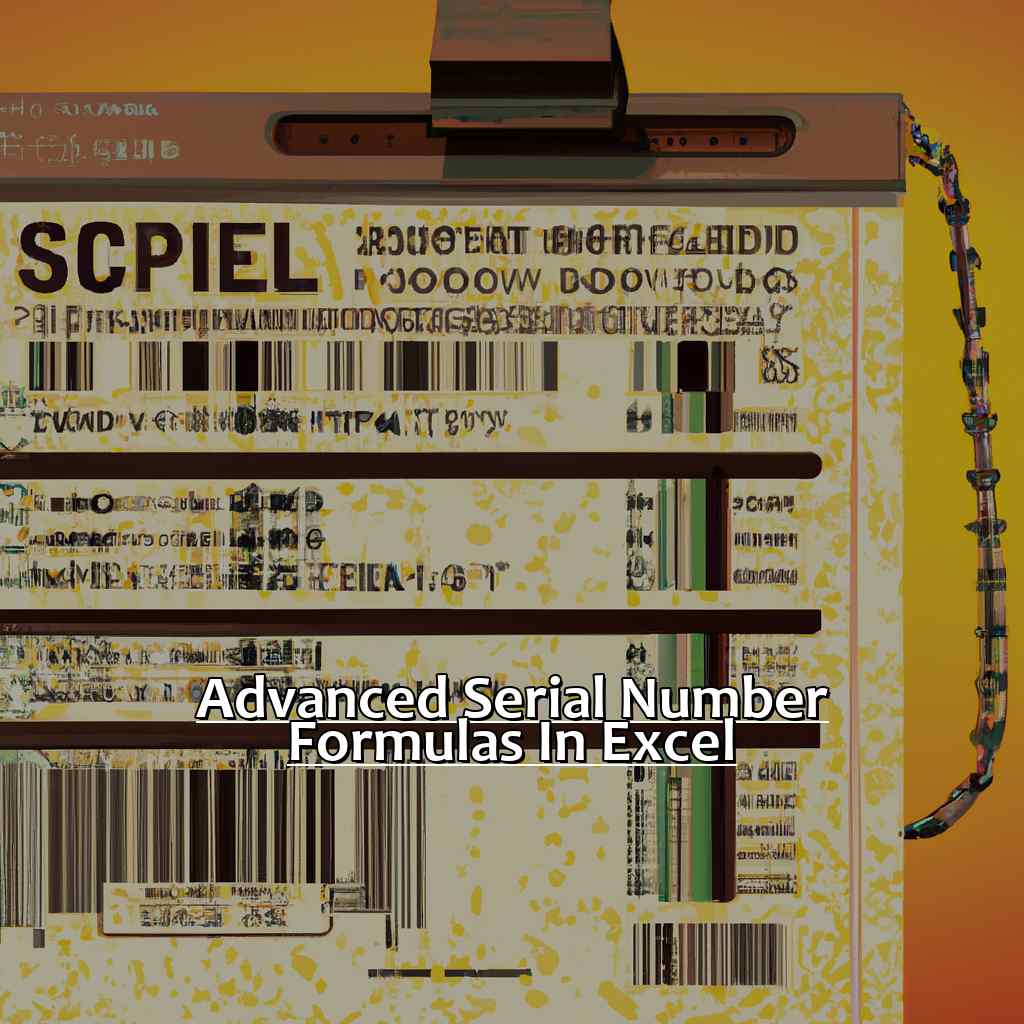
Image credits: manycoders.com by David Jones
Creating a conditional serial number using the IF function
Open a new worksheet and select cell A1. In the formula bar, type “=IF(condition,value if true,value if false)”. For example: “=IF(A1=”apple”, 1, IF(A1=”orange”,2,””))”. Press enter. Observe that cell A1 now displays the assigned value.
Click on cell A1 and drag it down to apply the formula to other cells in column A. Result: each cell in column A has a unique value based on its content. Add more rows or columns as needed.
Creating conditional serial numbers with the IF function makes data analysis faster. It’s often used in inventory management or categorizing goods.
Logical arguments like IF, AND, OR, etc., are dynamic; that is, when criteria changes, the values adjust automatically. I used this method for my online store when categorizing products. Serial numbers based on product categories helped me identify which items were more popular.
Next up: learn how to create a serial number based on multiple criteria using SUMPRODUCT – another powerful Excel tool!
Creating a serial number based on multiple criteria using the SUMPRODUCT function
Want to create a serial number based on multiple criteria? Follow these steps!
- Figure out the criteria you want to use, such as customer names, order dates, and product types.
- Use the CONCATENATE function to combine criteria into one cell. For example: =CONCATENATE(A2,B2,C2)
- Highlight all cells with the concatenated criteria.
- Enter this sumproduct function in an adjacent cell: =SUMPRODUCT(([@[Concatenated Criteria]]=$B$2:B2)*1)
You can now sort & filter by this serial number to quickly analyze & organize your data. Try this strategy today to save time & frustration!
Creating a serial number based on different criteria using the CHOOSE function
To come up with serial numbers based on criteria, like entry date or product category, use the CHOOSE function to assign each criterion a number value. For example, Vegetables would be 1 and Fruits 2. Then use the CONCATENATE function to combine those values and an incrementing serial number, like 1000+ROW(A1)-1.
By using CHOOSE and CONCATENATE, you can make customized and efficient serial numbers. Make sure each criterion has its own numerical value, without overlapping. To make it easier, break down larger tasks into smaller pieces.
Five Facts About Determining Your Serial Number in Excel:
- ✅ Every Excel file has a unique serial number called the GUID (Globally Unique Identifier). (Source: Excel Easy)
- ✅ You can find the GUID by opening the VBA editor and typing “?thisworkbook.GUID” in the immediate window. (Source: Excel Campus)
- ✅ The GUID is useful for tracking and identifying Excel files, especially when working with multiple versions or copies. (Source: The Spreadsheet Guru)
- ✅ The GUID can also be used for automating tasks or linking data between Excel files. (Source: Wise Owl)
- ✅ It is important to be cautious when sharing or distributing Excel files with GUIDs, as they can contain sensitive information about the user or organization. (Source: CPA Journal)
FAQs about Determining Your Serial Number In Excel
1. What is a Serial Number in Excel?
A Serial Number in Excel is a unique identifier assigned to all the cells in a row or column in a table. It is used to reference data in other tables or to sort and filter data.
2. How can I determine my Serial Number in Excel?
You can determine your Serial Number in Excel by selecting the cell and looking at the top left corner of the screen. There you will see the column letter and row number of the selected cell.
3. Can I change my Serial Number in Excel?
No, you cannot change your Serial Number in Excel. It is automatically assigned and cannot be modified.
4. What is the importance of Serial Numbers in Excel?
The importance of Serial Numbers in Excel lies in their ability to help with data organization and reference. By assigning each cell in a table a unique Serial Number, it becomes easier to sort and filter data, reference data in other tables, and create formulas.
5. Can I use Serial Numbers to find specific data in Excel?
Yes, you can use Serial Numbers to find specific data in Excel. By sorting the data by Serial Number, you can quickly find the data you are looking for.
6. Can I change the format of Serial Numbers in Excel?
Yes, you can change the format of Serial Numbers in Excel. You can format Serial Numbers as dates, times, currency, and more by using the format options in the Home tab of the Excel ribbon.

