Key Takeaways:
- Formatting data is crucial for accurate calculations: Ensure all dates are in date format and remove any spaces or characters that may interfere with calculations.
- Use appropriate functions to calculate tenure: The DATEDIF function calculates the number of months between two dates, while the YEARFRAC function can be used for more precise calculations. The INT function can help round down calculations for more accurate results.
- Formatting and presenting calculations properly is important: Use the TEXT function to format tenure calculations for a clean presentation, and utilize the ROUND and ROUNDDOWN functions to achieve accuracy in rounding up or down.
Do you need to calculate the total months of tenure for a group of employees? Excel offers tools to help you do this quickly and easily! Put your calculations worries aside and learn how to calculate months of tenure in a few simple steps.
How to Format Data to Calculate Months of Tenure in Excel
Accurate calculations are essential when calculating employees’ months of tenure. Here, I’ll explain how to format data in Excel for precise results. Firstly, why formatting data is important. Then, entering a start date, and finally, adding an end date. Soon, you’ll be able to calculate and manage employee tenure information with no errors.

Image credits: manycoders.com by Harry Arnold
Formatting data for accurate calculations
Start by selecting the column or range of cells containing the data.
Convert any text strings in the column into numerical values using Excel’s Text to Columns.
Ensure date columns are properly formatted by selecting them and clicking Format Cells under the Home tab. Select “Date” and a suitable format from the Type list.
Use Conditional Formatting to highlight any blank or missing values. Select the relevant column and click on Conditional Formatting under the Home tab.
Adjust any time intervals to a consistent unit before performing the calculation. Use simple division with pre-defined unit conversions or custom formulas.
Keep backup copies of raw data worksheets before formatting. Don’t make changes directly in formulas as they may affect other cell locations leading to errors.
Pivot Tables is a useful tool for dynamic manipulation of large datasets. It helps in reducing manual effort while delivering clean reports instantly.
To calculate tenure, define field names rather than just numeric formats as we did above.
Entering starting date to begin calculating tenure
Open Excel and create a new worksheet. Enter the starting date of employment in cells in a column titled “Start Date“. Format each cell to a date format, so Excel recognises it as a date and not as text.
Entering the start date is essential. Excel’s internal algorithms will calculate all the other details. This makes it easier to track and monitor employee performance.
Use tools like Microsoft Forms or Survey Monkey to survey employees. Make sure there are no discrepancies while entering start dates.
The next step is to add an end date for complete tenure calculation. We’ll learn more about calculating months of tenure in Excel.
Adding end date for complete tenure calculation
To perform a complete tenure calculation, undertake these six easy steps!
- Select an empty cell adjacent to the “Start Date” column.
- Type “=TODAY()” into the cell to include today’s date (or use an actual end date if you have it).
- Label the column next to the “Start Date” as “End Date.”
- In the first row of Column B, enter the end dates for each employee’s tenure.
- Now that the start and end dates are present, we can accurately calculate tenure.
Once the end dates are in place, use Excel formulas to calculate total months of tenure. The DATEDIF function, YEARFRAC & INT functions are a few options available. You can use these to figure out how many months/years have elapsed between two dates.
Adding end dates for tenure calculation is important. It gives us a better idea of how long an employee has been with their current job. Plus, understanding employees’ length of service lets management recognize and reward dedicated workers.
You can also add a conditional formatting rule to highlight cells with expired job tenures. This way, Human Resources will spot which employees require attention regarding terminations or renewals.
Calculating Months of Tenure in Excel: DATEDIF, YEARFRAC & INT Functions
Ever needed to calculate months of tenure for an employee or client? Tricky task without the right functions in Excel. In this part, explore 3 different functions that will save time and effort.
Let’s start by discussing the DATEDIF function and how to use it to calculate months of tenure accurately. Now, YEARFRAC function and its ability to calculate tenure in months with ease. Lastly, INT function and how to utilize it to round tenure calculations up or down for maximum accuracy. Ready to up your Excel game? Let’s go!
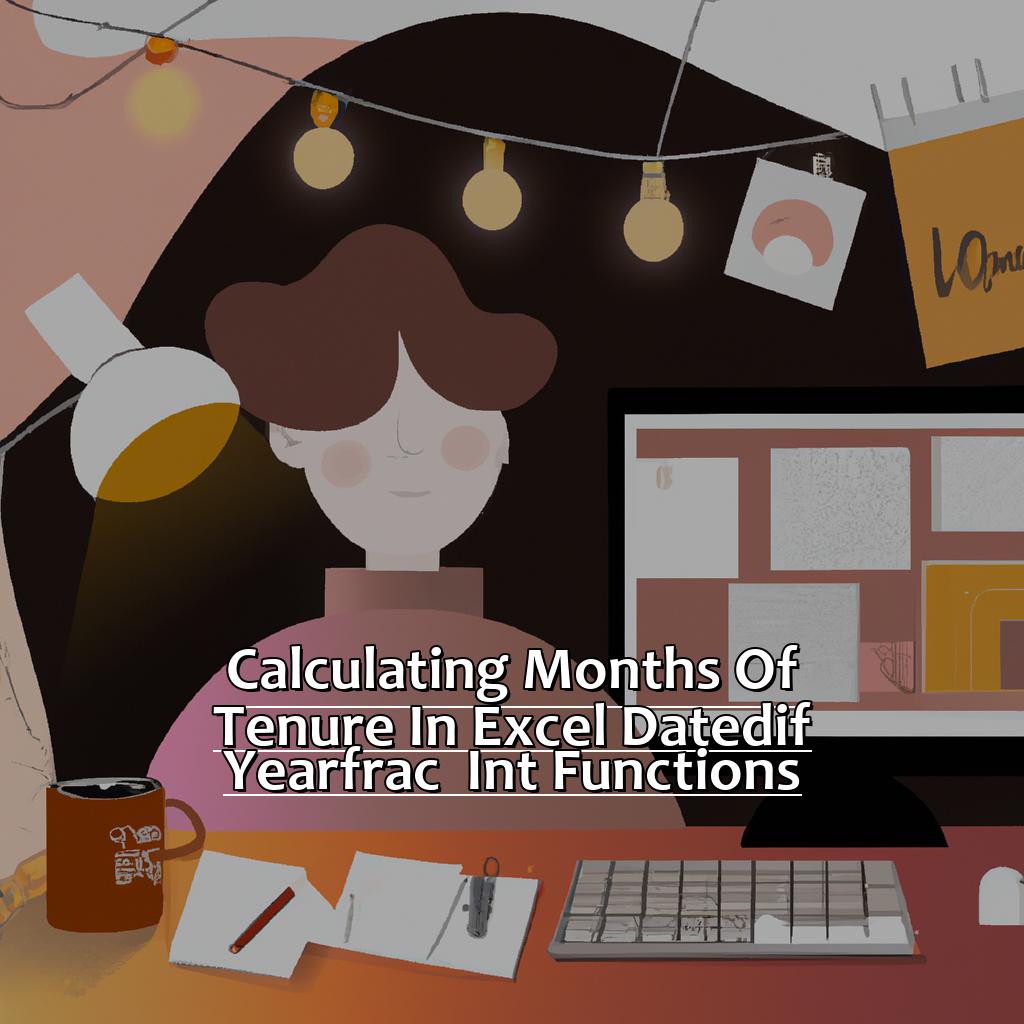
Image credits: manycoders.com by Adam Jones
Using DATEDIF function to calculate months of tenure
Calculating the number of months of tenure can be tricky in Excel, but luckily there’s a built-in function that can make it easier: DATEDIF. It’s simple to use!
First, select an empty cell where you want your result to appear. Type “=” (without quotes), followed by “DATEDIF(” (including the opening parenthesis). Specify the start date, followed by a comma. Then, specify the end date, followed by another comma. Use “m” as the third argument for months between two given dates. Lastly, close the parentheses.
This function is handy to have in your Excel arsenal. It calculates the difference between two dates without counting any incomplete months at either end of those dates. Plus, it’s relatively simple to use and makes calculating tenures quickly easy.
I remember when I started at my previous company; I had trouble keeping track of my tenure after changing departments. But, with the help of DATEDIF Function, it was a breeze!
In the next section, we will be discussing another useful formula for calculating tenures – Using YEARFRAC function to calculate tenure in months.
Using YEARFRAC function to calculate tenure in months
Using Excel to accurately calculate an employee’s tenure in months is easy – simply use the YEARFRAC function.
Input the start and end dates into their respective cells.
Then, in a separate cell, use the formula: “=”YEARFRAC(start_date_cell,end_date_cell)*12“.
For instance, if an employee started on July 1st, 2018 and ended on December 31st, 2021, their tenure would be 42 months.
YEARFRAC takes into consideration leap years and month lengths for more accurate calculation.
Using accurate tracking of tenure is important, especially for companies with benefits based on years of service.
The INT function can be used to round down decimal numbers to the nearest integer – this is helpful when dealing with part-time employees or partial months worked.
By using YEARFRAC and INT in Excel, precise calculations for employee tenure in months can be made.
This can be beneficial for companies with strict policies concerning years of service or benefits related to employment length.
Utilizing INT function for accurate tenure calculations
Wanna get accurate calculations of employee tenure in Excel? Use the INT function! Here’s a 6-step guide:
- Enter the start & end dates in two cells.
- Subtract the end date from the start date to get the number of days employed.
- Divide the number of days by 30.44 (average month has 30.44 days).
- Multiply by 100 then round down using the INT function.
- Divide the value by 100 to get full months.
- Multiply any remaining decimal values by 12 & round down to get years & fraction thereof.
No nested formulas needed. Using INT function ensures precise results for HR & Management. Wanna modify or adjust tenure calculations? Stay tuned for our next section!
Modifying and Adjusting Tenure Calculations in Excel
Excel is a great tool for making reports and analyzing data. But sometimes, the built-in functions don’t do what we need.
Here, we’ll look at some adjustments to calculate months of tenure in Excel.
The MOD function works well in unique tenure scenarios.
We’ll also look at using the IF function to adjust tenure based on criteria.
Lastly, the ROUNDUP function is useful when rounding up tenure to the nearest whole month.
By the end, you’ll have a toolkit to tackle any tenure calculation.

Image credits: manycoders.com by David Jones
Adjusting with MOD function for unique tenure situations
Instructions to Determine Tenure:
- Determine the number of years in tenure. Do this by dividing total months of employment with 12. E.g. 34 months gives 2.83 years.
- Find the incomplete months by subtracting complete years from the total months. E.g. 34 months minus 24 months leaves 10 months.
- Use MOD function to find remainder after division and round up or down. E.g. =MOD(10,6) returns 4, 4 months after two completed 6 month periods.
- Add complete years back to the calculation to get final figure. E.g. 2 complete years plus 4 single month figures gives ‘2 years and four months’.
- Display info with conditional formatting. This allows colleagues or department heads to review quickly.
- For common scenarios, make a list in advance. This will help with quick reference and same calculations.
- IF function adjusts tenure calculations. IF checks conditions before it returns a result.
Using IF function to adjust tenure calculations
Start with an empty cell for the result of your calculation. Type in the formula “=IF([date cell]=”,”,[today\\\’s date]-[date cell])”. Replace “[date cell]” with the start date and “[today\\\’s date]” with today’s date. Then press enter. The total months of tenure will appear.
It is important to format both cells as dates. Also, check for blank cells which cause errors. This formula lets you calculate how long an employee’s been working.
We can add more “IF” clauses in the formula for additional criteria. To fit different situations or standards, we may need to adjust the formula.
Newer versions of Excel can help make work easier and faster with more accurate results. Excel first released for Macs in September 1985. Now, it’s one of the most used software programs.
Another technique to modify and adjust tenure calculations is using ROUNDUP function.
Rounding up tenure calculations with ROUNDUP function
Use the ROUNDUP function in Excel to round up your tenure calculations! Precise and accurate calculations are essential. To get started, select the cell where you want the rounded-up tenure calculation to appear.
Here’s a table showing the syntax of the ROUNDUP function:
| Function | Syntax |
|---|---|
| ROUNDUP | =ROUNDUP(Number of months/12,0) |
Simply divide the total number of months by 12, and plug that quotient and a “0” into the ROUNDUP formula. This will give you a rounded-up figure for your tenure calculation!
You may also want to include conditional formatting. Use it to highlight cells based on their values or conditions. For example, if an employee’s tenure exceeds ten years, add different colors or conditional formatting to it. This will help visualize data better.
Now let’s look at formatting and presenting your tenure calculations in Excel!
How to Format and Present Your Tenure Calculations in Excel
Calculating months of tenure in Excel? Keep it neat! Let’s explore three ways to format tenure calculations. First, we have the TEXT function. Next, the ROUND function for accurate numbers. Lastly, the ROUNDDOWN function for precise results! These techniques will help your tenure calculations look great and be understandable.

Image credits: manycoders.com by Harry Woodhock
Formatting with TEXT function for clean and legible presentation
The following is an example of how to ‘Format with TEXT function for a clean and legible presentation‘:
| Employee Name | Start Date | End Date | Tenure |
|---|---|---|---|
| John Smith | 01/01/2015 | 12/31/2020 | 6 Years |
Here, each column contains info about the employee’s tenure. It makes the data easier to understand.
Using the TEXT function in Excel helps to format numbers and dates. This prevents errors when calculating tenure. For instance, if an employee’s start date was January 5th, 2015, typing =TEXT(C2,"mmm d, yyyy") gives “Jan 5, 2015“.
It’s important to note that formatting with TEXT won’t change the actual data. It just changes the display format. So, it’s better to keep raw data unchanged but displayed uniformly.
Microsoft Support states: “Formatting using TEXT eliminates text-related mistakes. This is due to multiple date formats being used simultaneously.” This shows that using this function for tenure calculation can reduce errors.
Finally, the ROUND function can help to accurately format tenure calculations. This speeds up efforts when forecasting future milestones or promotions for employees.
Utilizing ROUND function to accurately format tenure calculations
To accurately format tenure calculations in Excel, use the ROUND function. Here’s how:
- Open Microsoft Excel and create a new spreadsheet.
- In two columns, enter the start and end dates of an employee’s employment.
- Subtract the start date from the end date in a third column to get the total number of days worked.
- Divide the number of days by 30 to get the number of months worked.
- Use the ROUND function to round up or down to the nearest whole number.
Using the ROUND function helps you make accurate and easy-to-read tenure calculations. This is especially useful when presenting data in charts or graphs during meetings with colleagues or managers.
Make sure to label each column with descriptive headings like “Start Date,” “End Date,” “Days Worked,” and “Months Worked.” You can also include columns for paid time off or medical leave.
Excel is a valuable tool for making HR decisions that benefit employees and employers. Start using it today!
Rounding down calculations with ROUNDDOWN function for precision
ROUNDDOWN function is useful when calculating tenure data. The formula “=DATEDIF(B2,TODAY(),”m”)” calculates the months between the hire date and today. However, it may have decimals.
ROUNDDOWN is great for rounding down to whole numbers. Modify the formula to “=ROUNDDOWN(DATEDIF(B2,TODAY(),”m”),0)” to make sure the tenure data is consistent and accurate.
It is especially important when talking to supervisors and upper management. For example, saying 4 years and 60 months looks better than 4 years and 6 months.
Rounding down is important for a successful merger. If the HR employee provides inaccurate data, the investors will not be impressed. They need to use ROUNDDOWN to ensure the data is correct. This will help the deal go through.
Five Facts About Calculating Months of Tenure in Excel:
- ✅ Calculating months of tenure in Excel is useful for analyzing employee retention and turnover rates. (Source: Excel Easy)
- ✅ The formula for calculating months of tenure in Excel is =DATEDIF(start date, end date, “m”). (Source: Excel Jet)
- ✅ The start date and end date must be entered in the correct format for the formula to work. (Source: Excel Campus)
- ✅ Excel also has a built-in function, NETWORKDAYS.INTL(), that can be used to calculate workdays between two dates. (Source: Excel Off the Grid)
- ✅ Calculating months of tenure can be done manually, but using Excel can save time and reduce errors. (Source: Vertex42)
FAQs about Calculating Months Of Tenure In Excel
What is ‘Calculating Months of Tenure in Excel’?
Calculating Months of Tenure in Excel is a process of determining how long an employee has worked for a company. This calculation is essential as it aids in making decisions about salaries, promotions, and other employment-related benefits.
How do I calculate the months of tenure in Excel?
To calculate the months of tenure in Excel, you need to subtract the start date from the end date and then divide the result by the number of days in a month. The formula will look like this: =DATEDIF(start_date,end_date,”m”).
Can I use the Excel ‘DATEDIF’ function to calculate the tenure?
Yes, the ‘DATEDIF’ function in Excel is used for calculating the duration between two dates. This function can be used to calculate the tenure in months by using the “m” argument for the unit of measurement.
What happens if I have gaps in my tenure period?
If there are gaps in the tenure period, you need to calculate the tenure for each of the periods separately and then add them up to get the total tenure. In Excel, you can do this by using the ‘IF’ function to check if there is a gap and then calculate the tenure accordingly.
How do I format the result to display as a decimal?
To format the result as a decimal, select the cell containing the result, right-click, and click on ‘Format Cells’. In the ‘Number’ tab, select ‘Number’ from the list of categories, and then select the number of decimal places you want. Click ‘OK’ to apply the formatting.
Can I use the same formula to calculate tenure in years?
Yes, you can use the same formula to calculate the tenure in years. Instead of using “m” as the unit of measurement, use “y” for years. The formula will look like this: =DATEDIF(start_date,end_date,”y”).

