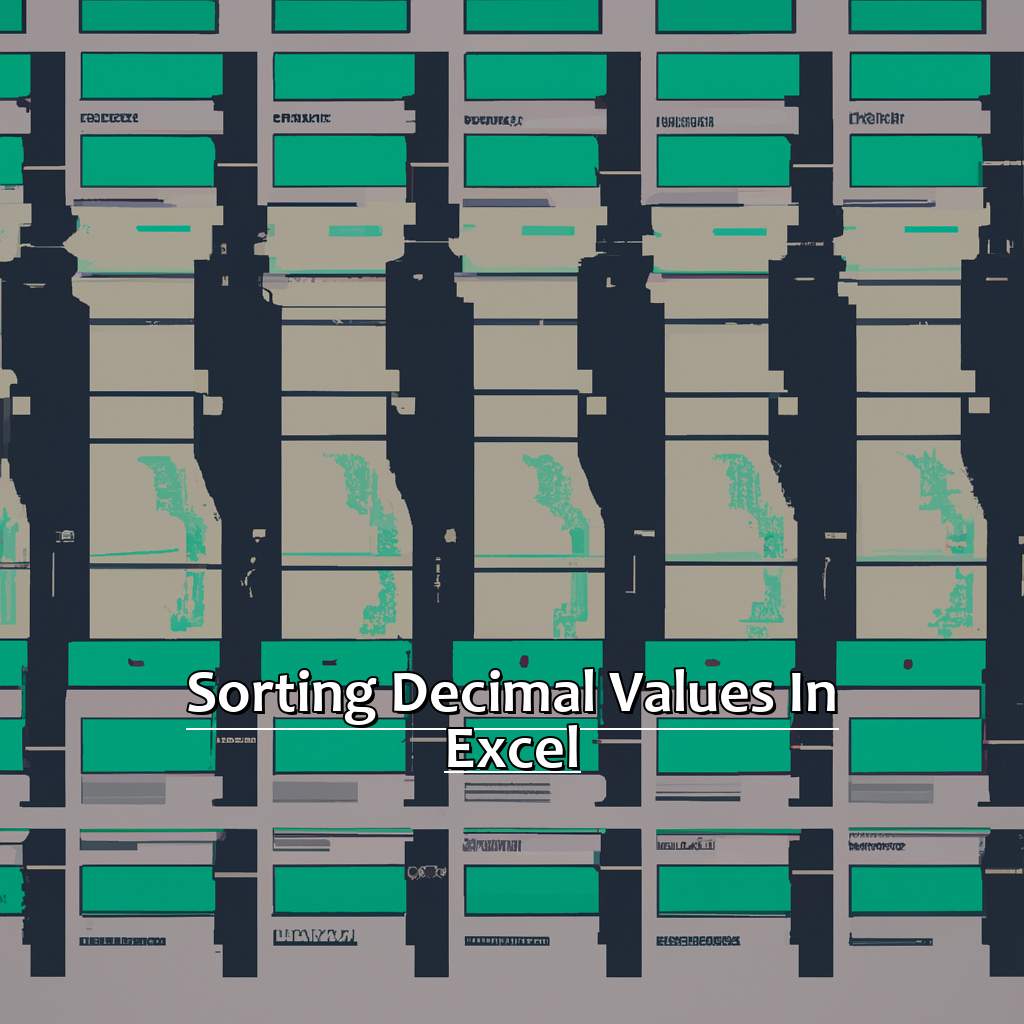Key Takeaway:
- Sorting decimal values in Excel requires understanding the basics of decimal values and the different types of sorting options available.
- Excel’s built-in sort and filter features are powerful tools for sorting decimal values, but it’s important to format cells accurately to ensure correct sorting.
- Advanced sorting techniques, such as sorting by cell color or icon, can help organize decimal values and make them easier to read, while troubleshooting techniques such as data validation and the find and replace feature can help resolve common sorting errors.
Struggling to keep your decimal values in order in Excel? You’re not alone. This article is here to guide you through the process of sorting decimals in an easy way, so you can focus on the task at hand. Ready to get started?
Understanding the Basics of Sorting Decimal Values in Excel
Ever been stuck on sorting decimal values in Excel? No need to worry! We’ll go over the basics.
First, let’s look at decimal values and their uses in Excel. After that, we’ll explore the different types of sorting available. With these fundamentals and tools, you can easily sort data in Excel.

Image credits: manycoders.com by David Arnold
Concept of Decimal Values
Decimal values are key for accurate data entry and computations in Excel. They stand for numbers between zero and one, like 0.5 which represents half of one.
To understand decimals, break it into six steps:
- Note the numbers between whole numbers on the number line.
- Fractions come with decimal points.
- The decimal point separates the whole from the fractional components.
- Tenths (1/10), hundredths (1/100), thousandths (1/1000), and so on can be seen in the digits after the decimal point.
- Digits further to the right after the decimal point represent smaller fractions or parts of a whole number.
- Decimals allow for more exact data analysis.
Sorting decimal values in Excel means arranging rows and columns with numerical data in increasing or decreasing order based on their value. This lets us identify patterns in large datasets quickly and efficiently.
Text sorting considers each digit independently, leading to errors when dealing with numbers with decimals like financial or scientific measurements.
As a financial analyst assistant, precision is vital when dealing with client’s balances. Misunderstanding decimal values can lead to wrong invoices or reconciliations and make clients mistrustful.
Next, read Types of Sorting: A Comprehensive Guide to better organize your data.
Types of Sorting: A Comprehensive Guide
We’ve made a guide to help Excel users with sorting! Here’s a table with the types and their descriptions.
| Type of Sorting | Description |
|---|---|
| Alphabetical Sort | Organize names, locations and non-numeric data in alphabetical order. |
| Numeric Sort | Arrange data with numerical values, like prices, measurements and quantitative data. |
| Date/Time Sort | Arrange chronological data with date and time stamps. This type is great for events, project timelines and historical records. |
| Custom Sort | Choose criteria to apply sorting rules to your data. You can also sort based on multiple columns and customize numbers or text. |
A pro-tip: You can combine sorts! For example, use the ‘Sort Largest to Smallest’ option in column A. Then, while holding the ‘Shift’ key, you can sort the items in column B alphabetically.
Next up: Learn how to Sort Decimal Values in Excel like a Pro!
How to Sort Decimal Values in Excel like a Pro
No need to worry if you’re an Excel user and have trouble sorting decimal values. This segment has got you covered! We’ll show you 3 helpful sub-sections. You can format cells, sort values using Excel’s pre-made feature, and filter the decimal values you need. These tips can save time and increase accuracy. Avoid manual sorting and learn how to sort decimals like a pro! Let’s get started!
Formatting Cells to Display Decimal Values Accurately
To format cells to display decimal values accurately, select the cells or range of cells you want to format. Right-click and select “Format Cells“. Choose the “Number” tab and select the desired decimal format from the options provided. This will make the cells display their respective decimal values correctly.
You can set up a custom number format for each type by following the same steps. Conditional formatting rules can also help make sure that decimals are displayed correctly. Select a range of cells > go to Home tab > Conditional Formatting > choose highlight cell rules > apply formatting based on the decimals you want to represent.
If Excel displays wrong decimal values, add the ROUND function within each formula. This will round off decimals without changing important information.
These tricks only change how numbers appear and don’t change any underlying value. Therefore, presentation and accuracy is key when preparing Excel spreadsheets with numerical data.
Sorting Decimal Values using Excel’s Built-in Sort Feature
When sorting decimal values using Excel’s Built-in Sort Feature, remember that Excel treats decimals differently than whole numbers. If digits after the decimal point are different, they may not sort correctly – try formatting your data as a table first.
To use the feature:
- Select the column containing decimal values you wish to sort.
- Click the “Data” tab in the toolbar at the top of Excel.
- Click the “Sort” button (looks like a ruler with an arrow pointing downward).
- In the window that appears, choose “Values” from the dropdown menu.
- Choose whether to sort in ascending or descending order.
- Click “OK” to complete the sorting process.
Using Excel’s Built-in Sort Feature is a great way to organize your data based on decimal values. If you’re having trouble, format your data as a table or adjust your settings in the Sort window.
Filtering Decimal Values with Excel’s Filter Feature
Decimal value sorting in Excel is easy. Highlight the column, then click ‘Sort & Filter’ from the toolbar. Select ‘Filter’ from the drop-down menu, then choose either Number Filters, ‘Greater Than’, ‘Less Than’, or ‘Between’. Choose the value or values you want to filter, and behold the magic of Excel filters!
It can be helpful to review formatting options within those columns before sorting. Did you know Microsoft first released Excel for Windows 2.0 in 1987? It has come a long way, and remains popular with data professionals.
Advanced sorting techniques for decimal values in Excel offer more control over numerical formulas.
Advanced Sorting Techniques for Decimal Values in Excel
Sorting decimal values in Excel can be tricky. Here is how to do it efficiently. Firstly, sorting by color can be useful to group decimal values. Secondly, sorting by cell icon is beneficial. Lastly, use the advanced filter feature for easy sorting. With these tips, you’ll be an Excel pro with decimal values!

Image credits: manycoders.com by Harry Duncun
Sorting by Color to Organize Decimal Values
Sorting by color is a great way to easily organize decimal values in Excel. Assign a specific color to certain decimals and you can group them based on their category.
Check out this table:
| Item | Price |
|---|---|
| Item 1 | $5.75 |
| Item 2 | $8.50 |
| Item 3 | $10.25 |
| Item 4 | $7.00 |
| Item 5 | $11.80 |
Here, green’s for prices below $7, yellow for prices between $7 and $10, and red for those above $10. You can identify each category quickly without sorting manually.
Customize this technique according to your needs! Select the cells you want to apply colors to and go to “Conditional Formatting” under the “Home” tab. Pick “Color Scales” to choose the perfect color scheme.
But don’t rely solely on this method. It won’t work for complex data sets.
Next, let’s look at another advanced sorting technique for decimal values in Excel: “Sorting by Cell Icon: How It Works and Its Benefits”.
Sorting by Cell Icon: How It Works and Its Benefits
Sort data in Excel with ease! Use various techniques such as sorting by cell icon. This simple method allows you to sort a range of cells based on most frequently used values or color-coded icons. It simplifies the sorting process for large amounts of data & helps find trends or outliers within the spreadsheet.
To use this technique, select the range of cells & click “Sort & Filter” in the toolbar. Select “Sort Oldest to Newest” or “Sort Smallest to Largest”. Explore more options under “Custom Sort” where you can choose to sort data based on color-coded icons. This sorting technique has been around since Microsoft added it in Excel 2007. It helps save time working with complicated spreadsheets.
For decimals, you can use Excel’s Advanced Filter feature. Sorting made easy!
Advanced Filter Feature: Sorting Decimal Values with Ease
Excel’s Advanced Filter Feature is a powerful tool for sorting decimal values. This feature simplifies working with large datasets by allowing you to filter and sort data in various ways. Here, we’ll guide you through the process of using the Advanced Filter Feature to sort decimal values.
- Choose Data Range
Begin by selecting the range of data you want to sort. Don’t forget to include column headers if your data has them. - Open Advanced Filter Dialog Box
Then, go to the Data tab and click “Advanced” in the “Sort & Filter” group. This will open the “Advanced Filter” dialog box. - Pick Criteria
In the “Advanced Filter” dialog box, choose either “Filter the list, in-place” or “Copy to another location.” Then pick the criteria for sorting by selecting the appropriate options under “Criteria Range.” - Sort by Decimal Value
Under “Criteria Range,” create a new rule for sorting by decimal value. In this rule, enter =–RIGHT(TEXT(A2,”0.000″),LEN(TEXT(A2,”0.000″))-FIND(“.”,TEXT(A2,”0.000″))). Select both columns then click OK.
Following these steps, you should be able to sort decimal values in Excel using the Advanced Filter Feature. This feature makes life easier when dealing with large datasets that contain decimal values.
Did you know that Excel was launched in 1985 on Apple Macintosh computers and in 1987 on Windows PCs? It is now one of the most widely used spreadsheet programs worldwide.
Here are some tips and tricks for troubleshooting common issues when sorting decimal values in Excel:
Troubleshooting Decimal Value Sorting in Excel
Sorting decimal values in Excel can be tough. But, it’s a skill worth learning. I’ve had issues with sorting errors before. It can be very annoying to identify and fix them. In this article, we’ll check out some usual sorting errors. Plus, how to sort them out. We’ll also look at the Validation feature in Excel. Plus, how to use the Find and Replace feature. These advice will help you sort decimals better. So, you get accurate results each time.

Image credits: manycoders.com by Yuval Jones
Common Sorting Errors and How to Fix Them
Verify the entire dataset is selected by clicking a cell in the column you want to sort. Then, click ‘SORT’ in the ‘HOME’ tab and deselect blank spaces in the data range.
Check if the cells have numeric or text values. To do this, look at how they line up in the cell space. If they line up on a decimal point, they are likely numeric values.
When sorting currency or financial data, make sure you include the correct currency symbol. For international currencies, pay attention to commas and periods for separating thousands and decimals.
I faced an issue where Excel separated 1 into 1/2 and 0.5 into two sections even after trying to fix it. To fix this, edit cells before typing numbers. Double-click cells and remove any additional spaces. This will make Excel recognize them as numbers.
Lastly, use Data Validation in Excel to prevent sorting errors. We’ll cover this shortly!
Preventing Sorting Errors with Data Validation in Excel
Data Validation in Excel is an essential process to ensure accurate sorting. It stops mistakes that lead to wrong results. This tool simplifies sorting large sets of data. You must set criteria for the sort function. For example, you can set a limit on numbers entered or restrict input for certain ranges.
It creates safety against unintentional mistakes. It helps businesses get the correct information for daily operations. Therefore, it’s recommended businesses use this method for accurate analyses.
Correcting Sorting Errors with the Find and Replace Feature in Excel
Do you need to fix sorting errors with Find and Replace? Here’s a 3-step guide:
- Select your column with numbers.
- Press Ctrl + H to open the Find and Replace dialog box.
- Under “Find what”, enter “.” (without quotes). Under “Replace with”, enter “,” (without quotes). Click “Replace All”.
This changes the format of numbers from decimal points to commas. When you sort your data again, it should display the correct results.
Remember: this method only works if you use numbers with decimals as delimiters. Other types of data require a different approach.
Excel’s Find and Replace is a great way to restore order to your spreadsheets. By quickly changing comma symbols, numbers now follow international standards. Don’t miss out on understanding your sorted data – use this simple yet effective function.
Five Facts About Sorting Decimal Values in Excel:
- ✅ Excel automatically sorts decimal values as if they are text, rather than numbers. (Source: Excel Easy)
- ✅ To sort decimal values as numbers in Excel, they need to be formatted as numbers before sorting. (Source: Lifewire)
- ✅ In Excel, decimal values can be sorted either in ascending or descending order. (Source: Excel Tip)
- ✅ Excel has the option to sort decimal values by a specific number of decimal places. (Source: Ablebits)
- ✅ When sorting decimal values in Excel, be mindful of any leading zeros or trailing spaces, as these can affect the sorting order. (Source: Excel Campus)
FAQs about Sorting Decimal Values In Excel
How do I sort decimal values in Excel?
To sort decimal values in Excel, select the column containing the decimal values you want to sort. Then, click on Data in the menu bar and select Sort. In the Sort dialog box, select the column you want to sort by and choose the type of sorting you want to use (ascending or descending).
Do I have to convert decimals to fractions before sorting in Excel?
No, you do not have to convert decimals to fractions before sorting in Excel. Excel can sort decimal values directly.
How do I sort decimal values with multiple digits after the decimal point?
To sort decimal values with multiple digits after the decimal point, simply select the column containing the decimal values and follow the steps for sorting as you would for any other column. Excel will automatically sort the decimal values correctly.
Can I sort decimal values in Excel by color or font style?
No, you cannot sort decimal values in Excel by color or font style. You can only sort decimal values by their numerical values.
What is the maximum number of decimal places I can sort in Excel?
The maximum number of decimal places you can sort in Excel depends on the version of Excel you are using. In general, Excel can sort decimal values with up to 15 digits after the decimal point.
What happens to the rest of my data when I sort decimal values in Excel?
When you sort a column containing decimal values in Excel, the entire row of data associated with each value will also move with the sorted value. This means that all of your data will stay together and remain in the same order.