Key Takeaway:
- Paste Special in Excel provides several features for copying and pasting data, including the ability to merge multiple paragraphs into a single cell.
- By using Paste Special, users can easily merge paragraphs without losing formatting, making it a suitable option for creating reports, presentations, and other professional documents.
- To enhance readability, it is recommended to adjust the row height, change the font size, and align the text appropriately after merging paragraphs into a single cell.
Struggling to paste multiple paragraphs of text into a single cell in Microsoft Excel? You don’t have to anymore! In this blog, learn the simple solutions to do so quickly, without any hassle.
Understanding the importance of Paste Special command
- Copy the data you need to paste.
- Click on the cell you want to paste it in.
- Right-click and select ‘Paste Special’ from the context menu.
- Choose the option that best suits your needs, like formatting, formulas or values only.
- With these steps, you’ll save time and accuracy.
- Paste Special has several advantages over regular copy and paste.
- You can do mathematical operations between cells, convert text to numbers or dates, and even transpose rows and columns.
- Plus, it helps avoid formatting issues when copying from external sources, like websites or PDFs.
- Want to speed up the process? Use shortcuts like Ctrl+C (copy), Ctrl+V (paste), or Ctrl+Alt+V (paste special).
- Now, let’s look closer at Paste Special’s features.
Exploring the features of Paste Special
Wanna manipulate data in Excel with more ease and efficiency? Use Paste Special! It’s a feature that allows for more advanced copying and pasting options than just using Copy or Ctrl+C. Select the data you wanna copy, right-click the cell you wanna paste it to and select Paste Special from the context menu that appears. Then choose a paste option like transposing rows and columns. Click OK to apply your selection.
Microsoft Office Support says that Paste Special can be handy when importing data sources into your spreadsheet. And another useful function in Excel is Pasting Multiple Paragraphs into a Single Cell. We’ll learn how it works in the next section.
Pasting Multiple Paragraphs into a Single Cell in Excel
Do you also know the aggravation of pasting multiple paragraphs into a single Excel cell? No need to worry! We’ll show you some simple methods.
- First, let’s select and copy the paragraphs.
- Next, use the Paste Special command to merge them into one cell.
- Finally, we’ll explain how to get the merged text to look the way you want it.
Easy-peasy!

Image credits: manycoders.com by David Arnold
Selecting and copying the paragraphs to be pasted
- Open the doc which has the paragraphs you want to copy.
- Click and drag your cursor over the text.
- Right-click and select ‘Copy’ from the menu.
- Go to the Excel sheet where you want to paste it.
- Select the cell and right-click on it. Choose ‘Paste’ from the menu.
- You have successfully copied and pasted your paragraphs.
Keep in mind that selecting and copying text is vital to preserve formatting when pasting into Excel. If your text has images or other text elements, these may not be kept when pasting. Also, some font styles or sizes may not transfer perfectly.
When copying a large amount of formatted text, it can be hard. It’s easy to select extra content or miss certain formatting points. To make sure your doc looks as intended, review your selections before copying and pasting into Excel.
Next heading: Paste Special command to merge paragraphs in a single cell.
Using the Paste Special command to merge paragraphs in a single cell
Copy the text you want to merge into one cell. Select the cell you want to paste the text into. Right-click and select “Paste Special.” Choose “Text” under “Paste” and “Merge cells” under “Operations,” then click OK.
This will combine all the paragraphs into a single cell, making it easier to view at once. Keep in mind, any formatting or styles from the original text will not be kept. But, if it’s just plain text, it should be fine.
Also, if the source paragraphs have line breaks (created by pressing Enter), they’ll appear as separate lines in the cell. Interestingly, this feature can also be used to combine tables with different headings by merging cells across columns – creating more organized and visually appealing data sets.
Lastly, we’ll be discussing how to choose the correct Paste Special format for merged text.
Choosing the appropriate Paste Special format for the merged text
Select the cell where you want to merge text. Then pick all the cells with the text you want to combine. Click ‘Copy’ or press Ctrl+C. Right-click on the cell and click ‘Paste Special.’ Choose ‘Merge Transpose’ or ‘Text’ based on your needs.
It’s important to select the proper format. It affects readability and the formatting of the data. Some formats line up content across rows/columns. Others keep bold/italicized words. Pick a format according to your needs. Else, you may have errors or lose information.
In earlier Excel versions, merging multiple paragraphs into one cell was difficult. But, newer versions of Microsoft Office made it easier.
You can improve readability by changing font size, color or adding borders to the single cell.
Formatting the Single Cell for Improved Readability
Excel formatting is essential to making data readable and understandable. How do you paste multiple paragraphs into one cell without making a mess?
I’m here to show you my top tricks! We’ll modify row heights to fit merged text, change fonts for better visibility, and align the text for a professional look. Use these techniques and you’ll have Excel cells that look great!
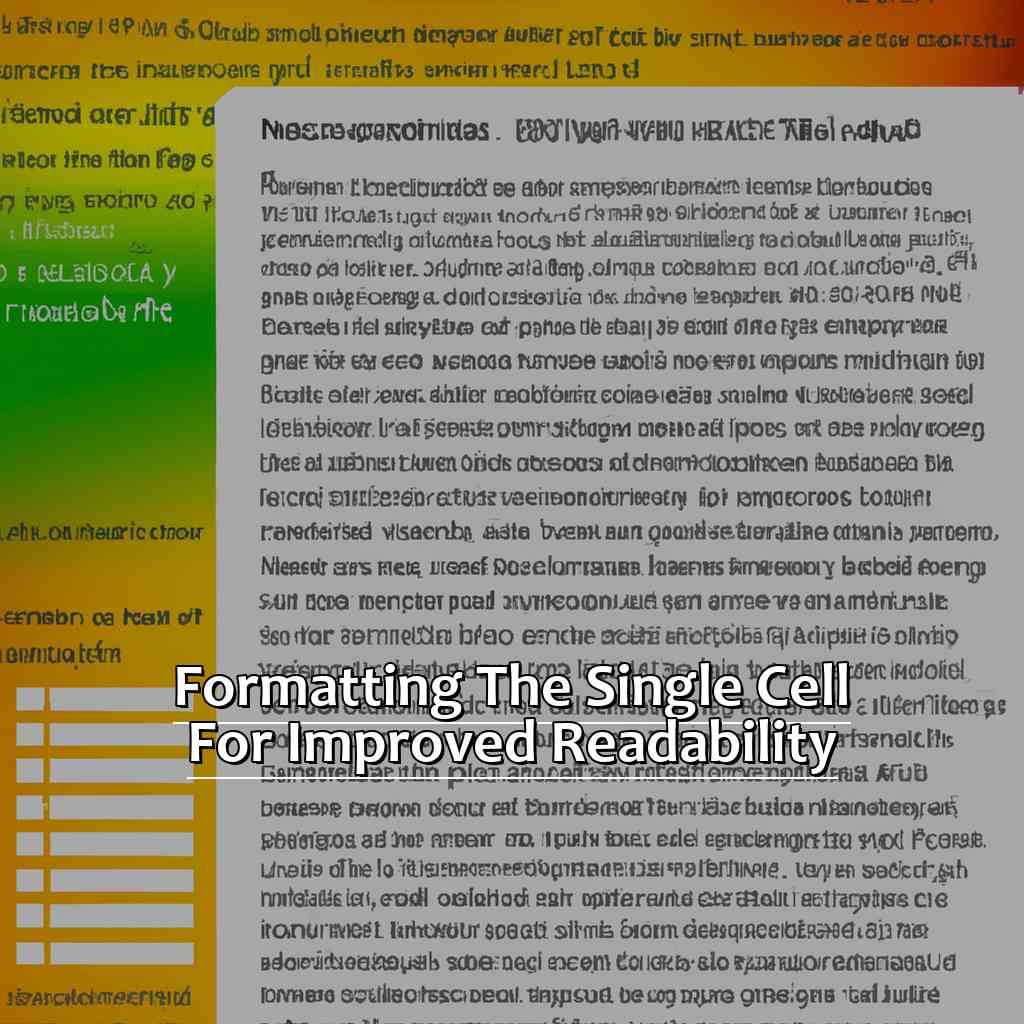
Image credits: manycoders.com by Yuval Duncun
Adjusting the row height to fit the merged text
Select the cell or range of cells with merged text. Click ‘Format’ in the top ribbon menu and then ‘Row Height.’ Drag the row height up or down as required. Click ‘OK.’
Formatting cells in Excel is important for readability and understanding. Adjusting the row height ensures all text is visible without any overlap. It may result in extra white space. To fix this, select ‘Wrap Text’ from the Format menu.
Depending on your data type, you may need to adjust column width too. Make sure they are not too wide, as it can take up unnecessary space and make it harder to view large tables.
I once worked on an Excel sheet with merged cells containing info. My colleague couldn’t read them until I adjusted their row heights. This showed me how crucial formatting is in making data accessible and understandable.
Let’s also look at changing font size as another technique for enhancing legibility.
Changing the font size to enhance legibility
Text:
Select the cell or cells you want to adjust font size for. Right-click and pick “Format Cells” from the menu. In the Format Cells dialog box, go to the “Font” tab. Underneath “Size”, choose the font size from the drop-down. Click “OK”.
For easy digestion of data, adjusting font size is helpful. Also, it can fit more info in a cell without making it look too messy.
Pro Tip: To quickly alter multiple cells, hold down “Ctrl” while selecting them. Then, complete steps 2-5.
Lastly, aligning text makes data look clean and neat. This will line up all text in a column or row without too much overlap or weird spacing.
Aligning the text to improve the presentation
Text:
Highlight the cell or group of cells containing the info you want to format. Navigate to the ‘Home’ tab in your spreadsheet and choose ‘Alignment.’
- Left-to-right alignment? Select ‘Align Left.’
- Center-aligned text flowing from left-to-right or right-to-left? Select ‘Center.’
- Want all characters within a cell or group to align right-to-left? ‘Align Right.’
Vertical alignment has 3 types:
- Top
- Center
- Bottom
Pick the one that suits your data best. It can play a significant role in presenting numbers and charts nicely.
A Reddit user struggled with Excel until they found a tutorial on formatting individual cells. They concluded that Excel is a powerful tool when used correctly.
“Conclusion: Advantages of Using Paste Special to Merge Text” further explains how data analysis and formatting can be improved by using Excel.
Recap of the steps involved in pasting paragraphs into a single cell
To join paragraphs into one cell, select the desired cells. Then, right-click on them and choose ‘Paste Special’.
In the Paste Special box, select ‘Text’ as the paste option. Tick the box next to ‘Merge cells’ in the Operation section. Press OK to merge the cells.
Keep in mind that the formatting and styling of the original cells will be joined too. This may be what you want or not.
Using Paste Special to join text together is quick, easy and efficient when handling lots of data in Excel.
It could be useful to create a keyboard shortcut for this task to make it easier to use.
Another idea is to look into other Excel features for merging and organizing data. PivotTables, for example, are awesome for aggregating and summarizing data quickly. Utilizing these functions in Excel can help you work faster.
Outline of the various benefits of using Paste Special command for text merging in Excel.
The Paste Special command in Excel can be really useful when merging text. It copies multiple paragraphs and pastes them into a single cell without losing formatting or structure. Here are 3 great benefits:
- Readability: Combining text into one cell makes understanding data easier, especially with large amounts. The original formatting is kept, so headers, subheadings and body text stay clear.
- File size: Pasting multiple paragraphs into one cell reduces the size of your sheet. This saves physical space and speeds up file processing.
- Efficiency: Merging text using Paste Special is faster than typing it all in. This is especially useful with large datasets, saving you time.
Using Paste Special for text merging has lots of advantages. It helps prevent errors from copying mistakes and makes working with Excel better. Consider looking into its powerful features today! Don’t miss out on the potential!
Five Well-Known Facts About Pasting Multiple Paragraphs Into a Single Cell in Excel:
- ✅ Pasting multiple paragraphs into a single cell in Excel can cause formatting and readability issues. (Source: Microsoft)
- ✅ One way to avoid these issues is to use the “Text to Columns” tool. (Source: Excel Campus)
- ✅ Another option is to use the “Wrap Text” function to display all the text within a cell. (Source: Spreadsheeto)
- ✅ Depending on the data type and amount of text, it may be best to split the information into separate cells. (Source: Business News Daily)
- ✅ It is important to ensure that the text being pasted is relevant and necessary, as too much information can overcrowd the worksheet and make it difficult to understand. (Source: Excel Easy)
FAQs about Pasting Multiple Paragraphs Into A Single Cell In Excel
Can I paste multiple paragraphs into a single cell in Excel?
Yes, it is possible to paste multiple paragraphs into a single cell in Excel. However, it is important to follow the correct steps to ensure the formatting is preserved.
How do I paste multiple paragraphs into a single cell in Excel?
To paste multiple paragraphs into a single cell in Excel, first copy the text from your source (such as a Word document). Next, select the cell in Excel where you want to paste the text. Finally, right-click the cell and select “Paste Special” then choose “Merge Formatting” or “Keep Source Formatting” depending on your preference.
What happens if I don’t use “Paste Special” when pasting multiple paragraphs?
If you don’t use “Paste Special” when pasting multiple paragraphs into a single cell in Excel, the formatting and paragraph breaks may not be preserved. This can lead to a jumbled mess of text that is difficult to read.
Can I edit the formatting of the pasted text?
Yes, you can edit the formatting of the pasted text by highlighting the text and selecting the formatting options in the “Home” tab of the Excel ribbon.
What if I accidentally paste the text into the wrong cell?
If you accidentally paste the text into the wrong cell, simply click on the cell and hit “Ctrl + Z” to undo the paste. You can then select the correct cell and try again.
Can I paste multiple paragraphs from different sources into a single cell?
Yes, you can paste multiple paragraphs from different sources into a single cell in Excel using the same steps as before. However, be aware that the formatting for each source may not blend seamlessly together.

