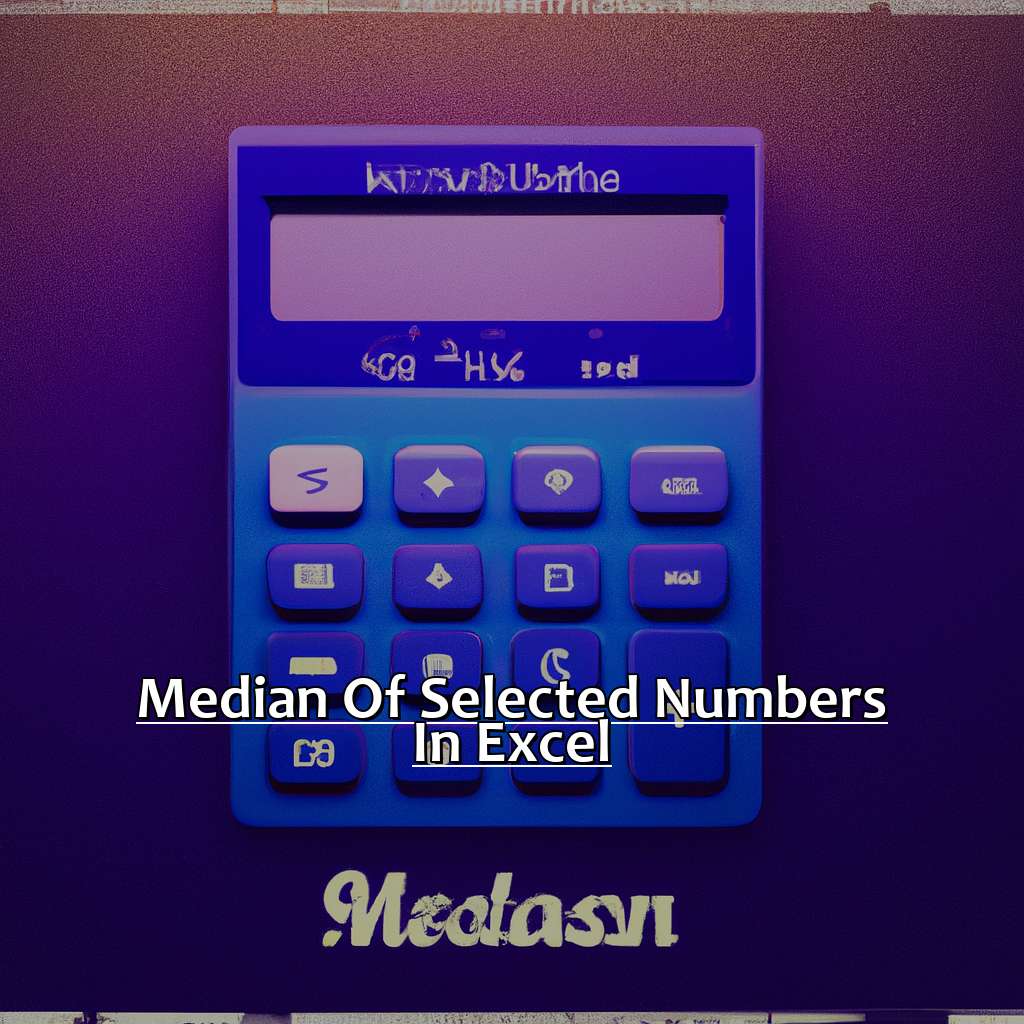Key Takeaway:
- Understanding the Median is essential for Excel users: The Median is a statistical measure that represents the middle value of a dataset. It is a more reliable measure of central tendency than the Mean when there are outliers or skewed data present.
- Excel offers various functions for calculating the Median: Excel users can choose from functions like MEDIAN, AVERAGE, LARGE and AGGREGATE to find the Median of a dataset. Each function has its own advantages and limitations, and users should choose the most suitable one for their needs.
- There are different ways to find the Median of Selected Numbers in Excel: Employing an Array Formula, using the AVERAGEIF function, and utilizing the AGGREGATE function are some options for finding the Median of selected numbers in Excel. Users should choose the method that suits their data structure and their level of expertise with Excel.
Are you finding it hard to calculate the median of a set of numbers in Excel? This article will help you understand the simple process of finding the median of selected numbers in Excel spreadsheet. So, let’s get started!
Understanding the Median
The term “median” is often used when it comes to working out average values in Excel. What does it mean? How is it worked out? This section will explain it all! We’ll begin by defining what the median is, and why it’s important. Then, we’ll go over the details of how to work out the median. By the end, you’ll have a full understanding of the median and how to use it in Excel spreadsheets.

Image credits: manycoders.com by David Duncun
Defining the Median: What You Need to Know
The median is the middle number in a set. If there’s an odd amount of values, it’s the middle one. But with an even number, you need to get the average of the two middle values. This can be very handy in stats analysis. It’s also great for comparing different sets.
Mean and mode are different. Mean is the average value and mode is the value that shows up most. All three can show different things. Outliers can change the result, so think about using mean and standard deviation too.
Excel’s helpful! To find the median, put “=MEDIAN()” in an empty cell and select the range. Excel will fill it in. Now you know how to get the median.
Ways to Calculate the Median: A Comprehensive Guide
To discover how to compute the median, it’s essential to know what a median is. It’s the middle value in a set of numbers, with half of the values above and half below. There are different ways to calculate the median, depending on the data and tools available.
One way is to arrange all the numbers in order and find the middle one. If there’s an even number of data points, then take the average of the two middle values. Another method is to select specific numbers from a larger set and compute their median. This can be useful with large datasets or if only certain numbers are of interest.
For example, you have 30 grades for a class, ranging from 60 to 100. To find the median grade for students who scored higher than 90, select just those grades that meet the criteria and then find their median.
Another example: five test scores: 75, 80, 85, 90, 95. To find the median, order them (75, 80, 85, 90, 95) and select the middle value (85).
Exploring Median Functions in Excel:
We’ve discussed different ways to calculate medians manually. Now let’s look at Microsoft Excel functions (MEDIAN). The MEDIAN function calculates the middle value of a group of cells specified by its arguments. It enables users to quickly find medians without having to sort or arrange the data. The following article section will discuss this more and how to use them.
Exploring Median Functions in Excel
Do you know about the median function in Excel? It’s often overlooked for more common functions like SUM or AVERAGE. But it can be important for data analysis. Let’s learn the different ways to use it.
- First, we’ll understand the MEDIAN function and how to use it.
- Second, we’ll explore how to use AVERAGE to find the median.
- Lastly, we’ll learn about using LARGE to calculate the median – an alternative method.
Let’s get started and expand our knowledge of median functions in Excel!

Image credits: manycoders.com by Harry Washington
The MEDIAN Function: How to Use It Effectively
When using The MEDIAN Function: How to Use It Effectively in Excel, it’s important to select the right range of cells. This will help ensure accurate results.
It’s also important to understand what the median result represents within your dataset. This can help you use the data more effectively.
I remember a time when I made a mistake selecting a larger range of cells than I needed. This gave me inaccurate results. After correctly selecting the right cells, I got more realistic results.
Using the AVERAGE Function to Find the Median can be a helpful tool when dealing with large datasets. If there is an even number, first find the average of the two middle numbers before finding the median. This can give useful results for large datasets with outliers or extreme values.
In conclusion, The MEDIAN Function: How to Use It Effectively can be a powerful tool when working with Excel datasets. Knowing how it works and utilizing it correctly can give you more accurate results and insights. The AVERAGE function can also be used to find the median in some cases.
Using the AVERAGE Function to Find the Median
The AVERAGE function can help you find the median of numbers in Excel quickly. Here’s how:
- Select the range of numbers
- Type
=AVERAGE( - Click and drag your mouse over the selection
- Close the parentheses
- Press enter
The result is the median. It works because Excel sorts the data first. This method saves time and avoids errors.
One user found it very helpful – they had 500 numbers and needed to find several medians fast. The AVERAGE function let them do it accurately and efficiently.
The LARGE function is another way to calculate medians in Excel. Let’s explore it next.
Finding the Median with the LARGE Function
Select a range of cells with your data.
Use the formula “=MEDIAN(IF(A1:A10>LARGE(A1:A10,2),A1:A10))” in a cell where you want to find the median.
Change “A1:A10” to the cell range of your data and put parentheses around it.
Press Ctrl+Shift+Enter to calculate the median with an array function.
Excel looks at values greater than or equal to the second-largest and less than or equal to the largest in the range – these are “outliers“.
If there are duplicates in the data set, they won’t be counted twice.
The LARGE function returns the nth largest value from a range of cells.
This method can be used for other statistical calculations too.
In our next section, another way of calculating medians within sample sizes will be explored.
Finding the Median of Selected Numbers in Excel
I work with data in Excel. I need to find good ways to manage large amounts of info. Here, I’m going to talk about three methods for calculating the median of chosen numbers. Those are:
- Array formulas
- AVERAGEIF function
- The AGGREGATE function
I’ll explain the pro’s and con’s of each. After this section, you will be able to calculate the median of chosen numbers in Excel quickly and correctly.

Image credits: manycoders.com by David Woodhock
Employing an Array Formula for Median Calculation
To calculate the median of selected numbers in Excel, you can use an array formula. This formula helps you find it in one go. For example, with the below table:
| Numbers |
|---|
| 1 |
| 2 |
| 3 |
| 4 |
| 5 |
You can enter =MEDIAN({1,2,3,4,5}) and press Ctrl+Shift+Enter. The result will be the median value, which is 3. Using this method saves time, as you don’t write out each number.
I once used this method to find the median salary for a group of employees at work. There were over 200 varying salaries. Instead of writing each salary in the formula, I used the array formula to quickly get the median salary.
The AVERAGEIF Function is another way to find the median. This function lets you specify certain criteria and find the median value based on that.
How to Use the AVERAGEIF Function to Find the Median
Let’s get crazy with ‘How to Use the AVERAGEIF Function to Find the Median‘! To use it, follow these 3 steps:
- Select the data range
- Identify criteria for values to be considered
- Input the function into a cell
This approach can help you quickly find specific subsets of data that meet conditions without having to sort or organize your dataset. Plus, it’s easy for inexperienced Excel users to apply with improved productivity rates. And, AVERAGEIF is highly flexible when using conditional statements. Pro tip: try to apply sorting functions before calculating the median to get more accurate results.
The AGGREGATE Function for Median Calculation in Excel
Let’s look at an example table to get a better grasp of the AGGREGATE function:
| Name | Score |
|---|---|
| David | 85 |
| Sarah | 90 |
| Michael | 77 |
| Amanda | 75 |
| Samantha | 92 |
To obtain the median, select column B (the scores) and enter the formula: =MEDIAN(IF(B2:B6<>””,B2:B6)). The IF statement checks for any blank cells in column B. The result is 85 – the median score.
AGGREGATE can also be used to find quartiles and percentiles. However, it won’t work with arrays or references containing errors.
It’s important to format data properly before using AGGREGATE. Check if there are any erroneous data or missing information that might affect your calculations.
Also, get familiar with other functions available in Excel like AVERAGEIFS, SUMIFS and COUNTIFS. These can help manipulate and analyze data.
In short, use the AGGREGATE function to calculate medians and other statistical measures. Combine it with other Excel functions to create efficient and accurate data analyses.
Five Facts About Median of Selected Numbers in Excel:
- ✅ The median function in Excel calculates the middle value in a set of numbers. (Source: Excel Easy)
- ✅ The median can be used to determine the average salary in a company by finding the middle salary value. (Source: Spreadsheets Made Easy)
- ✅ To calculate the median of selected numbers in Excel, select the range of cells and enter “=MEDIAN(range)” into the formula bar. (Source: Microsoft Excel Help)
- ✅ The median can also be used in statistical analysis to find the middle value that separates the lower 50% of a sample from the upper 50%. (Source: Investopedia)
- ✅ In Excel, the median function ignores empty cells and cells with text, and can only be used on numerical data. (Source: Excel Campus)
FAQs about Median Of Selected Numbers In Excel
What is Median of Selected Numbers in Excel?
Median of Selected Numbers in Excel is a statistical function that determines the middle value of a set of numbers, which is used to find the average of a set of data points. It is commonly used in data analysis to find the central tendency of a set of numbers.
How do you find the median in Excel?
To find the median in Excel, you can use the MEDIAN function, which takes a range of cells as input and returns the middle value. For example, if you have a set of numbers in cells A1:A10, you can find the median by entering “=MEDIAN(A1:A10)” into a cell.
Can you find the median of selected cells in Excel?
Yes, you can find the median of selected cells in Excel by selecting the cells you want to include in the calculation and then using the MEDIAN function. For example, if you want to find the median of cells A1, A3, A5, A7 and A9, you would select those cells and enter “=MEDIAN(A1,A3,A5,A7,A9)” into a cell.
What happens if there is an even number of values in the selected range?
If there is an even number of values in the selected range, the median will be the average of the two middle values. For example, if you have a set of values: 2, 5, 6, 7, 8, 9, the median would be (6 + 7) / 2 = 6.5.
What is the difference between MEDIAN and MODE in Excel?
The MEDIAN function in Excel returns the middle value of a set of numbers, whereas the MODE function returns the most frequently occurring value in a set of numbers. In other words, if you have a set of numbers: 2, 2, 3, 4, 4, 4, the mode would be 4 and the median would be 3.
Can you use the median function in combination with other Excel functions?
Yes, the median function can be used in combination with other Excel functions, such as SUM, AVERAGE, or COUNT. For example, you can find the median of a range of values that meet a certain condition using the IF function.