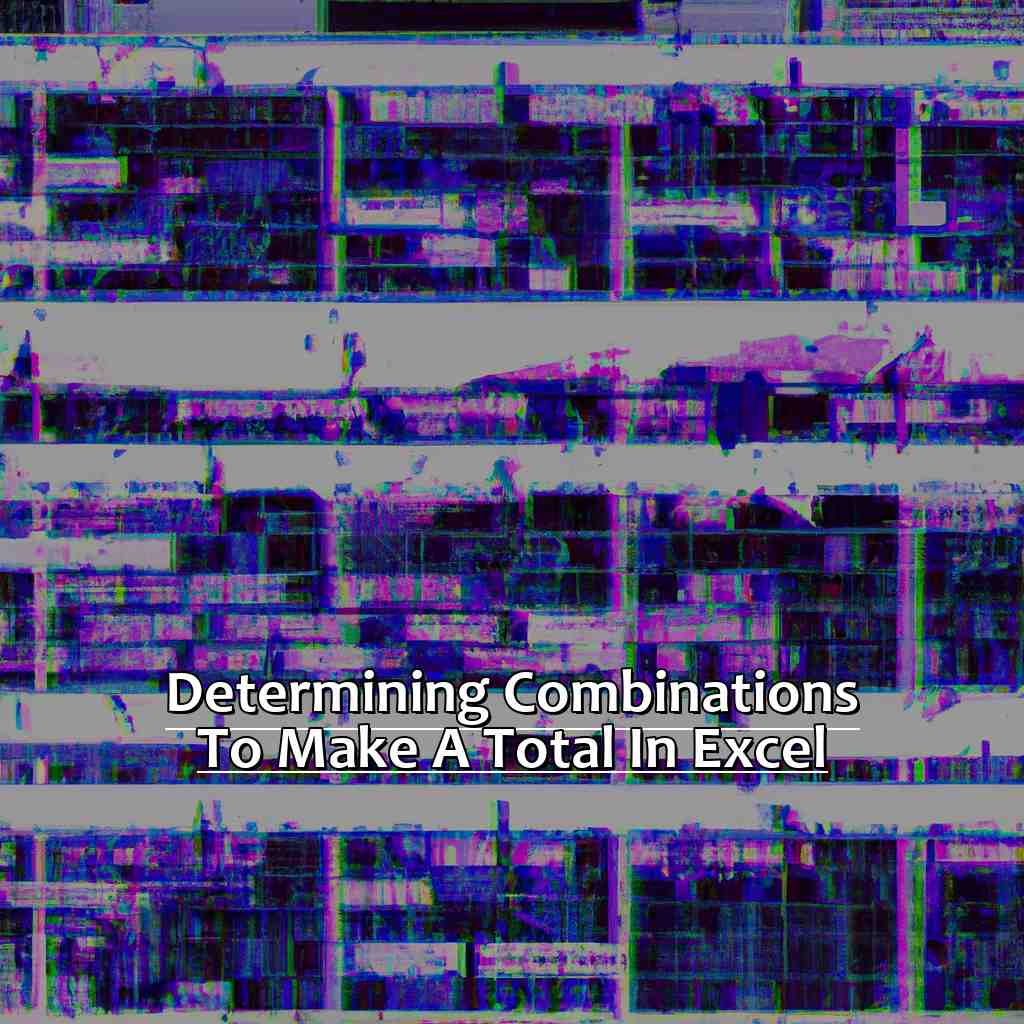Key Takeaway:
- Excel is a powerful tool that offers a range of functions and features for managing, analyzing and visualizing data. Understanding its features and functions can enable users to perform complex operations like calculating combinations easily.
- The COMBIN function is a useful tool for finding the number of combinations that can be made from a set of items, where order doesn’t matter. The function takes two arguments, the total number of items and the number of items in each combination needed. The output is the number of possible combinations.
- The SUMIF and SUMPRODUCT functions are useful for finding combinations based on certain criteria. The SUMIF function allows users to add up values in a range that meet a specific criterion. The SUMPRODUCT function can combine values based on multiple criteria. These functions can be used in combination with the COMBIN function to find desired combinations.
Are you overwhelmed with the task of finding combinations to make a total in Excel? Don’t worry, with this guide you’ll quickly learn how to make the process easy and efficient.
Excel Overview: Tools and Functions at a Glance
Excel is a powerful tool that can make complex tasks simple in moments. It has a range of features and functions to help you manage and analyze data with ease. Here’s a summary of some of the main tools and functions Excel provides:
- Formulas: Built-in mathematical equations that perform calculations
- Tables: Visual representation of data
- Charts: Representing data through graphs
- Templates: Pre-designed layouts with pre-formatted cells
- Pivot Tables: Used for summarizing large amounts of data
- Conditional Formatting: Highlight cells based on specific conditions
- Filters: To sort and filter large datasets
Take a look at this table for more details:
| Feature | Description |
|---|---|
| Formulas | Built-in mathematical equations that perform calculations |
| Tables | Visual representation of data |
| Charts | Representing data through graphs |
| Templates | Pre-designed layouts with pre-formatted cells |
| Pivot Tables | Used for summarizing large amounts of data |
| Conditional Formatting | Highlight cells based on specific conditions |
| Filters | To sort and filter large datasets |
These are some of the many great tools Excel offers. With them, you’ll be able to organize, analyze, and view your data with ease. Learning how each tool works will help you use Excel more efficiently.
One way to save time is to use keyboard shortcuts instead of navigating menus with the mouse. For instance, instead of searching for the ‘sort’ button on the ribbon, just press ‘Ctrl+Shift+L‘. That way, you can finish the task faster and keep your hand on the keyboard.
Don’t forget to explore all the options each feature or function has – you may find something really useful you didn’t know about!
Now, let’s look at “Excel Features: Explanation and Real-Life Scenarios“.
Excel Features: Explanation and Real-Life Scenarios
To understand Excel, one must become familiar with its interface. It is a spreadsheet software that organizes data in rows and columns for analysis. The interface gives users fast access to important tools like formatting, functions, charting, etc.
Check out this table for the essentials of Excel and their real-life applications:
| Feature | Description | Real-Life Scenario |
|---|---|---|
| Formulas | Used to do calculations in cells. | For example, use the formula “=price*rate” to calculate sales tax. |
| Functions | Built-in formulas that do specific operations. | Use the “AVERAGE” function to find the average of a range of numbers. |
| Pivot Tables | Summarizes large amounts of data. | Pivot tables help organize and summarize customer feedback into easy-to-understand tables and charts. |
| Conditional Formatting | Format cells based on user-defined conditions. | Highlight cells with certain criteria (e.g., expiration date) with Conditional Formatting to avoid any mistakes. |
Excel is used in many industries due to its features such as detailed analysis and easy prediction with charts and graphs.
Fun Fact: Microsoft Excel was released on September 30th, 1985 for Macintosh launch.
Be sure to stay tuned for the Ultimate Combination Formula in the next heading!
The Ultimate Combination Formula
As an Excel user, I’ve come across scenarios where I need to calculate combinations. The ultimate combination formula is useful here. We’ll explore three methods for calculating combinations in Excel. First, the COMBIN function and how to use it with one criterion. Second, the SUMIF function to combine values based on one criterion. And lastly, the SUMPRODUCT function with its capacity to calculate combinations using multiple criteria. Let’s get started!

Image credits: manycoders.com by Joel Washington
The COMBIN Function: How to calculate Combinations in Excel
Let’s take a look at this table to better understand the COMBIN function.
| Number of Items | Number of Combinations |
|---|---|
| 2 | 1 |
| 3 | 3 |
| 4 | 6 |
We can use this Excel function to quickly figure out the number of combinations for any set of data. The formula for this is =COMBIN(n,k). “n” is the total number of items and “k” is the number of items being selected. For example, if we had five types of fruit and wanted to know how many pairs, we’d use =COMBIN(5,2). This would give us a result of 10.
I once used the COMBIN function to organize a team-building event. I needed to know how many tables to set up to fit all participants.
The SUMIF Function: Combining Values Based on One Criterion allows us to find specific criteria in large amounts of data, without manually sorting it.
The SUMIF Function: Combining Values Based on One Criterion
We have a table with three values and a criterion (A or B) for each row. If we want to find the sum of all values associated with criterion A, we can use the SUMIF function.
The syntax is: SUMIF(range, criteria, [sum_range]). In our example, range is Column D and criteria is “A”. The sum_range is Columns A to C. Therefore, the formula is =SUMIF(D:D,”A”,A:C).
This gives us a result of 40. We can also use logical operators like “>” or “<” in place of “A” to get specific results.
Let’s move on to the next heading – The SUMPRODUCT Function: Calculating Combinations using Multiple Criteria.
The SUMPRODUCT Function: Calculating Combinations using Multiple Criteria
The SUMPRODUCT function in Excel helps to find combinations that add up to a total. It’s great for big data sets.
See the table below for an example:
| Item | Quantity | Cost per item |
|---|---|---|
| A | 2 | $5 |
| B | 3 | $7 |
| C | 4 | $10 |
Using the formula =SUMPRODUCT(C2:C4,(B2:B4>0)*1), you can work out the cost of items with at least one of each item. This would give a total cost of $62.
The SUMPRODUCT function makes calculations based on multiple criteria, not just one. In this case, it used quantity and cost per item to calculate the total cost.
Businesses often use the SUMPRODUCT function to analyze sales data. This helps them to see which products or services work best together. This information can then be used to adjust their marketing or inventory strategies.
In the next section, we’ll look at more examples of Determining Combinations to Make a Total in Excel.
Examples of Determining Combinations to Make a Total in Excel
Do you use Excel? You may know how to calculate totals. But what if you need to analyse complex data? That’s where combinations come in! In this article, we’ll review examples of finding combinations to make a total in Excel.
First, we’ll show how to find combinations to meet a total. Then, we’ll demonstrate finding combinations with multiple criteria. These examples will help you understand Excel better. Plus, they’ll increase your work productivity.

Image credits: manycoders.com by Joel Washington
Example 1: How to Find Combinations to Meet a Total
To uncover these combinations in Excel, do the following:
- Type your list of values into a column.
- In another cell, enter the total you wish to reach.
- Highlight the cells with the values. Go to the Data tab. Click “Data Validation” and pick “List”. Enter the range of values to ensure only those options are chosen.
Then, use Excel’s built-in solver tool. This involves creating an objective function and constraints for the solver.
For example, the objective function will be the sum of selected values. The constraint should be that this sum equals the total we entered earlier.
Once these inputs are set and the solver tool runs (in the Data tab), Excel will deliver one or more solutions that follow the criteria.
Let’s say you have categories of expenses (rent, utilities, groceries) and their costs. You need to figure out which combination of expenses adds up to $1500 per month. By doing the steps we discussed and using solver, you might find that $1000 rent and $500 groceries is the answer.
Example 1 shows how to find combinations in Excel by creating an objective function and applying constraints with solver. It’s helpful when looking at budgeting or spending metrics, such as our hypothetical money management problem.
Once we understand Example 1, we can use it for many successful budgeting strategies, tailored to different needs.
Next, we’ll discuss Example 2: Finding Combinations with Multiple Criteria. This covers scenarios where various criteria are needed to find the right combination.
Example 2: Finding Combinations with Multiple Criteria
Let’s start by creating an HTML table for Example 2: Finding Combinations with Multiple Criteria. It will have four columns: product name, color, price and total. Plus, we’ll include some sample data to make it easy.
| Product Name | Color | Price | Total |
|---|---|---|---|
| T-Shirt | Purple | $19 | |
| Hat | Blue | $13 | |
| T-Shirt | Blue | $22 | |
| Hat | Purple | $10 | |
| T-Shirt | White | $18 | |
| Hat | Black | $14 | |
| T-Shirt | Black | $25 | |
| Hat | White | $7 |
Then, use the COUNTIFS function in Excel. This allows us to specify multiple criteria to count how many combinations meet the requirements. We need two criteria: price range and color.
The COUNTIFS function shows us there are four combinations that match our criteria. These are:
- -A purple t-shirt and blue hat ($19 + $13 = $32)
- -A blue t-shirt and purple hat ($22 + $10 = $32)
- -A white t-shirt and black hat ($18 + $14 = $32)
- -A black t-shirt and white hat ($25 + $7 = $32)
We can also use COUNTIFS for up to 127 conditions.
Microsoft Office Support website states “Excel has over 475 formulas available.” Each formula solves a specific set of problems, like Example 2: Finding Combinations with Multiple Criteria.
Five Facts About Determining Combinations to Make a Total in Excel:
- ✅ The COMBIN function in Excel allows users to calculate the number of combinations of a given set of elements. (Source: Microsoft)
- ✅ To find out the number of combinations that add up to a specific total in Excel, users can employ the Solver add-in or write a VBA code. (Source: Excel Easy)
- ✅ Excel also offers the SUMIF and SUMIFS functions that can be used to sum up cells that meet certain criteria. (Source: Ablebits)
- ✅ Users can use pivot tables in Excel to analyze data and find combinations that add up to a specific total. (Source: Exceljet)
- ✅ Excel’s data validation feature can be used to prevent users from inputting invalid data, ensuring accurate results when determining combinations to make a total. (Source: Contextures)
FAQs about Determining Combinations To Make A Total In Excel
How do I determine combinations to make a total in Excel?
To determine combinations to make a total in Excel, you can use the combination formula. The formula is:=COMBIN(number, number_chosen).
What is the combination formula in Excel?
The combination formula in Excel is used to determine the number of possible combinations that exist when choosing ‘number_chosen’ from a set of ‘number’ elements. The formula is:=COMBIN(number, number_chosen).
What is the difference between permutations and combinations in Excel?
Permutations and combinations are both measures of calculating the possible number of outcomes. However, permutations are used when the order of items is important, while combinations are used when the order is not important. In Excel, the permutation formula is:=PERMUT(number, number_chosen), while the combination formula is:=COMBIN(number, number_chosen).
Can I determine combinations to make a total in Excel with duplicate items?
Yes, you can determine combinations to make a total in Excel with duplicate items. In this case, you would use the combination formula with repetition, which is:=COMBIN(number+number_chosen-1, number_chosen)
Can I use the combination formula in Excel for large numbers?
Yes, you can use the combination formula in Excel for large numbers. However, note that the number of possible combinations increases exponentially with the size of the set, so the computation time may increase dramatically for larger sets.
Are there any Excel functions that can help with determining combinations to make a total?
Yes, besides the combination formula, Excel also has the ‘SUMIF’ and ‘SUMIFS’ functions that can help with calculating combinations based on specified criteria.