Key Takeaway:
- Quickly edit cells in Excel by selecting the desired cell, typing in the new value, and moving to the next cell with the arrow keys. This process saves time and increases efficiency.
- Easily format cells in Excel by highlighting and selecting the cell, choosing from the list of available formatting options, and applying the chosen format to the selected cell. This feature allows for customization and clarity in data presentation.
- Effortlessly insert functions into Excel cells by selecting the desired cell, typing in the desired function, and choosing the cell range for the function. This feature simplifies complex formulas and calculations in Excel.
- Delete cells with ease in Excel by highlighting and selecting the cell to delete, right-clicking, choosing the delete option, and picking the desired deletion option. This process facilitates a clean and efficient sheet organization.
- Copy and paste cells in Excel by selecting the desired cell, using the right-click button to choose the copy option, and pasting the copied cell onto the desired location with the paste option. This feature allows for easy duplication of data in multiple locations.
Struggling to change text in an Excel cell? You’re not alone! Editing a cell doesn’t have to be a time drain. In this article, you’ll learn how to quickly make edits in Excel.
Edit Cells in Excel Easily and Quickly
Frustrating, right? Making mistakes in Excel cells. Don’t worry! Here are some tricks to easily edit them. Select the cell you want to edit, type in a new value, and move to the next cell with the arrow keys. This will save time when handling large data sets in Excel. Try it out!
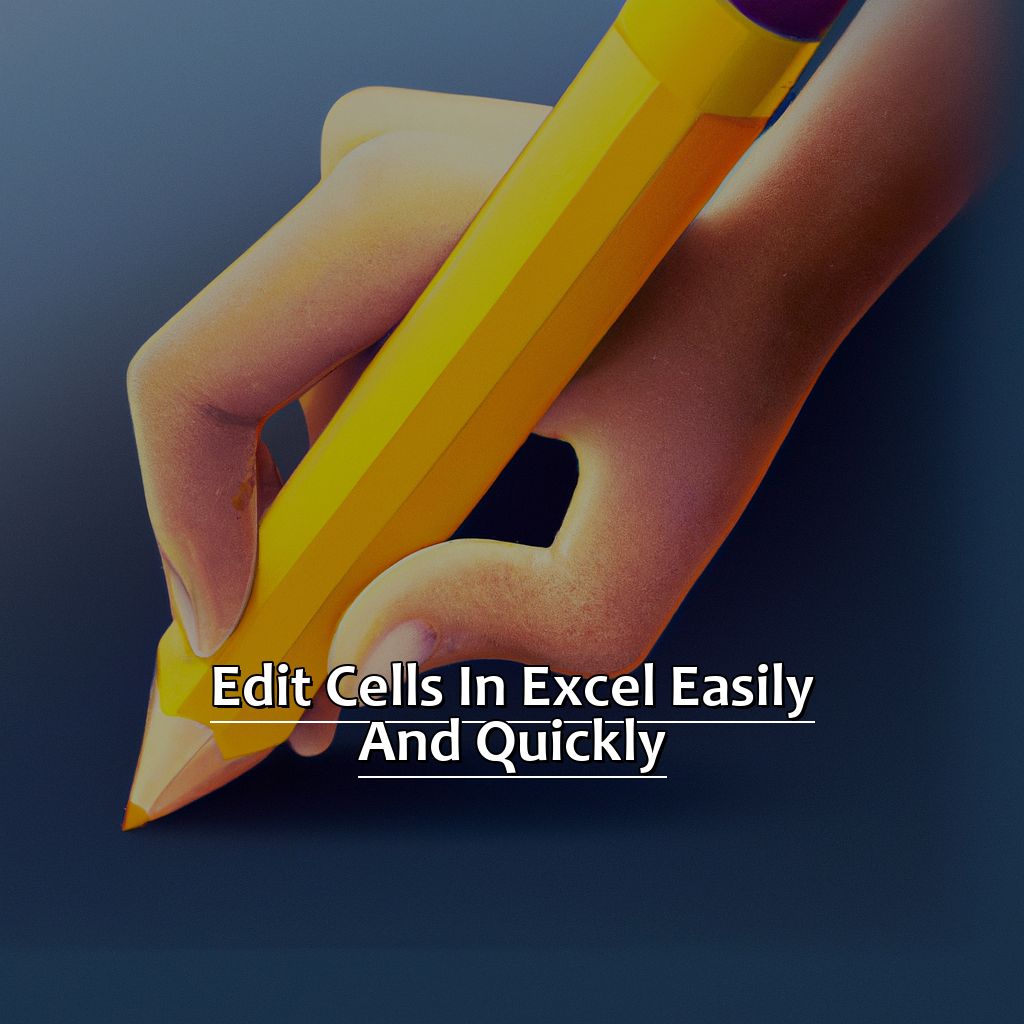
Image credits: manycoders.com by Harry Duncun
Choose the cell you want to edit
To choose the cell to edit in Excel, click it. It will become highlighted, so you know which cell it is. Double-check that the contents match what you were expecting. If not, click elsewhere and choose again.
If you need to choose multiple cells, press the control key and click each of them. This is useful if you need to edit or copy data.
Remember that Excel recognizes different types of data. For example, numbers and text. So if you’re editing numerical data or formulas, select a cell with numbers. Same for text – select a cell with words or sentences.
Pro Tip: Use your keyboard instead of the mouse when selecting cells in Excel. Pressing the arrow keys moves the cursor around. Pressing Shift+Arrow Keys highlights multiple cells.
Next heading: To type in the new value in the selected cell…
Type in the new value in the selected cell
Editing cells in Excel is easy! Just click on the cell you want to change, then look at the formula bar. Delete the current value, type in the new one, and hit enter. Double check your work if you’re dealing with lots of data; simple errors can cause big problems later. Also, be aware of any formatting rules that may affect how the info appears. For example, I once made a mistake while editing a financial report – an extra digit went unnoticed until I reviewed it before sending. To avoid problems, take your time and always check your work.
Last but not least, you can use arrow keys to move onto the next cell without lifting your hands off the keyboard.
Move to the next cell with the arrow keys
Selecting any cell in Excel is easy. All you need to do is press “Enter” to begin editing.
Navigating between cells is simple. Use your arrow keys to move left, right, up and down. You can also use “Tab” to move to the next cell or “Shift+Tab” or “shift key + arrow key” to move back or up one cell.
When done, hit “Enter” to save all changes.
For efficient navigation, using arrow keys and avoiding accidental deletion are key. Edit one cell at a time before moving on to ensure nothing gets lost or overridden.
Also, using Excel’s Find function (Ctrl+F) is an alternative method for quickly locating specific text or numbers in large data sets.
In conclusion, using arrow keys and shortcuts like Find Function (Ctrl+F) helps save time while navigating through a spreadsheet in Excel.
Cell Formatting Made Easy
As an Excel user, I’m always searching for ways to make formatting cells easier. Now, let’s focus on making cell formatting simple. We’ll start by learning how to select and highlight the cell you want to format. Then, we’ll look at the many formatting options Excel provides. Lastly, we’ll discover how to apply the formatting to the chosen cell. Let’s get started and make cell formatting a breeze!
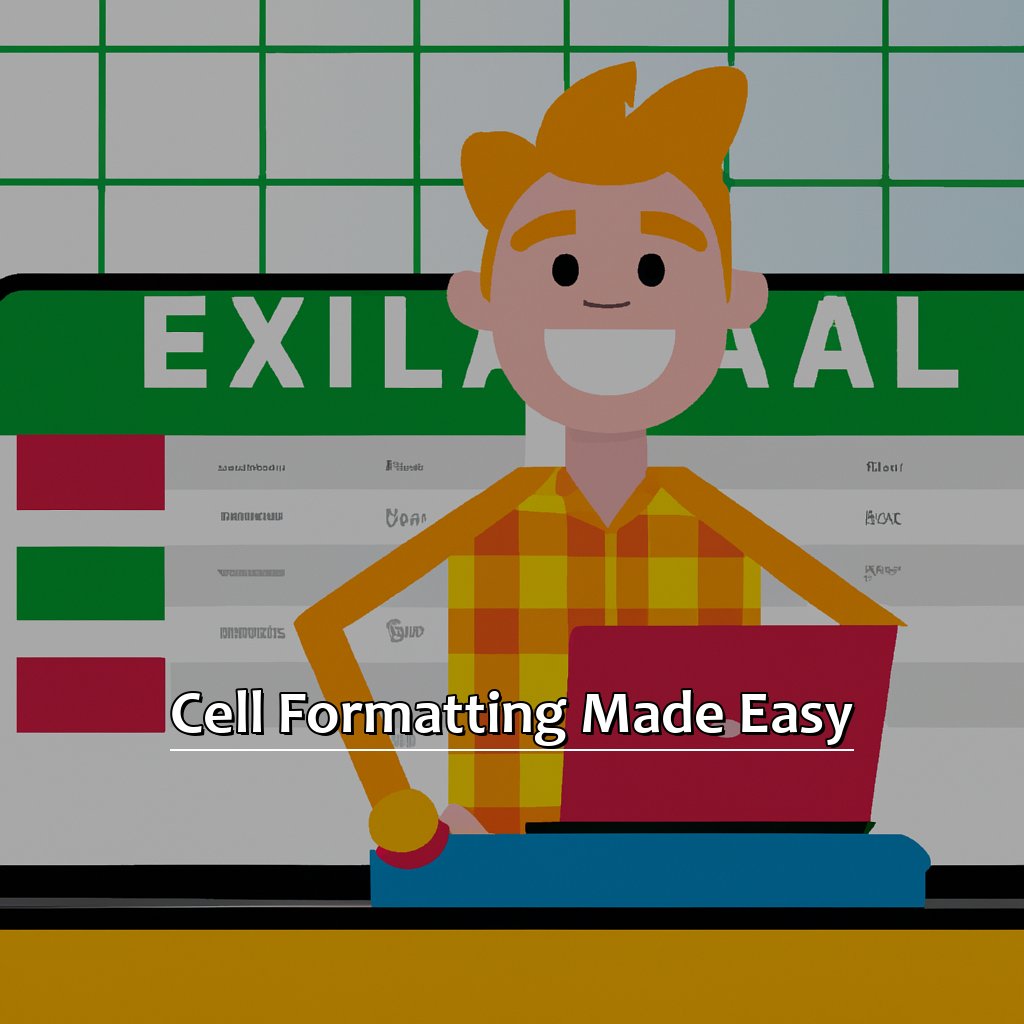
Image credits: manycoders.com by Joel Arnold
Highlight and select the cell you want to format
Ready to format a cell in Excel? Here’s a 3-step guide!
- Click the cell or drag your cursor over a range of cells.
- Right-click and choose “Format Cells” from the drop-down menu.
- In the Format Cells dialog box, select the options and click “OK.”
Also, consider the type of content you’ll be adding to the cell. For example, if it’s numerical data, you may want to apply currency or percentage formatting.
If you want to apply formatting to multiple cells at once, select a range of cells before you start.
Pro Tip: To select an entire column or row, simply click on the column letter or row number.
Now, you’re ready to choose from the list of available formatting options – check out our next section for more info!
Choose from the list of available formatting options
Start formatting cells with ease!
- Select the cell you want to format.
- Go to the Home tab in Excel and click the “Number Format” drop-down menu under the “Number” section.
- Choose a formatting option. Options include currency, date, percentage, decimal places, etc.
- You can also use conditional formatting to apply formats to cells based on their values.
- Make sure to experiment and find the best format for your needs.
- Finally, learn how to apply your selected cell formats effectively.
Apply the formatting to the selected cell
Formatting a cell makes it different from the other cells in your spreadsheet. You can change colors, font sizes, styles, and formats like currency or dates.
This feature is helpful when you need to edit a group of similar cells with different data points. For example, changing values from centimeters to inches or years to months.
It makes your data easier to understand and interpret. Plus, online surveys often use Excel or Google Sheets, so knowing how to apply formatting is important.
For example, if you have a large excel sheet with numerical data on tree growth over time across North America – applying color-coding and font size will help you identify patterns faster.
When editing sheets in Excel gets stressful, don’t panic! Just follow this easy guide on how to Apply Formatting – it’s quick and useful!
Insert Functions into Cells Easily by practicing with Excel’s Step-by-Step guides. These guides offer helpful suggestions for organizing formulas based on personal preferences. They can save time by automating repetitive tasks.
Insert Functions into Cells Effortlessly
Frustrated with Excel cell functions? Don’t worry! Here’re some tips to enter them quickly.
- First, select the cell.
- Then, type the function.
- Finally, pick the cell range.
By doing this, you’ll save time and reduce errors!

Image credits: manycoders.com by James Woodhock
Select the cell where you want to insert the function
To select a cell in Excel, follow these four steps:
- Open the spreadsheet.
- Go to the sheet you want to use.
- Click on the cell where you want the result.
- The cell will be highlighted, showing it is ready.
Choose a cell that matches the calculation needed. For example, if calculating an average, select a cell with “Average” written in it.
Selecting the right cell is important. Mistakes can lead to wrong results or errors in calculations. Double-check the cells to save time and prevent errors.
Correctly selecting cells can improve productivity and accuracy in reports. For example, one employee spent an hour creating an Excel report only to find out he used the wrong cells.
To conclude, selecting cells is important. Now let’s move ahead and type in functions into our selected cells!
Type in the function into the selected cell
Text:
Select the cell for the function. Type “=” (equals sign). Enter the name of the function you want, e.g. “SUM” or “AVERAGE“. Type “(” (left parenthesis). Select the range of cells for the function. Type “)” (right parenthesis). Press Enter. The function will be calculated. Functions save time.
For accuracy, consult Excel’s help section or online resources. Use keyboard shortcuts. Create your own custom shortcut key – go to “File” > “Options” > “Customize Ribbon” > “Keyboard Shortcuts”. Assign a key combination for the function. Choose the cell range for the function.
Choose the cell range for the function
You must be careful when selecting the range of cells for your function. If you choose the wrong range, or too many cells, you’ll get inaccurate results. Use colored borders to make it easier to distinguish between different cell ranges.
Excel automatically selects contiguous cells when using functions like SUM or AVERAGE. Unselect any cells you don’t need before entering your formula.
Did you know Excel has over 400 built-in functions? These can be used for math, finance, and text.
We’ll now look at how to delete cells in Excel without affecting other parts of your worksheet.
Delete Cells with Ease in Excel
Time is precious when it comes to Excel. Many have trouble editing cells fast. So, let’s explore how to delete them quickly! Three methods can be used:
- Firstly, highlight the cell and select it.
- Secondly, right-click and choose the delete option.
- Lasty, pick the desired deletion option.
Follow these steps and you’ll be able to edit your cells in no time!

Image credits: manycoders.com by Harry Woodhock
Highlight and select the cell to delete
Open your Excel spreadsheet, scroll to the cell you wish to delete, and left-click it. The selected cell will be highlighted with a bold border. Double-check that this is the correct cell by reviewing its contents and location.
Cut any data or formulas within the cell that you want to keep, either with keyboard shortcuts or through Excel’s ribbon interface. Right-click on the highlighted cell and select ‘delete’ from the context menu.
If prompted by Excel to confirm, click ‘OK’. Be sure to skip this action when deleting individual cells at a time. Now, the cell should be deleted hassle-free!
Right-click and choose the delete option
Text:
Right-click to delete cells in Excel easily! Here’s how:
- Select the cell or range of cells you want to delete.
- Right-click on the selection to show a context menu.
- Click on “delete”.
- A dialog box appears. Choose an option: up, left, right, or none at all.
- Press OK.
- The cells are gone!
Right-clicking and deleting is a great way to get rid of unwanted info. Just make sure you check your selection before clicking Delete. Get rid of clutter in your spreadsheet by regularly deleting unnecessary data.
Pick the deletion option that works best for you!
Pick the desired deletion option
Once on the menu, choose ‘Delete’. A dialog box with three options appears: Shift Cells Left, Shift Cells Up or Entire Row/Column. These options decide how Excel will fill the space left by the deleted cells.
If ‘Shift Cells Left’ is picked, all the cells to the right of the selection will move to fill the gap. If ‘Shift Cells Up’ is chosen, all the cells underneath the selection will go up to fill the space.
If you’d like to delete a row or column without deleting some of the cells, you can select ‘Entire Row’ or ‘Entire Column’. This will move the remaining rows or columns accordingly.
When deleting cells in Excel, it is pivotal to pick the option that is right for you as it can change how other data is shown in your spreadsheet. Be aware of what you are deleting and make sure it won’t interfere with any calculations or results.
My colleague once made a mistake where they deleted an entire row without choosing the correct deletion option. This caused the rows and columns after it to move up, which messed up many formulas that were counting on their relative positioning. It took us many hours to locate and resolve all the errors created from this blunder.
Coming up next, we’ll look at how to Copy and Paste Cells with Excel – a technique that can save time when working on big spreadsheets.
Copy and Paste Cells with Excel
Excel can save you a lot of time and effort. Here’s how to copy and paste cells easily! First, select the cell you want to copy. Then, use the right-click button and choose ‘copy’. Finally, paste the copied cell onto your desired location. By the end, you’ll be an Excel pro at copying and pasting cells!

Image credits: manycoders.com by Yuval Jones
Select the cell you want to copy
When it comes to Excel, copying and pasting cells can save loads of time. The first step is to select the cell containing the data you want to duplicate.
Consider the layout and how you plan to use the copied data. Highlight the cell(s) by dragging the mouse cursor or press Shift while clicking on each box.
Then use a keyboard shortcut (Ctrl+C for Copy or Ctrl+X for Cut) or right-click and choose “Copy” from the context menu.
Be careful when selecting the cells: if done wrong, formatting issues can occur like unexpected line breaks or data loss from accidentally overwriting important information. Double-check the selected cells before copying them to avoid these issues.
Finally, use the right-click button and choose the “Copy” option.
Use the right-click button and choose the copy option
Right-click the mouse and selecting “Copy” is a speedy and easy way to duplicate cells in Excel. Here’s the how-to:
- Highlight the cells you want to copy.
- Right-click and select “Copy” from the menu.
- Move the cursor to where you want to paste the cells, then click “Paste”.
This method lets you quickly duplicate one cell or many. Copying and pasting cells is a must-know skill when dealing with a lot of data in Excel. This right-click feature can save time by avoiding extra clicks.
In conclusion, the right-click button for copying cells is a simple yet effective tool everyone who works with Excel should know about.
Fun fact: Did you know Excel first came out for Macs in 1985? Its popularity skyrocketed, leading to its launch on Windows in 1987. Nowadays, it’s a popular program used everywhere to organize and analyze data.
Paste the copied cell onto your desired location with the paste option.
The Paste function in Excel is a great way to duplicate data without having to retype it. It can save time and keep consistency when you’re dealing with large datasets.
To use it, first choose the cell or range of cells you want to copy. Then press “Ctrl + C” on your keyboard, or right-click and select “Copy.”
Next, click on the cell where you want to paste the copied contents. Press “Ctrl + V” on your keyboard, or right-click and select “Paste.” From the pop-up menu, choose a paste option such as “Transpose” or “Values Only.”
Using Paste Special, instead of regular Paste, can help make sure that the pasted contents match the formatting of the destination cell. This lets you preserve aspects of the cell formatting, like colors, borders, font styles, etc.
You can also use Paste Special to apply mathematical operations like adding or subtracting values from multiple cells at once. This is great for financial data, inventory records, or other spreadsheets with lots of numbers.
With some practice and patience, you can master this powerful feature in Excel and save up to 30% of your time.
Five Facts About How to Quickly Edit a Cell in Excel:
- ✅ To quickly edit a cell in Excel, double-click on the cell or press F2. (Source: Microsoft)
- ✅ You can also edit a cell by selecting it and typing the new value directly into the formula bar. (Source: ExcelJet)
- ✅ Another way to edit a cell is to press the equals sign (=) and enter the formula or calculation directly in the cell. (Source: Lifewire)
- ✅ Excel also offers a “Find and Replace” feature that allows you to quickly edit multiple cells at once. (Source: Business Insider)
- ✅ You can use keyboard shortcuts like Ctrl+Shift+L to add filter to data and quickly edit cells that match certain criteria. (Source: TechRepublic)
FAQs about How To Quickly Edit A Cell In Excel
How can I quickly edit a cell in Excel?
To quickly edit a cell in Excel, simply double-click on the cell. This will allow you to change the contents of the cell directly, without having to navigate through menus or use keyboard shortcuts.
What is the keyboard shortcut for quickly editing a cell?
The keyboard shortcut for quickly editing a cell in Excel is F2. Simply select the cell you want to edit, and then press F2. This will put the cursor directly into the cell, ready for editing. Press Enter to save your changes.
Is it possible to edit multiple cells at once?
Yes, it is possible to quickly edit multiple cells at once in Excel by selecting the cells you want to edit and then typing your new content. This will simultaneously update the selected cells with the new information.
How can I use the ‘Find and Replace’ tool to quickly edit cells in Excel?
The ‘Find and Replace’ tool in Excel allows you to quickly find and replace specific content within your spreadsheet. Simply navigate to the ‘Home’ tab in Excel, click on the ‘Find & Select’ button, and then select ‘Replace’. From there, you can enter the text you want to find and the text you want to replace it with.
Can I use formulas to quickly edit cells in Excel?
Yes, Excel formulas can be used to quickly edit the contents of multiple cells at once. Simply enter your formula into a single cell, and then drag the fill handle down or across to apply the formula to multiple cells at once.
What is the best way to quickly edit cells in Excel?
The best way to quickly edit cells in Excel depends on your personal preferences and the specific task you are trying to accomplish. Some people prefer to use keyboard shortcuts, while others prefer to use double-clicking or the ‘Find and Replace’ tool. Experiment with different methods to find the one that works best for you.

